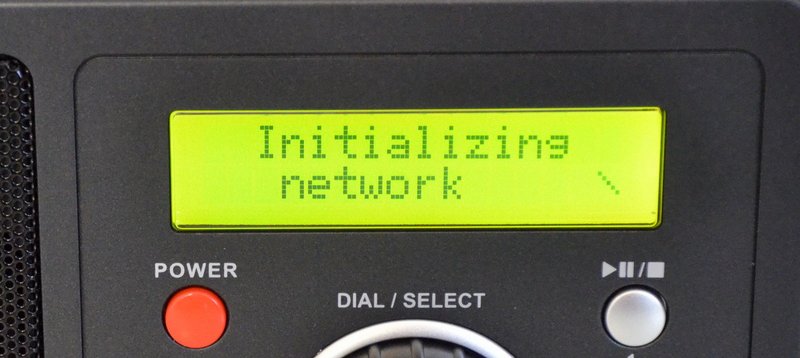 Many thanks to SWLing Post contributor, Rob Gray, who shares the following tips:
Many thanks to SWLing Post contributor, Rob Gray, who shares the following tips:
Extracting Audio Stream Information from Reciva
Here is a proposed procedure for extracting audio streams from Reciva, while the website still exists.
[Please note that in these examples, the Brave web browser is being used in a Windows environment. The procedure is nearly identical for Chrome. Other web browsers and operating systems may vary slightly.]
After logging in and searching for your desired station(s) (as shown in Image 1 above using NPR as an example search), click the speaker icon of the station of interest (see Image 2 below).
That brings up another browser window (center-right window in Image 3 below). Pressing “F12” brings up another window of DevTools (Developer Tools).
Under “DevTools”, select “Console” (you may find it under the >>) as shown in the image above. The URL is shown in the “Console” window (image 04), and should be http://xxxxxx, and not the secure https://xxxxxx.
Extracting Audio Stream Information from station websites
Digging out streams from station websites can be a little trickier. Using an example of the webpage for the NPR station KCLU, once loaded, press “F12” to bring up the developer tools as shown on the right-hand side of Image 4 below.
Then Press “F5” to reload the page, and the Play button to start the audio stream.
In the Developer Tools window, select “Network”, as shown in the Image 5 above.
While the stream is playing, look for the longest bar, which indicates activity. Sorting the files in this window by size or time (if descending order, be at the top of the list, if descending order at the bottom of the list) can make searching for the “bar” easier, or just look for it in the list as shown in the Image 6 above. Look for the file associated with the “bar” under “Name”, right-click on that file, Copy, and left-click “Copy link address” as shown in the Image 7 below.
That is usually your stream, or something close to it. In this example, this is the link address copied:
https://kclustream.callutheran.edu:8090/kclump3?uuid=5blcmxjpp
That’s a little messy, and you can experiment with shortening it. In this case, the link can be shortened to: https://kclustream.callutheran.edu:8090/kclump3 [removing the question mark and all characters following it] and the stream still plays in a web browser on the computer–while I’ve not tested it, it would probably play in your internet radio. You’ll just have to experiment.
However, in this case (and most certainly not all), shortening the link to https://kclustream.callutheran.edu:8090/ brings up another page with all sorts of data, and clicking the M3U file on that page downloads a file. Opening that file with Notepad reveals this link ( https://kclustream.callutheran.edu:8090/kcluaac ), which also plays the stream, and in my guess, is probably the real stream URL.
Different web pages will reveal different ‘formats’ of URLs–one simply has to experiment to get something to work. The procedure is essentially the same with other pages, though there is often variation so a certain amount of experimentation is sometimes needed to tease out the stream URLs. There isn’t really any one set of instructions that will work for everything (that I’ve found anyway!).
The examples shown used Google Chrome, and the Brave browser works exactly the same. The operating system used was Windows. Firefox seems similar (F12) and other browsers probably also work similar, though the appearance might be a bit different.
A few things that might add clarification with ‘odd’ streams:
In the developer tools window under Name, sometimes those items (files) are labelled as just a semicolon, or are labelled something like ‘stream.’
Sometimes the stream URL is httpS://…., with those, try dropping the “s” and the http://…. often works.
I often tried any proposed streams out on my desktop computer first, however there were some that wouldn’t play on the desktop that did on the Reciva radio, and vise-versa. But generally, if it didn’t work on the computer, it didn’t work on the internet radio.
Sometimes the URLs point to a link with a .pls extension. In a browser, those links tend to initiate a download (at least on my setup, and was the case with the M3U file in the KCLU example). You can download the file, then open with a text editor (Notepad for example) and read the link there.
For some, the URL won’t work. For those, I would get them to work by adding a semicolon (;) to the end of what you think might be the link. I’ve had a few work with that trick!
While digging out steams is tedious–especially if you have a lot of them–there’s a potentially very rewarding payoff! When you create the .pls files (as described in other Reciva postings in this blog), you can easily copy those to many other devices (Android phone/tablet, iPod/iPhone, other computers, Kodi, etc.) and use them there. I’ve only started on this project, but I used an old (very old) iPod touch, entered the stream URL into Safari, placed the iPod in a docking station (a dime/dozen at second-hand stores) and basically created an internet radio facsimile. As the iPod is too old for the App Store, entering the URL’s and bookmarking them should provide convenience. The .pls files work well in my Android devices with VLC player, and even with Kodi (on a Raspberry Pi). They also work on my TV by placing the files in the “Video” section, read from external media (can probably use the boot SD card for memory storage as well, the files are very small).
Thank you for sharing this, Rob!
I recall our friend, Tracy Wood, discussing in some detail how to find radio streams a few years ago at the Winter SWL Fest. He was on a mission to find rare local and regional South American stations that aren’t easily available outside the area.
I have used the approach you mentioned above and it is effective.
Readers: if you have other tips, please feel free to share them in the comments section.
Of course, we should note again that the Reciva website will be taken down at the end of April 2021. We suspect some or all Reciva radios may eventually fail in the absence of receiving a token over the Internet. While we haven’t received a confirmation, my industry sources seem to think this is a real possibility. Let’s hope not.

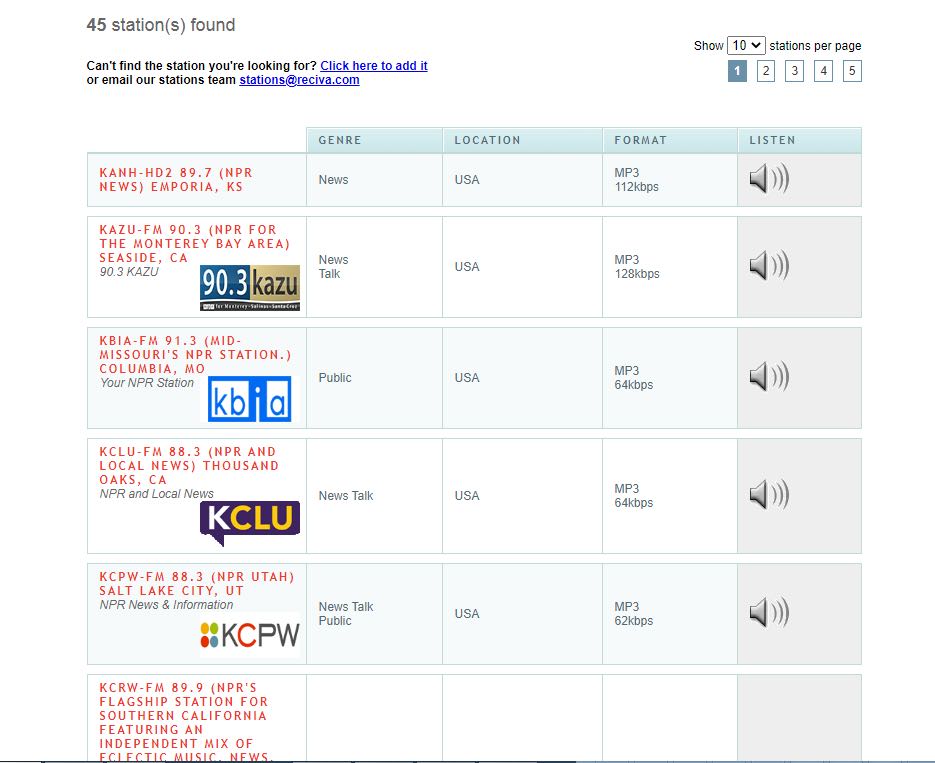
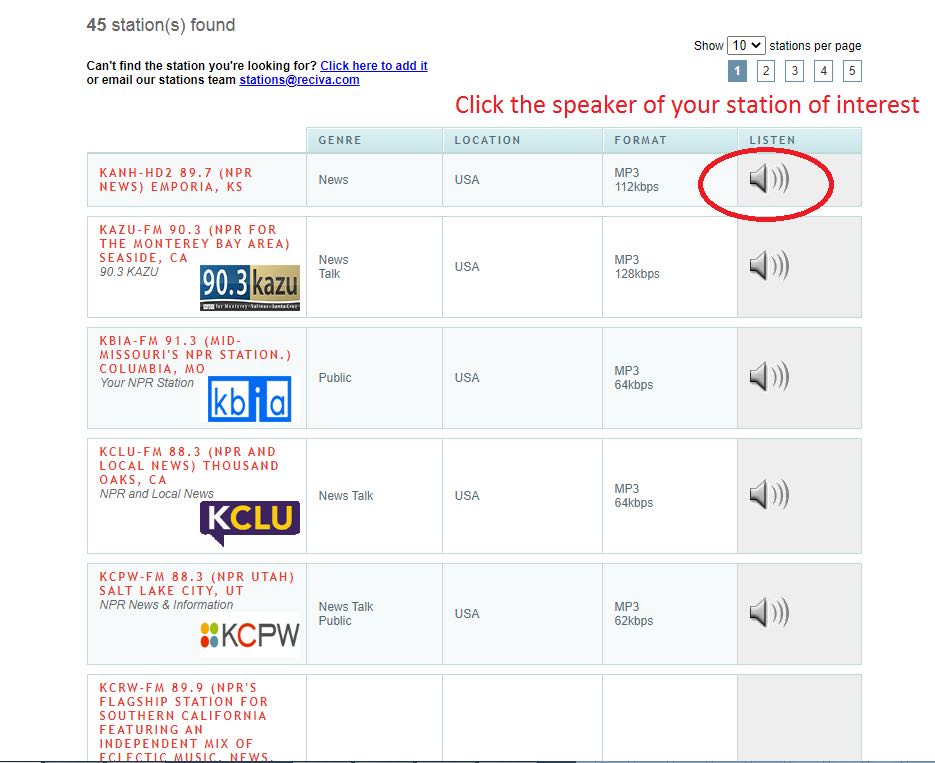
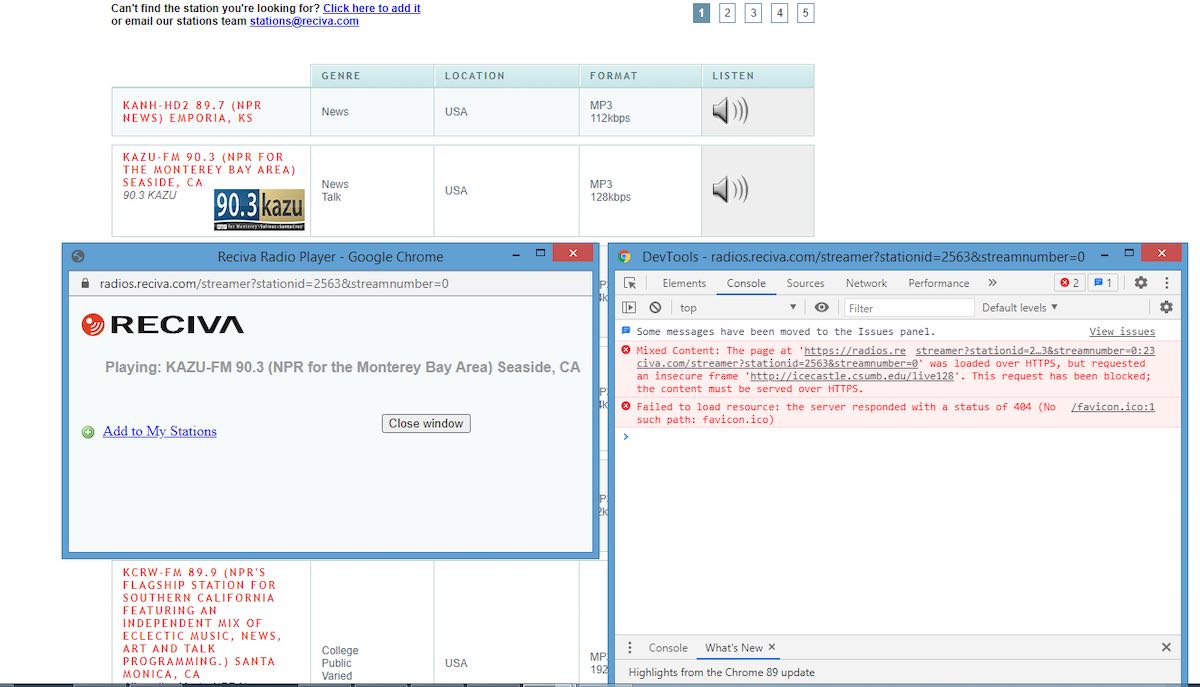
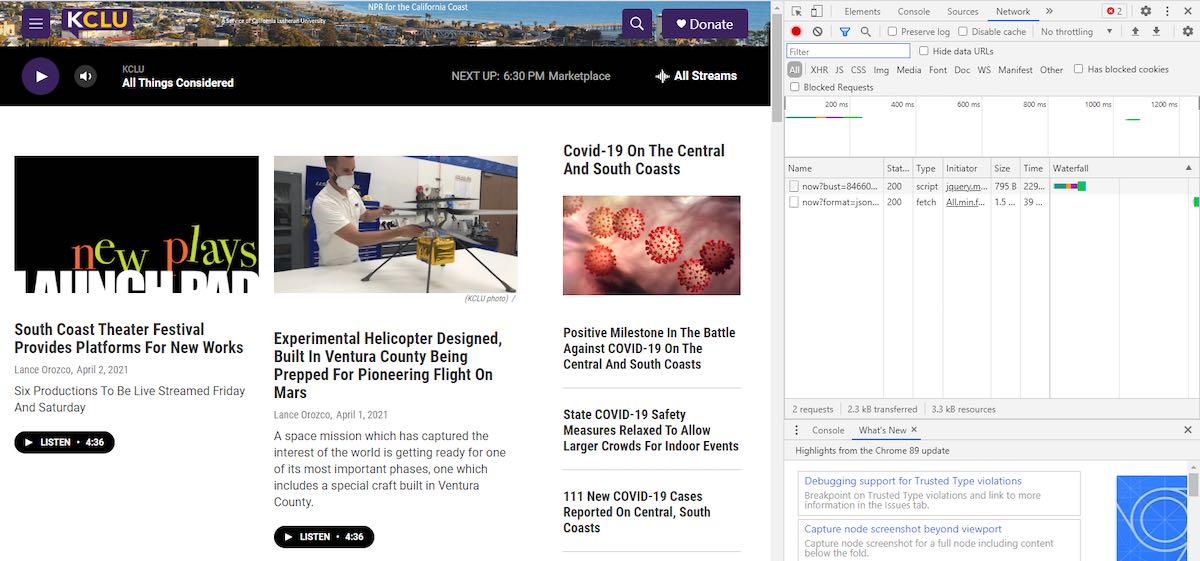
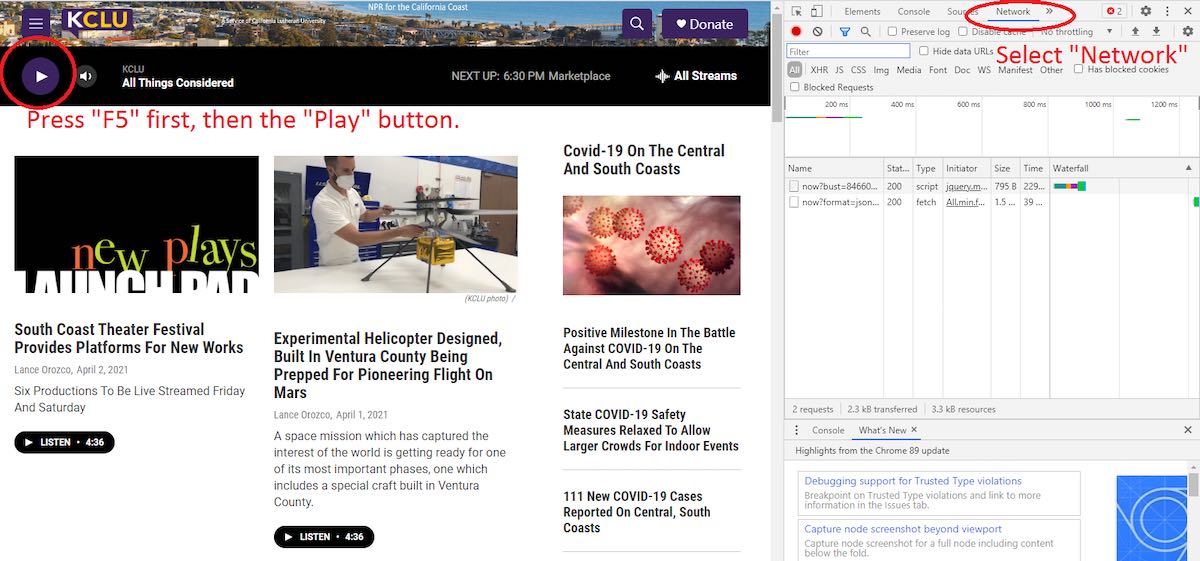
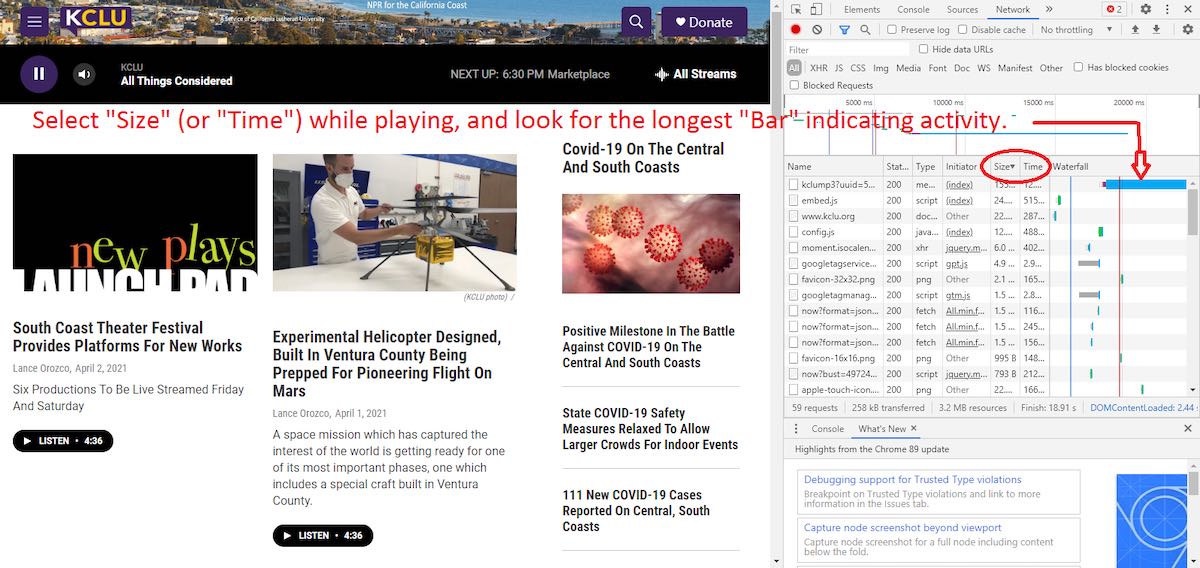
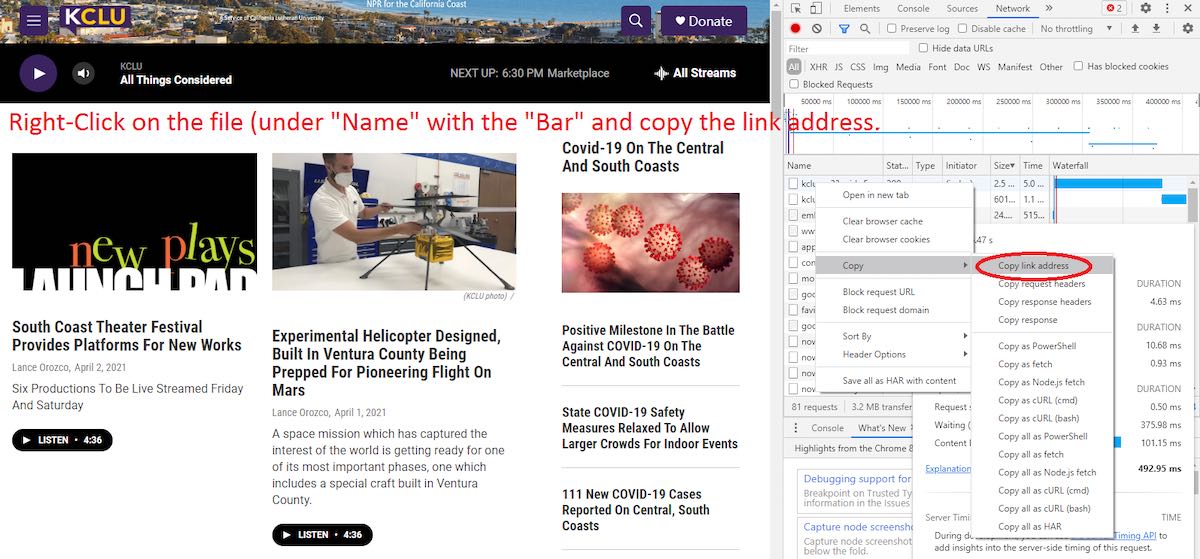
Thanks Rob, I’ve never dove into the world of radio stream url’s, but I wanted to add a station to this app called RadioGarden, and I needed streaming url. Safe to say I got the url because of this simple tutorial, thank you again.
I have Windows 8.1 and the latest Firefox, and was able to dig the information out much more directly. By searching on the Reciva site via station call letters (I already knew the ones I was most interested in) , I got a listing with a little cross-marked box to its left. Clicking on the box produced a dropdown list of streams, complete with URLs that, when tested by the simple expedient of pasting them into Firefox, proved to be the right ones.
Interestingly, clipping off the .mp3 extension from the two that had it, *did not work*.
Tom and fellow readers:
A tool that is helpful, particularly for links buried by JavaScript or redirection, is URL Snooper 2:
https://www.donationcoder.com/software/mouser/popular-apps/url-snooper
-Rob
Be advised URLSnooper is a Windows-Only app. Wondering if this is a spam/virus site or not. I’ve found the http://www.publicradiofan.com/ site listed by Bill (WD9EQD) below to be most helpful. I’d certainly like to know how to grab URLs from radio.garden which is a radio website that has a fantastic GUI.
I don’t think donationcoder.com is a dangerous site but URLSnooper has now gone nearly 5 years without an update so we can assume it has been abandoned by the developer. It was useful in the past and occasionally still is.
Nice write-up on Stream URL’s. I agree that they can be a real pain to find.
I have found that many radio streams can be located using the following web site:
http://www.publicradiofan.com/
You can search by Stations or Programs. Once you find the station or program, then just click on the “RED i”. That will bring up information about the station and usually some links to the various streams. I have found the information to be more correct than not. Unfortunately, stations are constantly changing their streams and programs and the info is sometimes out of date. Using Radio Station KCLU as an example:
Under “Station Finder”, click on “Stations by Name”. This brings up an alphabet list of starting names. Click on “KA-KM”, and then scroll down to KCLU. Now clicking on the “Red i” will bring up a detailed page about the station, which includes Internet Live Streams, and Program Schedule, and other station data. For KCLU, you get the following list of four streams:
MP3
aacPlus
MP3
aacPlus
Just right click on the stream you want and select “Copy Link Location”. Then paste it to whatever program you want to use for the stream. Doing that for the four KCLU streams:
http://kclustream.callutheran.edu:8092/kclump3.m3u
http://kclustream.callutheran.edu:8092/kcluaac.m3u
https://kclustream.callutheran.edu:8090/kclump3.m3u
https://kclustream.callutheran.edu:8090/kcluaac.m3u
Note that the URL ends with “.m3u”. This stands for an Audio Playlist File that is a MP3 URL. On my Windows system, when I paste the above into FireFox, I get a popup requesting what Firefox should do with this file. It then suggests I open with “WinAmp” or I can select another program to open it. I use an old version of WinAmp (Version 2.64 from 2000). Opening it with WinAmp and it starts playing. If I right click on the stream in WinAmp and select “Show File Info”, it will give the actual stream URL:
http://kclustream.callutheran.edu:8092/kclump3
I can then copy and save the actual stream URL for use somewhere else.
Sometimes the URL Stream ends in “.pls” which is a playlist stream. For example, using PublicRadio Fan website and searching for Radio Station KAJX, I get the following URL Stream:
http://playerservices.streamtheworld.com/pls/KAJXFM.pls
If I paste this into Firefox, it will suggest I open it with WinAmp Player. When I do that, Winamp will play the stream. Select “View File Info” in WinAmp will show the actual stream URL:
http://17843.live.streamtheworld.com:80/KAJXFM_SC
Pasting this into Firefox will directly play the stream
As well as the previously mentioned Tune-In Radio, you can similary use the radio.garden web site and use the “Inspect Element” technique. Just find your station on the world globe or by searching for it. Then play and do the “inspect Element”. I just did it for KUMD.
Copying the URL gives:
https://kumd.streamguys1.com/kumd.mp3?listening-from-radio-garden=1618089551856
Then just delete everything from the ? to the end to get:
https://kumd.streamguys1.com/kumd.mp3
which is the correct URL.
73
Bill WD9EQD
Smithville, NJ
Hi, Rob. In my experience, finding station stream URL’s is much easier if they stream on the TuneIn platform, which most stations do. Taking you example above of KCLU, search for that on TuneIn, and play the stream. In my browser, Firefox, I then right click the page and choose ‘Inspect Element’. Then click on the Network tab, and stop and restart the stream. Look for the line that has ‘media’ in the Initiator column. Then just right click that line, and choose Copy URL, which I can then paste into Notepad. The result it gives is https://kclustream.callutheran.edu:8090/kclump3 which plays fine.
Ray.
Thanks for the tip Ray!
I’ve extracted streams from TuneIn as well, it’s a good source to find a lot of media for sure. It’s good to know that they have more the ‘pure’ stream– Excellent!
BTW I was finally able to get IIS running. Now we all get to see soon if our work-around actually works– fingers crossed!
Rob
I’ve been using this procedure for years but for a different reason. Using mplayer on a Linux system I can dump the URL stream to a file and use the cron system to start and stop streams on a regular schedule. Basically making a radio version of TiVo. The impetus for this was Art Bell’s Coast to Coast AM. Having a normal job made it impossible to listen to overnight talk radio live.
That’s an awesome suggestion! I follow most of it, will have to check it out sometime.
Rob