Many thanks to SWLing Post contributor, Bill Hemphill, who writes:
I was very happy to see your post about The Spectrum Monitor magazine. Like you, I am a big fan of it and have subscribed for several years and have purchased the archived years.
Usually, I am not a fan of digital magazines. They either are in special formats requiring special programs or even special versions of Acrobat. Like you, I was happy to see that it is in standard PDF format.
But that still brought up a problem. With my eyesight, I need to zoom in on the page to read it, even when using a 10” tablet and definitely if using a smaller screen such as my phone. Normally it means panning around the page, reading column one down and then going back to the top of the page to read the second or third column.
But there is some good news that many people may not be aware of. The Acrobat Reader app on the Android system allows for a mode called “Reading Mode”. What reading mode does is stack the columns up into a single column thus allowing for reading straight down – no more scrolling back to the top of the next column. And you can tap on the screen to enlarge the text and the text will reformat in a larger font to fit the margins of the screen.
I took some screen shots of TSM using Adobe Reader on my Android phone.
On the left is the complete page, on the right I have tapped on the page and while it enlarged it, I now need to scroll around to read it:
Following screen shot shows the “View Setting” Settings and “Page-by-Page” is the default setting.
What you want do is change this to “Reading Mode”:
Once you have selected “Reading Mode” you will find that the columns are now stacked vertically and you can read my just scrolling down. No more going back to the top for the next column. Also, taping on the text will enlarge it and reflow it to fit the device screen.
Left screen shot is after selecting “Reading Mode” and right is after tapping the screen to enlarge the text:
With Reading Mode, I find I can even read TSM on my Cell Phone Screen as well as my tablets.
Note: Reading Mode only works with PDF’s that have been created with this is mind. It obviously won’t work with PDF’s created from scans.
Unfortunately, while there is a “Read Mode” in Acrobat Reader DC for Windows, it does not stack the columns like the Android version does. I’m not sure if the Acrobat Reader for iPhone works the same way as Android.
Hope this is of help to others.
73
Bill Hemphill
WD9EQD
Smithville, NJ
Thank you so much, Bill, for sharing your tip! You make a really good point, too, that PDF publications give you the flexibility to change text size and adjust layout through Adobe Reader so that it’s quite easy to read even on a small device. I’m also a huge fan of PDF documents and wish other radio publications would consider adopting the PDF format instead of replying on proprietary readers and apps.

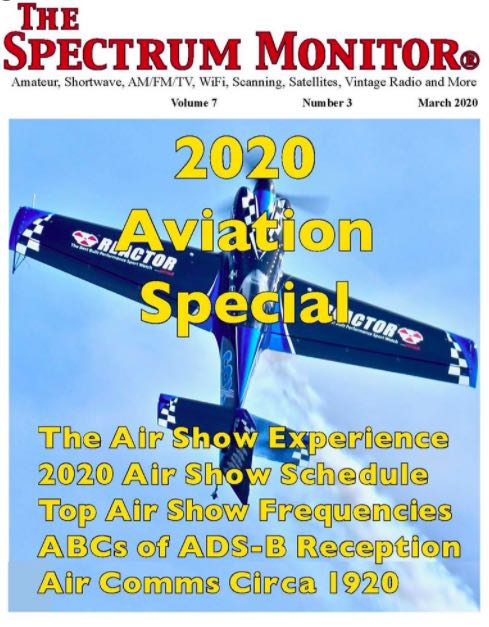


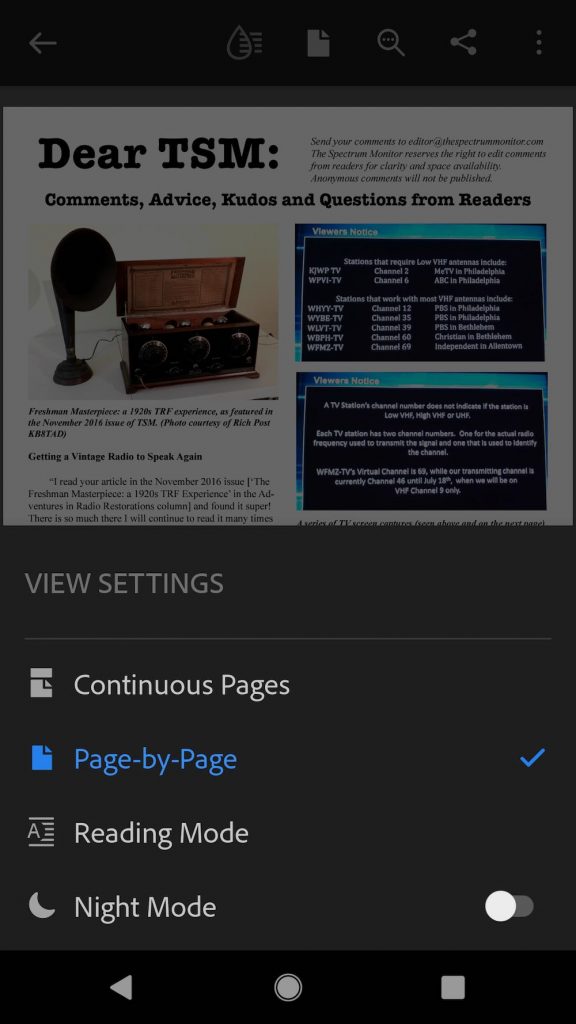


I rather “clip out” (make another PDF of the pages) articles of Spectrum Monitor, especially the multipart essays by Thomas Witherspon that extend over several issues. 🙂
There is the Tagged PDF format, but the publisher has to start it.
Notes:
For sighted users, the logical order of PDF content is also the visual order on the screen. For keyboard and assistive technology users, the tab order through content, including interactive elements (form fields and links), determines the order in which these users can navigate the content. The tab order must reflect the logical order of the document.
Logical structure is created when a document is saved as tagged PDF. The reading order of a PDF document is determined primarily by the tag order of document elements, including interactive elements, but the order of content within individual tags is determined by the PDF document’s content tree structure.
If the reading order is not correct, keyboard and assistive technology users may not be able to understand the content. For example, some documents use multiple columns, and the reading order is clear visually to sighted users as flowing from the top to the bottom of the first column, then to the top of the next column. But if the document is not properly tagged, a screen reader may read the document from top to bottom, across both columns, interpreting them as one column.
The simplest way to ensure correct reading order is to structure the document correctly in the authoring tool used to create the document, before conversion to tagged PDF. “
I subscribed after your reference of a few weeks ago. Great reading! WOnder if this works on the Kindle.