This weekend, I received the Como Audio Solo that I backed in a summer Kickstarter campaign. I’m pleased the Solo not only met delivery expectations, but I’m happy with the overall quality of this radio. I will post a preliminary review soon.
One of the main reasons I purchased the Solo was to use and review it as a WiFi radio. In the Kickstarter campaign, Como Audio didn’t give details about the radio station aggregator the Solo or Duetto would use (click here to read a primer about aggregators). I contacted Como Audio asking for more information and received a reply from Tom DeVesto himself:
Hi Thomas.
Very sorry for the delayed reply.
[…]Our products use Vtuner for the Internet radio stations and Podcasts.
I was a little bummed to have received this information because I’ve heard very little praise for vTuner among WiFi radio enthusiasts.
To make a long story short, I spent a lot of time trying to figure out a way to pair my Solo with the vTuner aggregator. The owner’s manual has no information about using the aggregator nor how to manage and organize stored stations. The only help Como has published thus far is a short video which shows how to add favorites via the radio itself–not via a web portal.
When taking a closer look at the back panel of the Solo, though, I noticed a Frontier Silicon logo.
Wait…what?
My Sangean WFR-28 uses the Frontier Silicon aggregator! This explains why the Solo’s WiFI radio interface looks exactly like that of my WFR-28!
Obviously, somewhere along the way, Como Audio changed aggregators. I’m not at all disappointed as I give Frontier Silicon positive marks in the WFR-28 review.
Via Frontier Silicon, you can pair your Como Audio radio to the aggregator database, thus allowing much easier control of memories and station categories through their Radio Portal page! Since this isn’t documented (yet) by Como Audio, here’s how you can easily pair the two:
How to pair your Como Audio device with Frontier Silicon
- First, if you don’t already have an account with Frontier Silicon, you’ll need to create one by clicking here.
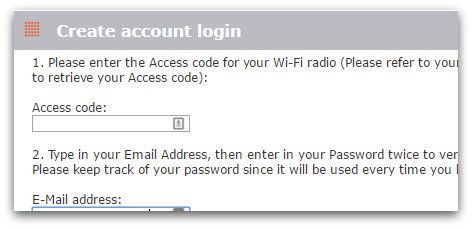
- The form firsts asks for your “Access code” before you enter any other credentials. Here’s how to find the access code from your Como Audio device:
- The access code is 7 digits long–simply enter it in the dialog box on the Frontier Silicon web page and proceed with creating your account.
If you already have a Frontier Silicon account…
- Login to My Account > My Preferences page, then click Add another Wi-Fi radio to the account.
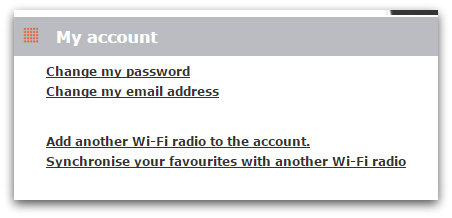
- Next, you’ll need to enter the Access code for your Como Audio device. Here are the steps you take to find your unique access code (see images above–same process):
- From the Main Menu on your radio, select ‘Internet radio’,
- Select “Station list”
- Select the “Help” directory
- Select the “Get access code” item
- The access code is 7 digits long, simply add it in the Access Code field on the Frontier Silicon web page.
Start searching and organizing
Once your radio is paired, managing station memories is very easy via the Frontier Silicon Radio Portal.
Preliminary review soon
I’ve been testing the Como Solo and plan to post a preliminary review soon. Follow the Como Audio tag for updates!



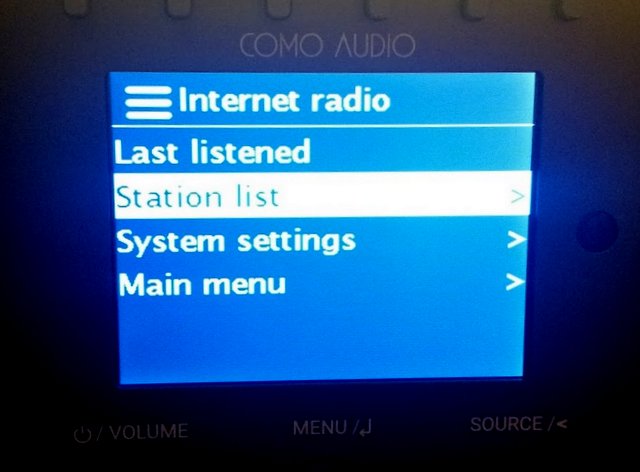
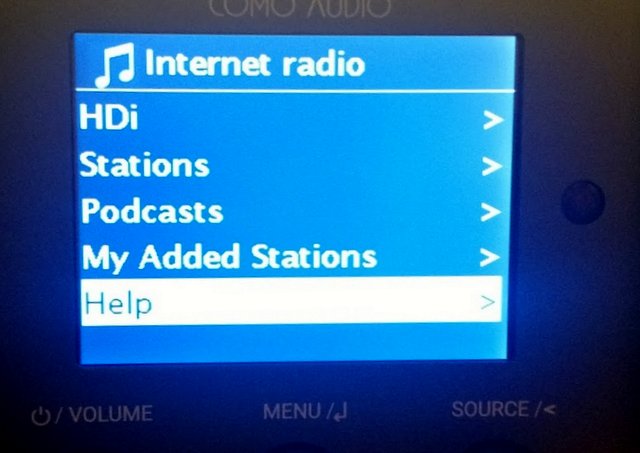
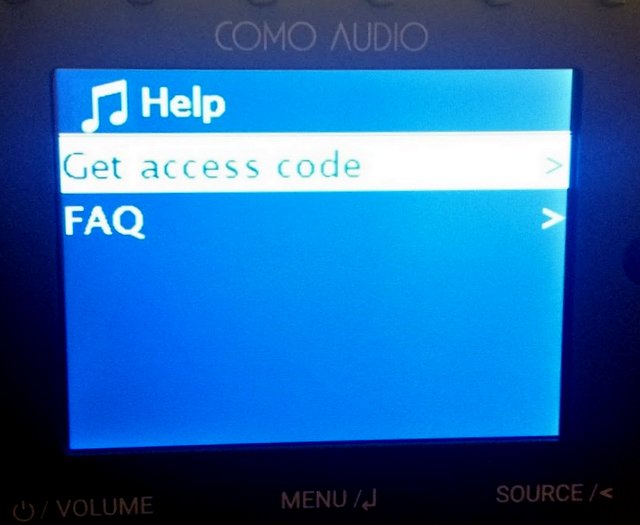
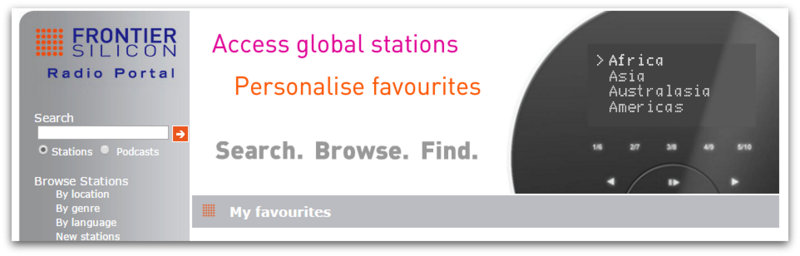
The Frontier chip on my Como radio enabled me to access my favorite station, YLE Klassinen. Sadly, Como is no more. Now I’m trying to use a Grace Digital Mondo Elite radio.
As best I understand, Grace Digital does not use an aggregator – it’s up to me to find and add streaming links that it can use. I’m able to stream YLE Klassinen’s music on my web browser, but it requires clicking the arrow button – presumably for the radio I need the underlying link, one that plays with no user intervention. I’ve Inspected the web page and looked at the source, but find no such URL.
Any clues how a semi-literate computer user like me can accomplish this?
Yes, it can sometimes be difficult to find streaming addresses from broadcasters’ web pages. In these cases it may be easier to find the streaming addresses elsewhere.
I found working YLE streaming addresses from the following two web pages:
keskustelu.suomi24.fi/t/16874084/soittolista-ylen-radiokanavista-(-m3u)
puolanka.info/goto/yle-areenan-suoratoistolinkit/
The latter web page has even TV addresses, but I don’t think they would work outside of Finland.
(In addition, notice that the radio station YLE Puhe will be discontinued in Jan 7, 2024.)
Many radio stations have Icecast servers. In many cases, the Icecast server is the easiest place to find working streaming addresses of radio stations. As an example, here is the Icecast server of the Estonian public broadcaster (ERR) :
https://icecast.err.ee/
(You may be interested to know, that they have some classical music channels as well.)
Wow, thanks so much Richard. As you suggested, the first web page lists functioning streams for the many YLE stations, including the one I wanted. Hurray, I don’t have to return the radio!
(fwiw, the Grace Digital sound doesn’t compare to the Como. But we’re not talking hi-fi in any case, so it’s okay.)
Hi Thomas,
Thanks for your great review. I’m looking to get an internet radio and your input is quite useful and relevant.
One question though, I basically want a wifi unit to be able to listen mostly at 2 specific stations. I’v open an account on Frontier Nuvola but since I don’t have the radio or access code, I can’t see if my 2 stations will be available.
Can you look if CHOM FM Montréal (fm 97.7) and Radio Canada Montréal (fm 95.1) would be available with their aggregator. Thanks
Thanks for posting this – I just received my Como radio as a gift and am excited to start using it :).
Hi-
Love your blog!
Would you consider posting a list of your internet ‘shortwave’ stations? If anyone wants, I could post mine, but I’m guessing that yours is probably better! 🙂
I know there are other lists, but am always curious what hardcore enthusiasts compile.
Thanks!!
I am a big Tivoli fan and very excited about Como Audio products.
Could you compare Solo to Tivoli Model One in your next review?
Sound quality, white noise, FM radio, and etc.
Thanks