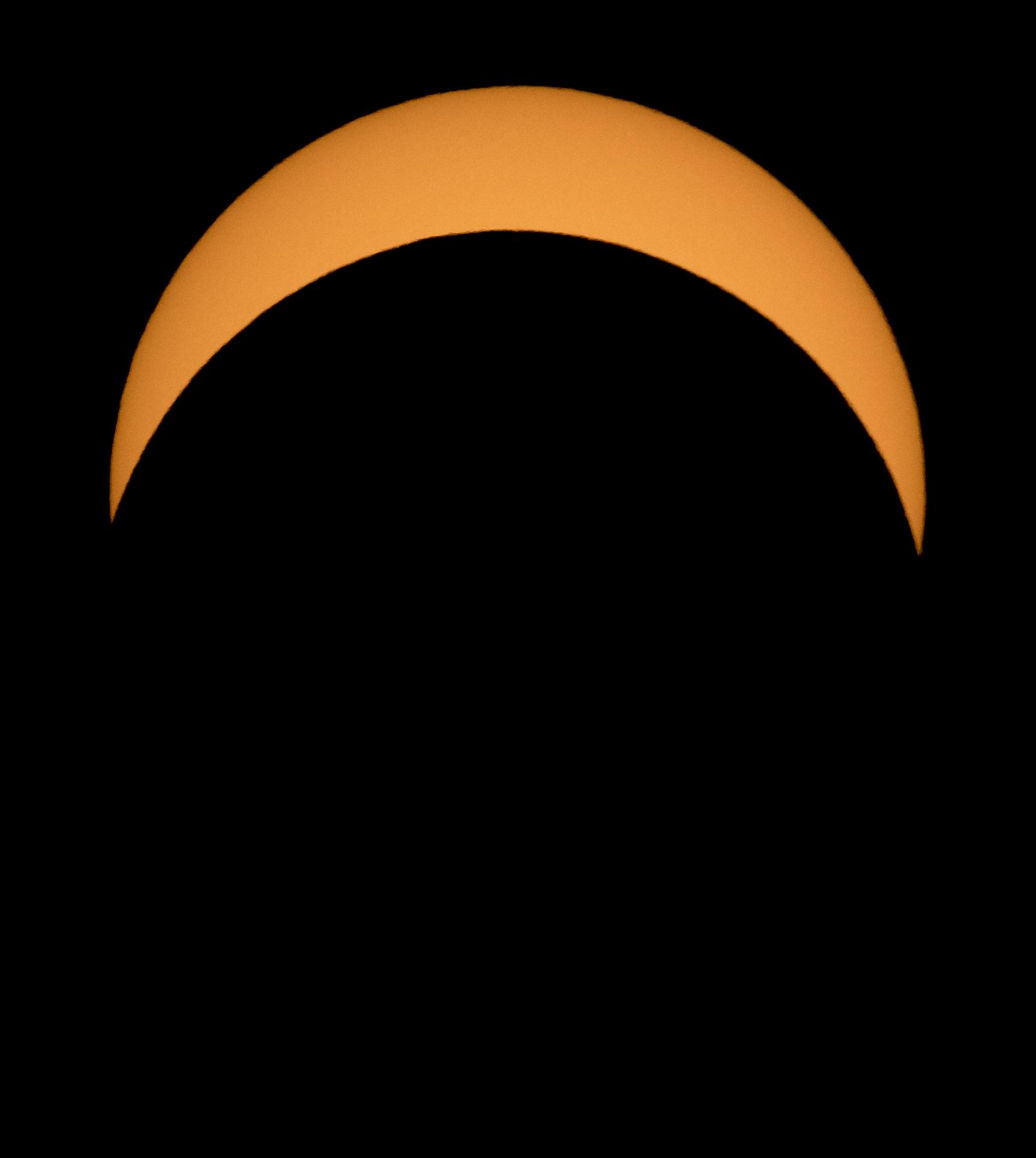Indy 500 Special Event Station: You Can Still Earn a Certificate!
by Brian D. Smith, W9IND
Not every Indianapolis 500 goes the full distance. Seven of the 107 races run since 1911 have been shortened by rain, notably the 1976 event that covered only 255 miles.
In the same spirit, the Indianapolis Motor Speedway Amateur Radio Club has decided to amend its usual policy of awarding a certificate only to those who work or tune in W9IMS during all three of the year’s special events. For 2024 only, contacts with two separate W9IMS special events – and that includes reception reports – will be sufficient to qualify for the Checkered Flag Award.
Extenuating circumstances prompted the decision for the revision. The first special event of the year, commemorating the IndyCar Grand Prix, took place May 5-11, but that was also the week of the strongest geomagnetic storm in two decades. The hyperactive sun zapped HF amateur radio frequencies, often making it difficult to even hear, let alone work W9IMS.
So if you missed W9IMS during the first race of 2024, for whatever reason, you now have a second chance at a certificate if you act fast. Catch W9IMS between now and the end of Race Day – 11:59 p.m. Sunday, May 26 (Indy time) or 0359 UTC Monday, May 27 – then repeat the feat during the Brickyard 200 NASCAR race during the week of July 15-21, and you’ll meet the new award criteria.
Of course, if you managed to bag W9IMS two weeks ago, you can clinch the Checkered Flag Award in the coming days. But you’ll still probably want to chase a Brickyard 200 contact in July, since W9IMS is offering unique and collectible QSL cards for each special event of 2024.
Tips on finding W9IMS:
Check DX Summit (www.dxsummit.fi) for spots listing the current frequency or frequencies of W9IMS. You can customize your search by typing “W9IMS” in the box at upper right.
Go to the W9IMS web page (www.w9ims.org) and look for the heading, “2024 Operating Schedule.” Click on the Indianapolis 500 link, which opens into a weeklong schedule of individual operators and their reserved time slots. Although operators frequently get on the air at unscheduled times, your odds of snaring the station improve significantly during hours with a listed op.
Prime time for weeknight operations is 6 to 10 p.m. in Indy (2200-0200 UTC) and sometimes at least 2 hours longer. That’s also your most likely shot at finding W9IMS activate on two bands – typically 20 and 40 meters. Preferred frequencies are 14.245 and 7.245 MHz, often varying by several kHz due to QRM. Other bands (especially 80 and 15 meters) are possible but rare.
Remember that the published schedule can be shortened by adverse circumstances, such as local thunderstorms, a lack of calling stations and, as we discovered earlier this month, solar flares! Don’t wait till the final hour to look for W9IMS.
But if you still haven’t worked W9IMS by Sunday night, you may find it more advantageous for stations like yours. Toward the end of the special event, W9IMS ops often call for “only stations that haven’t worked us this week” or switch to contest-style operations, exchanging only signal reports to put more contacts in the log.
Keep in mind that both hams and SWLs are eligible for QSL cards and the certificate. So if your ham station isn’t able to work the station by Sunday night, you can create an SWL report by copying down details of other W9IMS contacts – such as date, frequency, UTC, and a few of the stations you heard W9IMS working. SWL reports count as credits too, although the certificate may not feature your callsign.
The current weather forecast calls for thunderstorms on Sunday (Race Day). If the race is postponed, W9IMS will likely extend its operation through the new Race Day.
 I once again attended Four Days in May and the Dayton Hamvention this year–it was an amazing event and I believe attendance was at a record level (over 35,000 attendees!).
I once again attended Four Days in May and the Dayton Hamvention this year–it was an amazing event and I believe attendance was at a record level (over 35,000 attendees!).