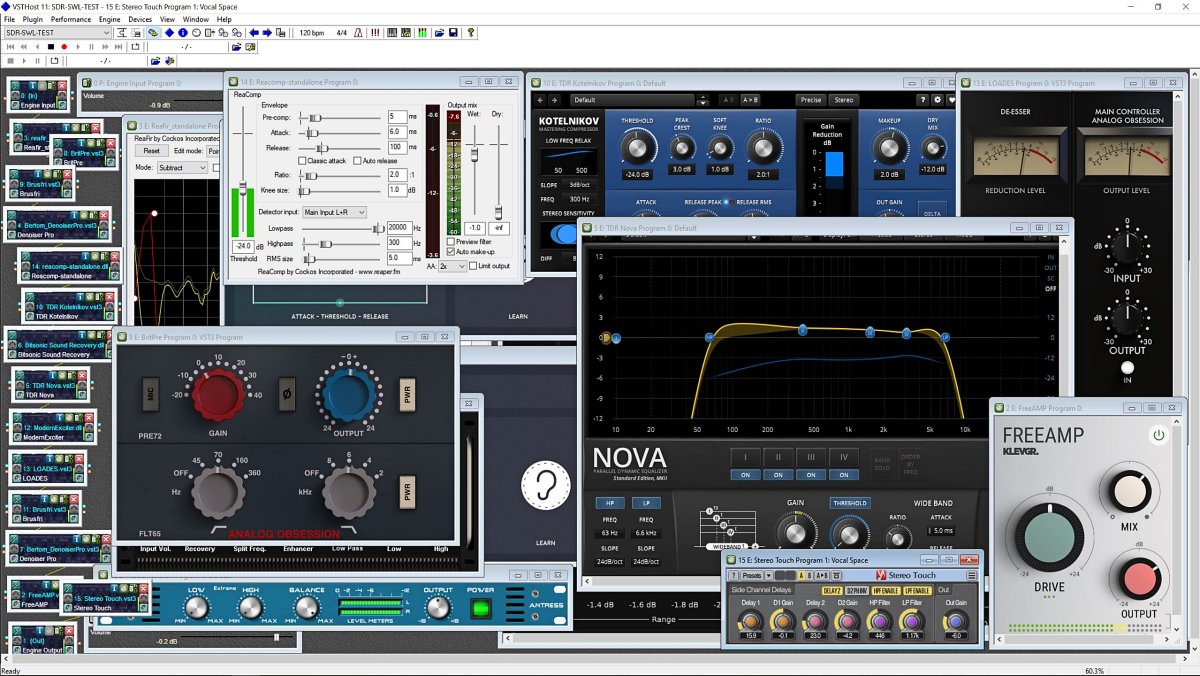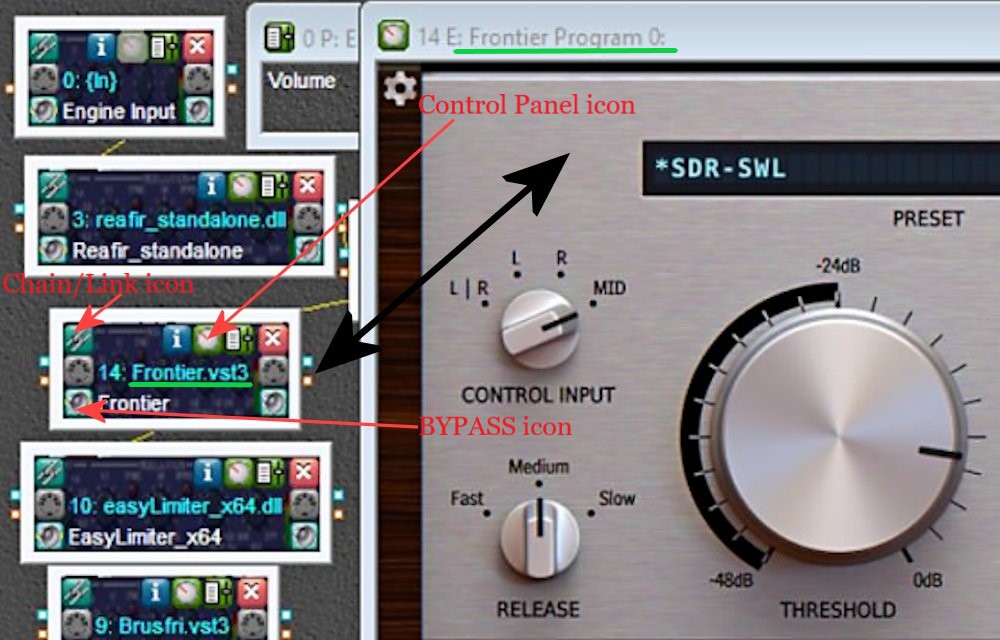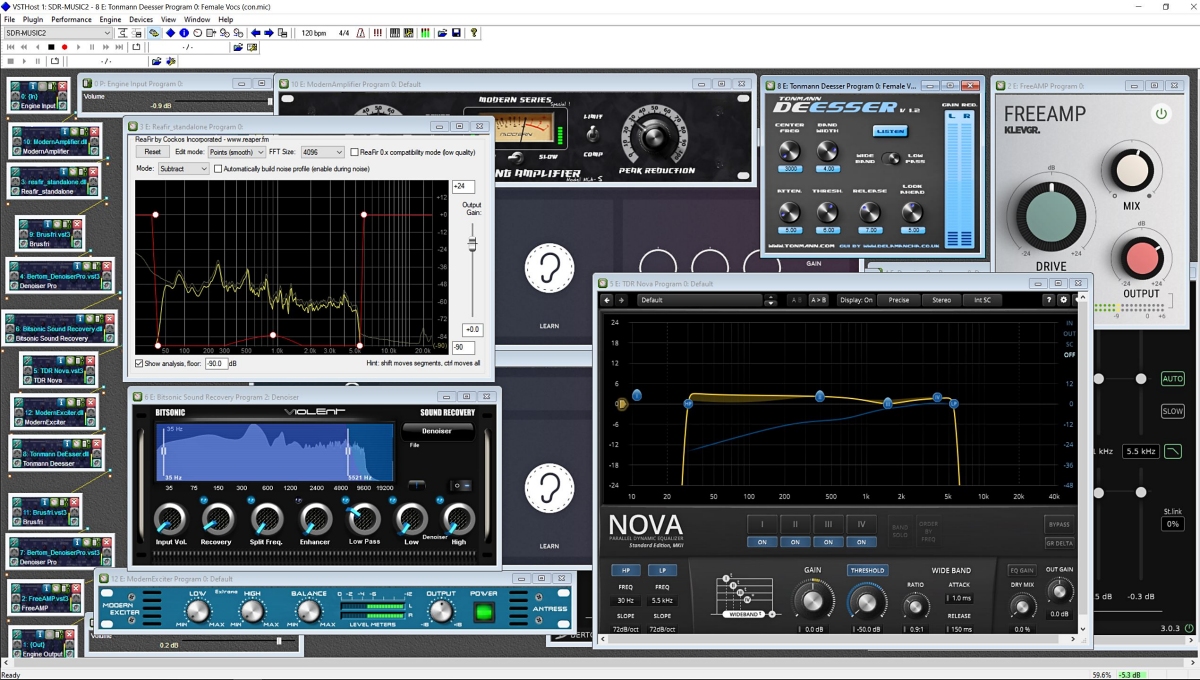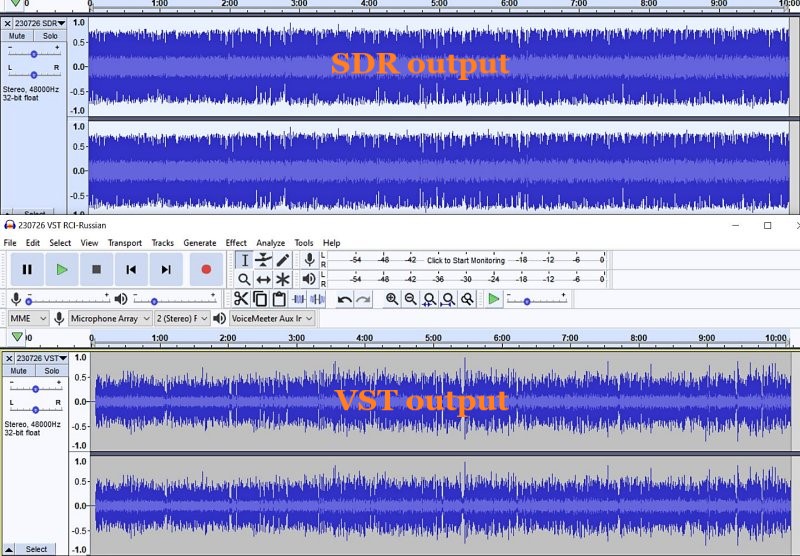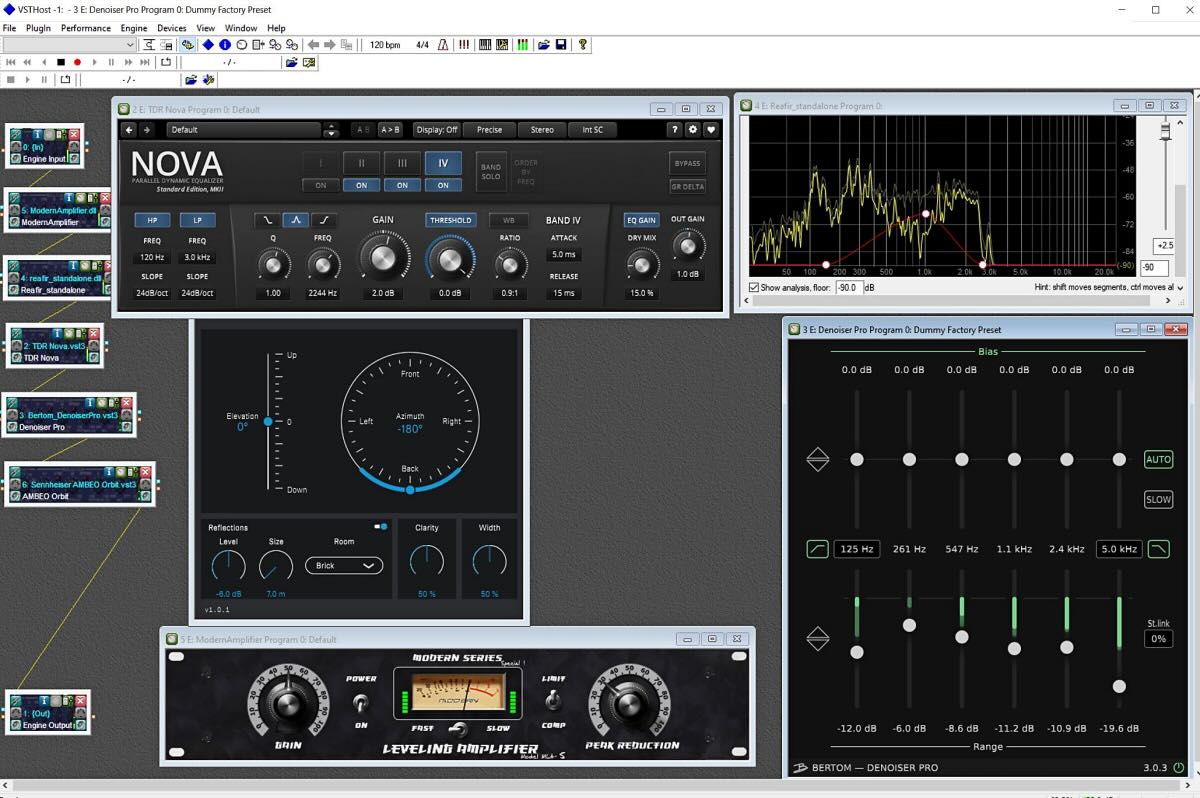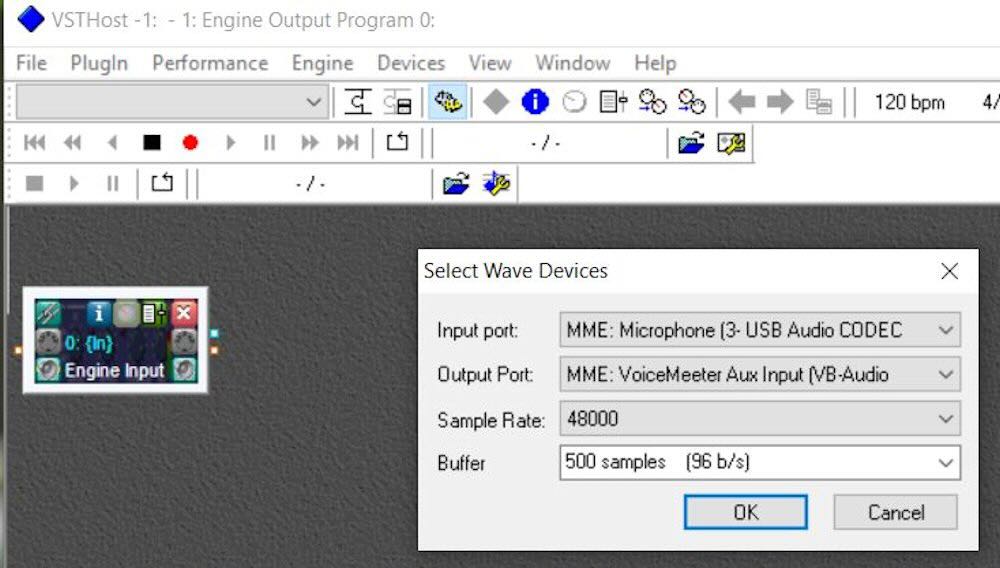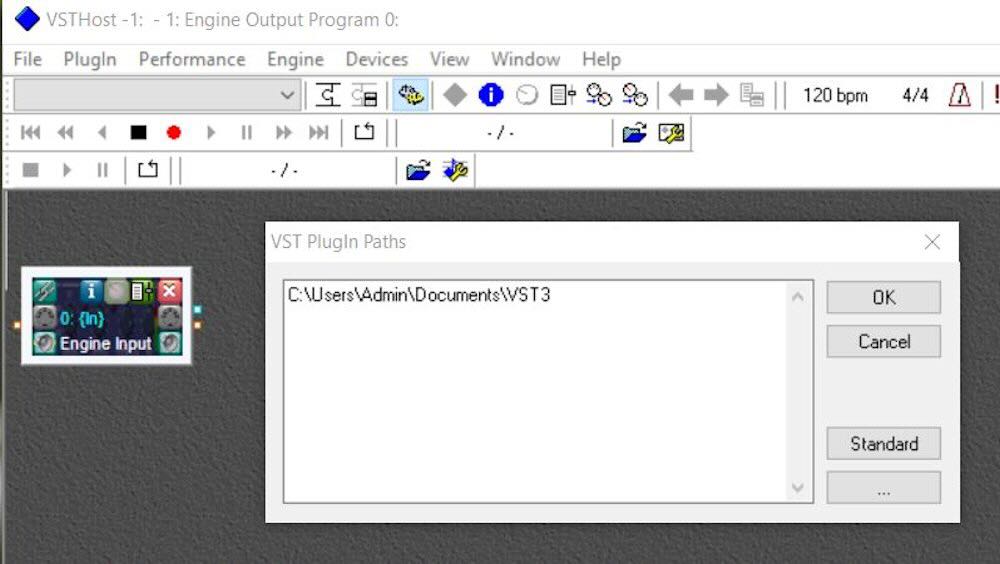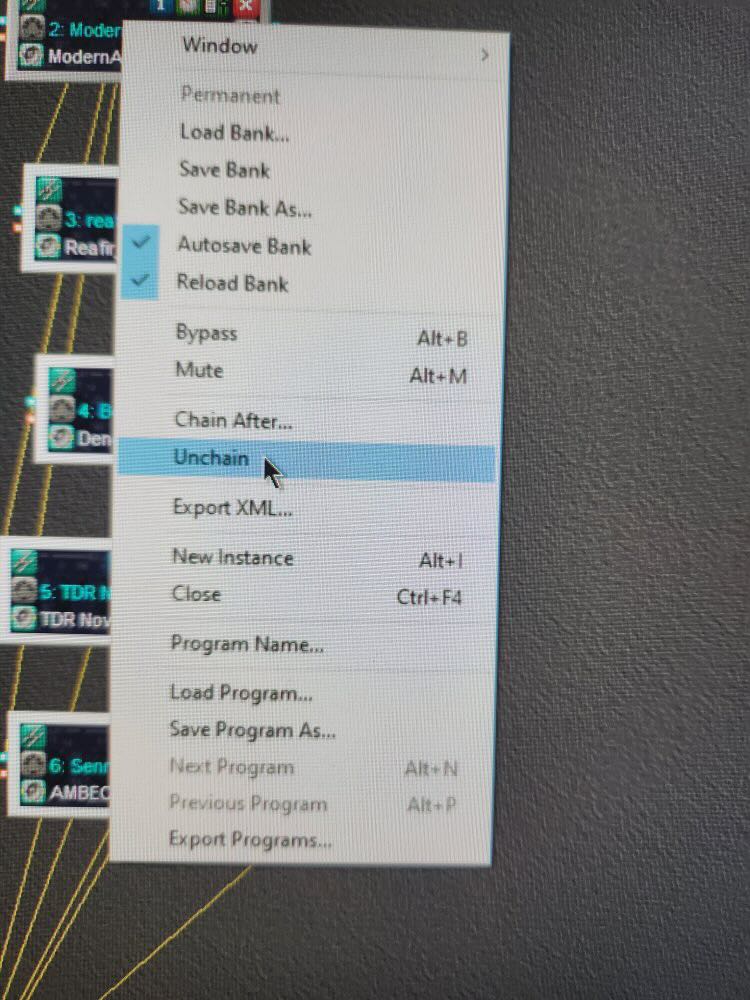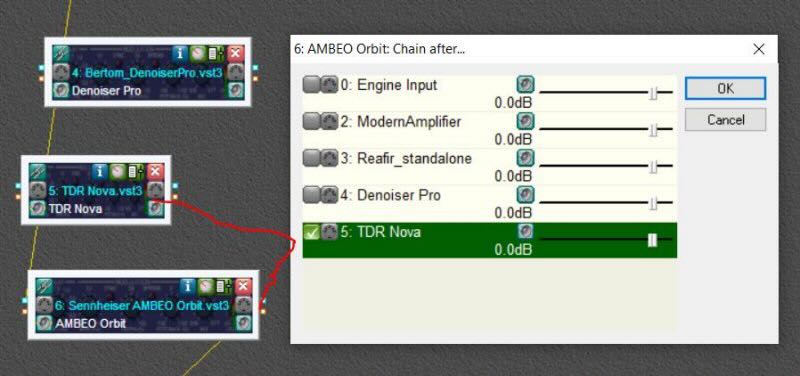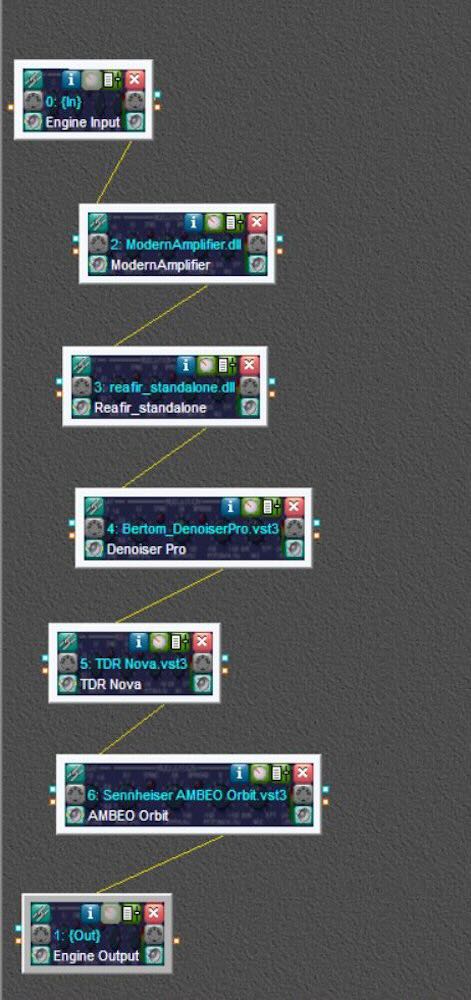Many thanks to SWLing Post contributor, TomL, who shares the following guest post. Click here to check out all of the posts in this Audio Plugin series:
Audio Plugins For Radios, Part 3 – VST Technical Setup
by TomL
Processing legacy audio still has a place in an increasingly digital world for the time being. The first article on this topic was strictly using the speaker jack output from an old Kenwood transceiver using a simple Behringer UCA-202 RCA-to-USB converter. However, my main receive radio is the SDR based AirSpy HF+. Either type of radio should work with the apps discussed below as long as the audio gets to your Windows computer unmolested. There are VST apps for Mac and Linux, too.
VST apps: VST3/VST2/DLL files
Also mentioned was how to install VST Host and the VST apps run inside it. A simple reminder is that VST Host does not really install. It just resides in any one Directory/Folder you want and you create a shortcut to run VSTHOST.EXE. All the .XML files and profiles will be stored there.
I like tinkering with many apps but you may prefer things a lot simpler. I use 64-bit versions when possible, like VST3 and x64 DLL files. Because of the myriad settings involved, I will just list the apps in order of processing with brief comments. The second icon on the top of each app opens up its control panel and the bottom left icon will Bypass the app as if it is not in the audio chain. The top-left icon Links to the Preceding app in the audio chain. Most controls inside the apps let you double-click on that control to reset to a default.
The general functional order of these apps is:
- Limiting/Compressing volume – dealing with shortwave signal volume spikes plus judiciously squeezing high & low volumes for a more even sound.
- High Pass & Low Pass Filters – limit the frequency range apps will need to work on.
- De-noising – the biggest challenge in shortwave is to reduce static and local noise without damaging the wanted audio.
- EQ adjustments – frequency tweaks.
- De-essing – getting rid of screechy “sss”, “shhh”, and “squeak” noises as well as fading distortion, perhaps the second hardest thing to do.
- Then a final Drive/Gain control to feed into the Windows mixer.
- Special Effects apps, like adding stereo, or reverb, etc.
I would suggest not to spend any money until you get to use apps from each of these broad categories to understand how they work. It is very easy to destroy the audio with a couple of offending settings. If you need help with understanding how plugins work, there are plenty of YouTube videos available. One channel I like is “In The Mix” from a Scottish music production engineer, Michael Wynne (over 1 million subs!). He gives simple to understand instruction videos (especially EQ and Compressors), among other topics.
Check out: YouTube – In The Mix
Welcome to the world of Audio Production. Here are some plugins (most are FREE!):
Reaper ReaComp – A Compressor which I am using to limit volume spikes in the <300 Hz range.
Kotelnikov – A great dynamic Compressor that helps compress volume peaks in both Peak and RMS (average) levels. Useful for highly variable signals and highly recommended.
Reaper ReaFir – A dynamic processor, the Subtract feature is a special “negative EQ” which only reduces specified frequency “Points”. It is also used as a brick filter for low & high frequency limits.
Klevgrand Brusfri Denoiser – In Swedish, “brusfri” means “noise free”, and is a Denoiser app that functions similarly to Audacity’s Noise Reduction feature but works in real time. I move to a blank frequency on the same shortwave band, have Brusfri “Learn” for about 5 seconds, and it starts working.
Bertom Denoiser Pro – A good Denoiser app but on noisy shortwave it can have digital artifacts that get very loud. I use it sparingly immediately after Brusfri.
Bitsonic Sound Recovery – This app beings midrange more forward and can brighten up dull audio. However, it can lead to increased sibilances, accentuated fading distortion, and “boxy” sounding voices.
TDR Nova – A clean sounding parametric EQ; my settings are a work-in-progress for best settings. I am experimenting with having the Wideband setting do most of the work with a slight expansion of the audio coming from the SDR. Also used as a better Gain control for Bitsonic.
Modern Exciter – Set to MIN for shortwave, this app can enhance the extreme low and extreme high frequencies without increasing noise.
LOADES – A DeEsser from Analog Obsession, controls sibilance and squeaks (beware of wonky controls!).
Klevgrand Brusfri Denoiser & Bertom Denoiser Pro run a second time. More Denoising is needed after the processing done by Bitsound, TDR Nova, and Modern Exciter.
Klevgrand FreeAmp – A simple Drive and Gain control that was free when I purchased Brusfri. It makes sure audio is driven correctly into Voicemeeter AUX Input.
Voxengo Stereo Touch – Allows adding “stereo” to a mono signal. Various Presets are available, from narrow (Voice or Guitar) to wide soundspaces (Stage, Surround, and Wide). Very interesting!
Here are three VST Host processed .MP3 files from an IQ recording of Radio Amazonia using 5.3 kHz & 7kHz filters in SDR Console 3.2 (Noise Reduction 4 was used but only 1dB Reduction). The third one is using the Stereo Touch app using just the lowest setting (Voice). I like it! 🙂 :
VST processed 5.3k:
VST processed 7 kHz:
VST processed 7 kHz with Stereo Touch:
Click here to download all VST processed 5.3k & 7k .MP3 files
Happy Listening & 73’s,
TomL