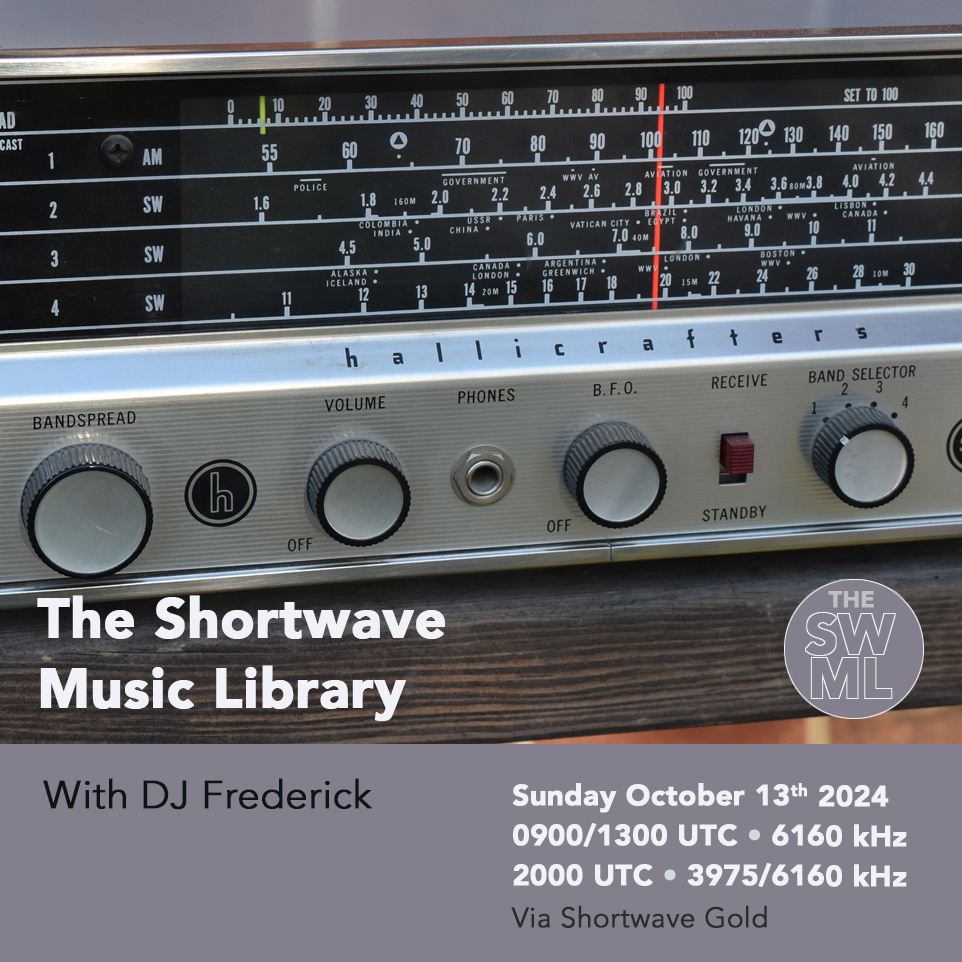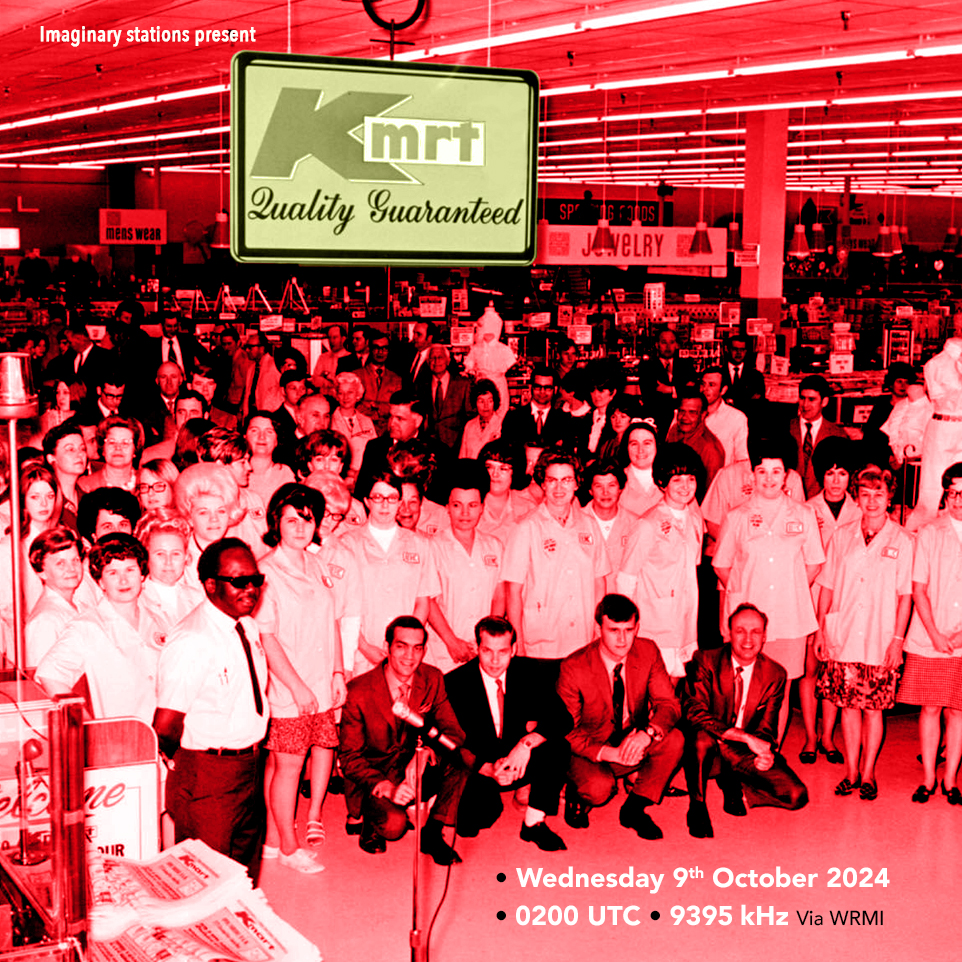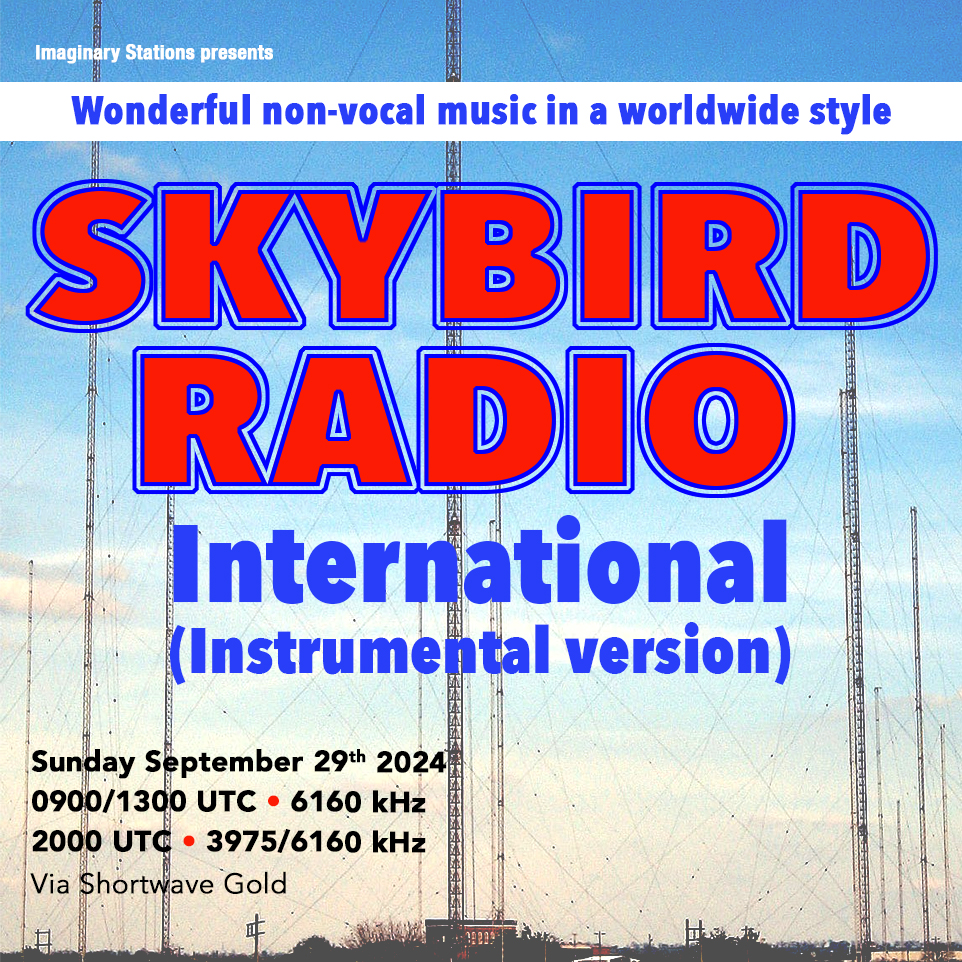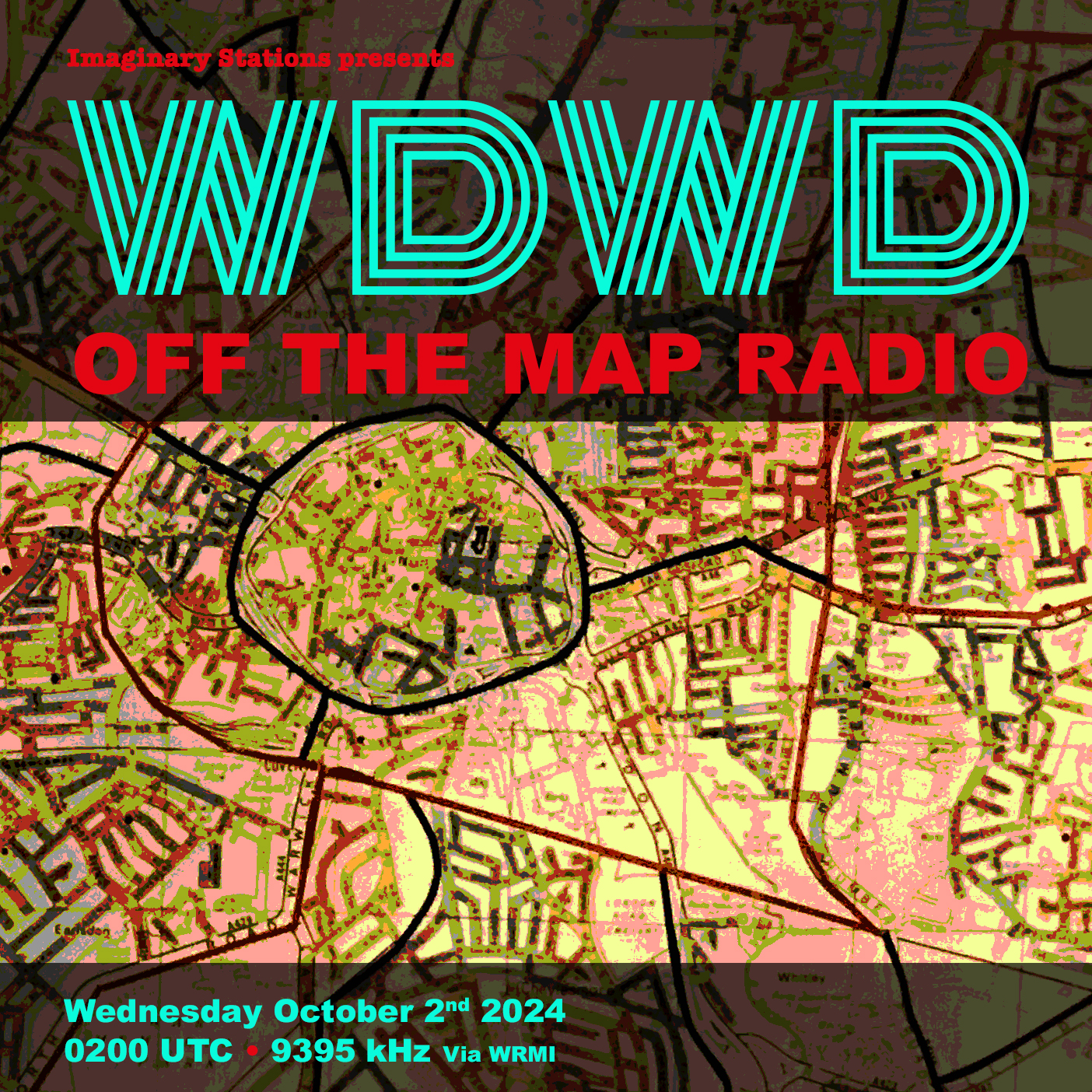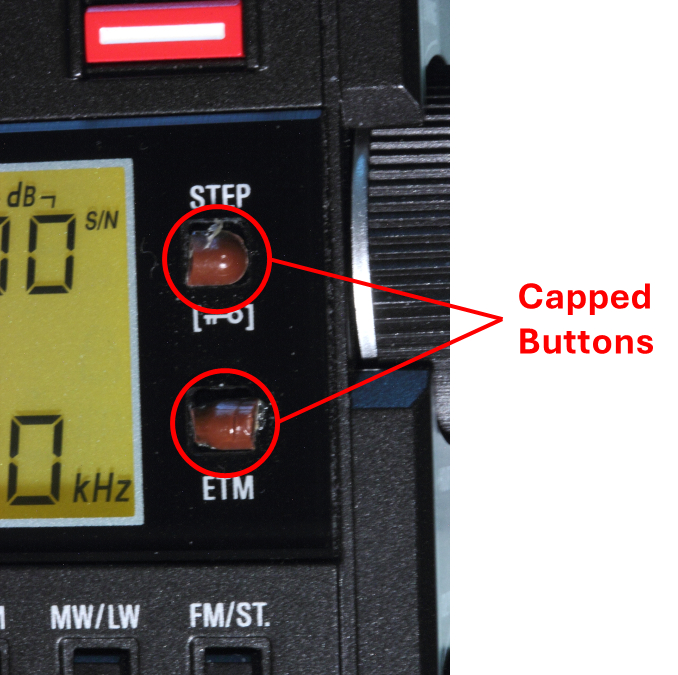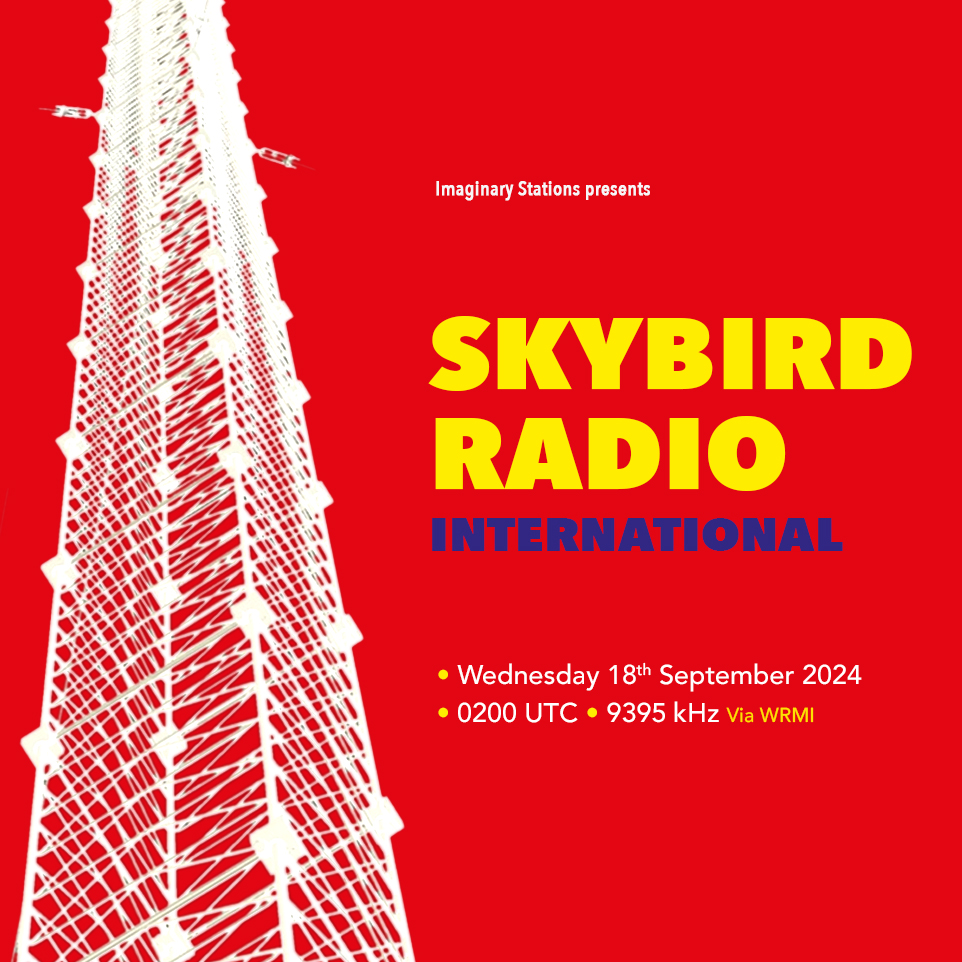XHDATA D-808 on a 5” × 9” neoprene pad.
Ergonomics and Radio Buttons
By Bob Colegrove
Am I being too picky? Are the buttons on some newer portable radios hard to press? I’ve read many reviews and watched as many videos, but haven’t encountered many complaints about this. Perhaps it’s an age-related affliction.
The most succinct description of the problem was expressed in the review of the Tecsun PL-660 way back in the 2012 edition of the WRTH. In referring to the buttons, “All are in our view rather too small for comfort and have breakout forces which are out of all proportion to their size; the combination of this with excessively long travel and weak tactile feedback does not give much pleasure to the user.” The problem has only gotten worse with some newer portable radios.
I see two problems here. First, too much pressure is required; what the WRTH called “breakout force.” Designers may say, “that’s so you won’t accidentally turn the radio on and run down the battery.” Well, I reply, “isn’t that what the ubiquitous lock button is for? They all have one.”
If you’ve ever taken one of these radios apart, you’ve likely seen a pliable membrane between the buttons and the switches or traces on the PC board. This provides some spring action necessary to return the buttons to the upright position. Couldn’t this be thinner or more elastic?
Second, some radios have flat buttons that don’t protrude very far above the case. By the time the fleshy part of your finger bottoms out on the surface of the case, still more pressure and button travel is required to activate the function. Couldn’t the buttons be slightly higher?
The result, if you operate the radio on a desk or table and apply the requisite walnut-cracking pressure on a button, the radio might well rocket off its foundation.
Pads for Portables
A partial solution without violating the integrity of the radio is a stable foundation. In today’s euphemistic world the term counterpoise is use when referring to what we used to simply call an electrical ground. It seems some sort of mechanical counterpoise would be useful to better anchor a portable radio for operation.
Neoprene is a synthetic rubber developed by a DuPont scientist in 1930. It is tougher than natural rubber and relatively impervious to solvents. This stuff is virtually skidproof. There are perhaps other materials suitable for this application, which is simply to get the radio to stand its ground while you operate it. After some thought and experimentation, I bought a 1/16”-thick neoprene pad. A 12” × 12” pad is more than enough. Mine came from https://amzn.to/3XsmQDe [Note Affiliate link supports the SWLing Post]. I cut this into three smaller pads as follows:
7” × 12” for a Sony ICF-2010, which has nice easy-touch buttons and really doesn’t need a pad except to anchor the radio in place.
5” × 9” for a Tecsun PL-990 and many other similar size radios.
3” × 5”, the scrap piece can be used for a C.Crane Skywave, which already has nice raised buttons; a Tecsun PL-330, which needs a pad most of all; and an XHDATA D-220, which doesn’t even have buttons.

A Tecsun PL-330 lying flat covers a 3” × 5” pad. But that’s OK.
There are a couple of alternatives:
- You can leave a large pad uncut to accommodate various sizes of radios; or
- You can cut bits of neoprene and apply them as feet to the bottom rear corners of the radio and bottom of the stand. There might be some difficulty getting them to stay in place or allowing the stand to fully collapse. Some portables already have rubber feet.
It’s probably apparent that neoprene will adhere best to a smooth surface such as glass or Formica. However, I have tested it on a cloth-covered, memory foam chair cushion, and it works just fine. Pressing down the material will make it adhere to a surface even more. I would estimate that a lateral force of at least 10 or 15 pounds is required to make a small radio break loose from three or four points of contact with the material.
Besides holding the radio in place while you operate it, much like a large table radio, neoprene offers the radio some cosmetic protection against abrasion from rough surfaces. However, the material is so sticky it will pick up every bit of dust or dirt. This can somewhat compromise its adherence requiring an occasional rinse in water.
Admittedly, the neoprene pad isn’t going to be very useful while you’re sitting in a beach chair using the radio in the handheld posture. However, in the shack, a suitable pad has a purpose.

XHDATA D-220 sans buttons on a 3” × 5” pad.
Caps for Buttons
In the case of buttons which are too low, some additional help is desired. On the Tecsun PL-330, I glued plastic caps on top of the STEP and ETM buttons, which raises them about 1/16” and helps considerably. I am still looking for some transparent material to use as caps on the numbered buttons.
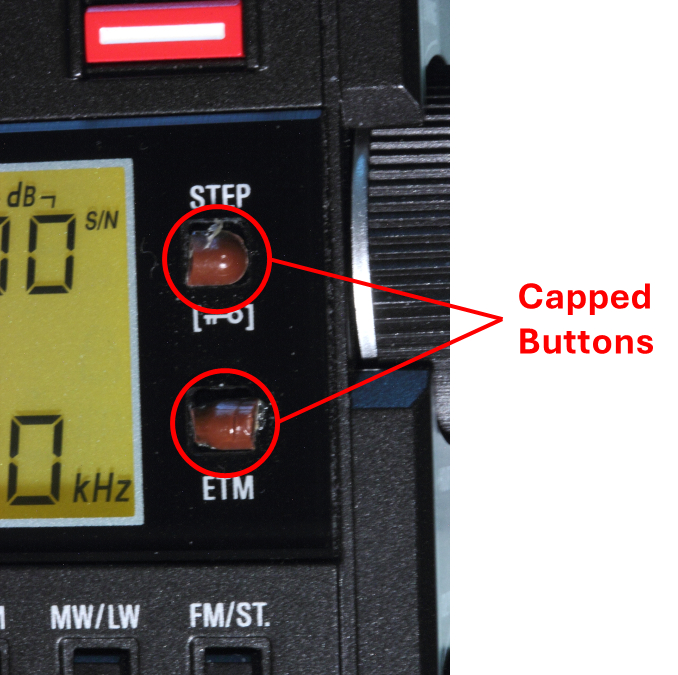
STEP and ETM buttons with caps on a Tecsun PL-330.
Further validated suggestions are solicited.