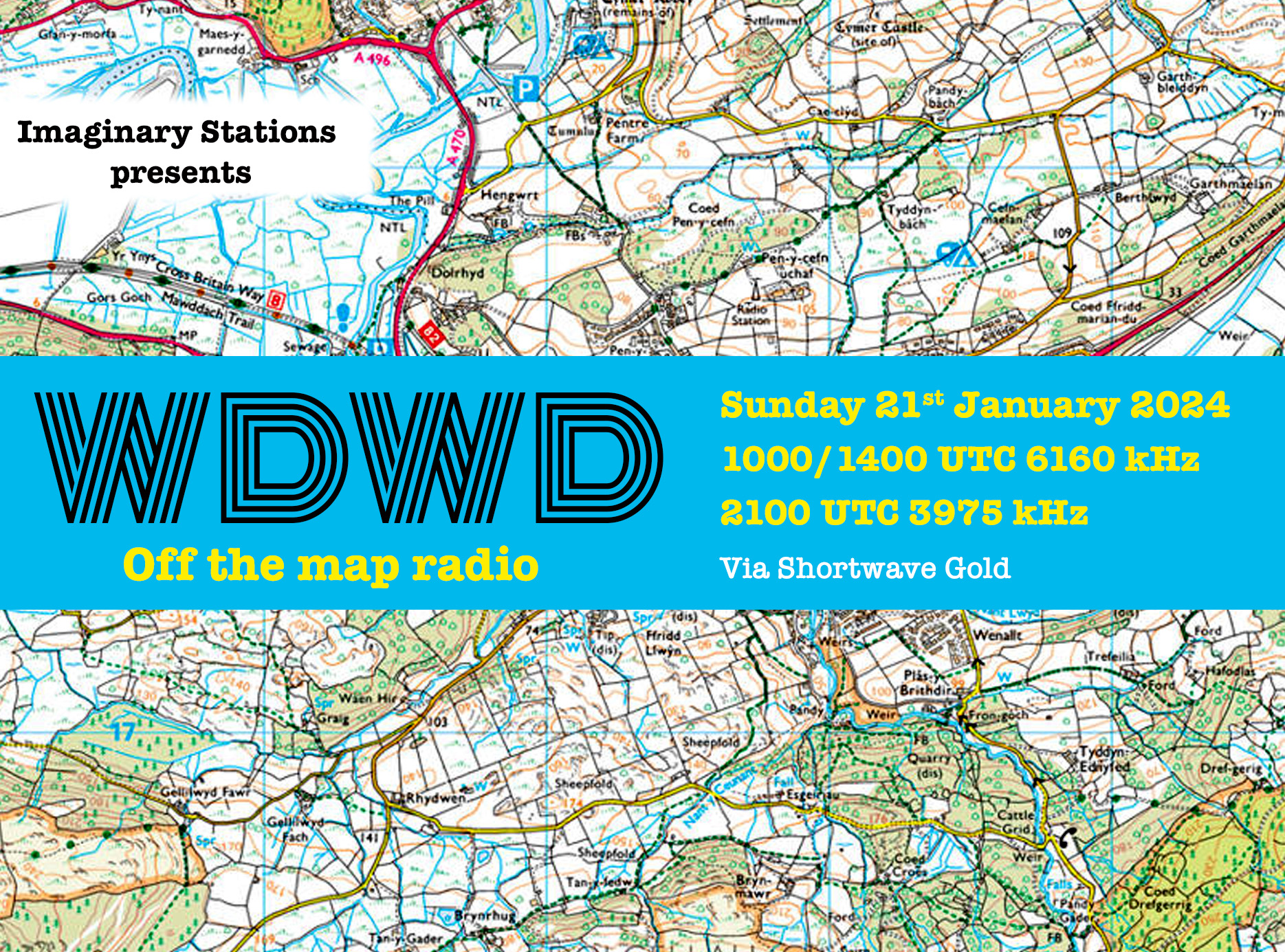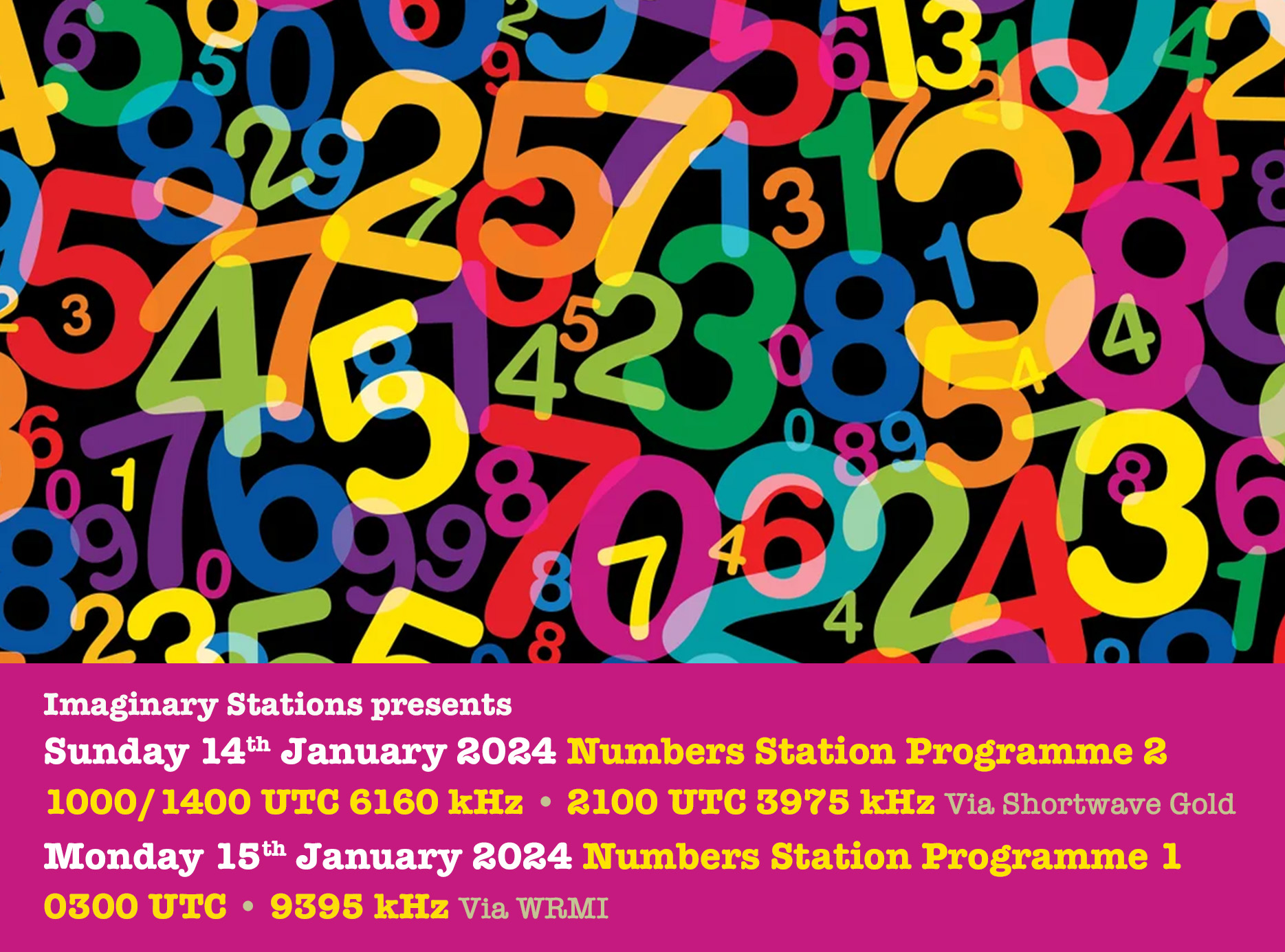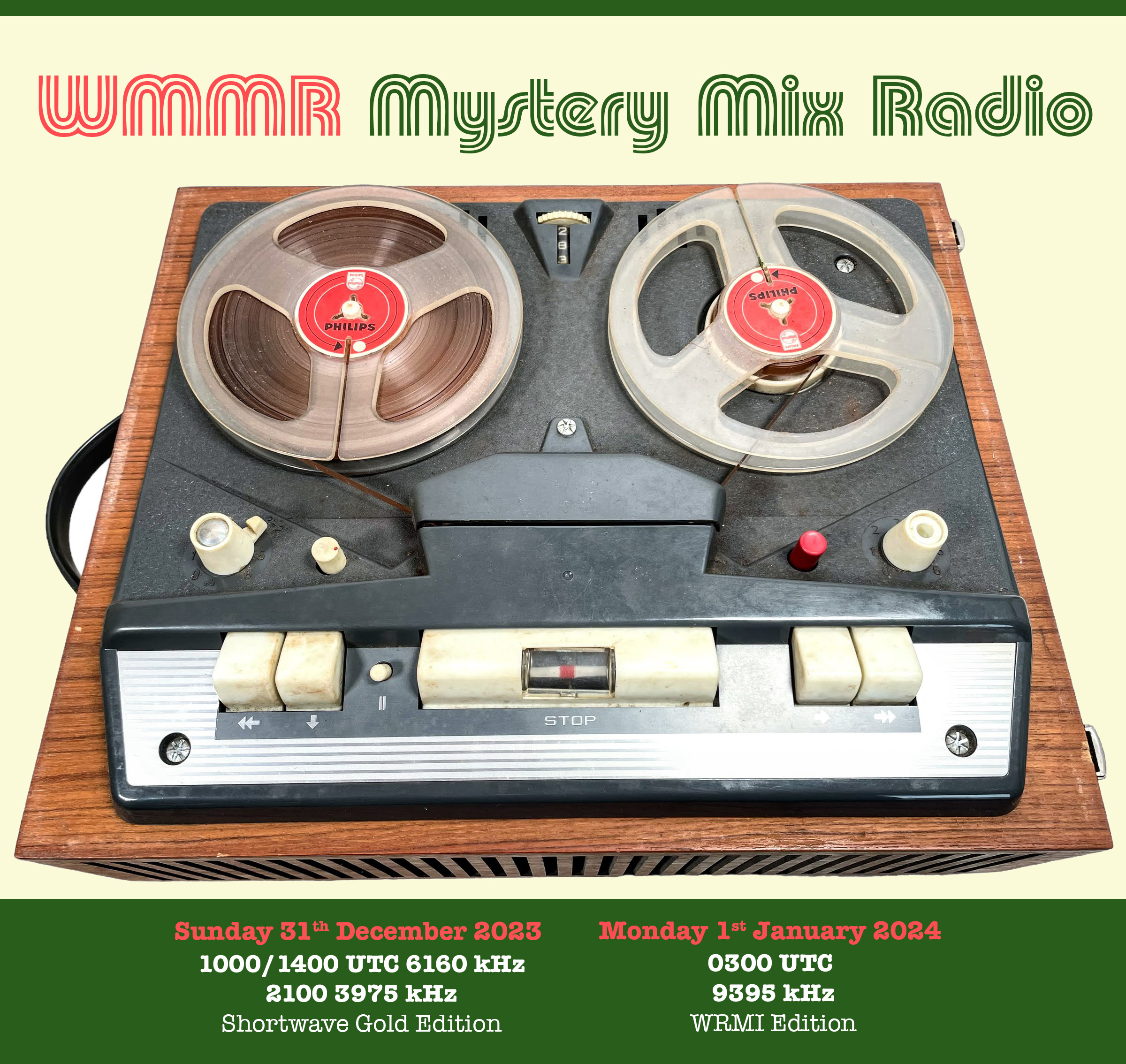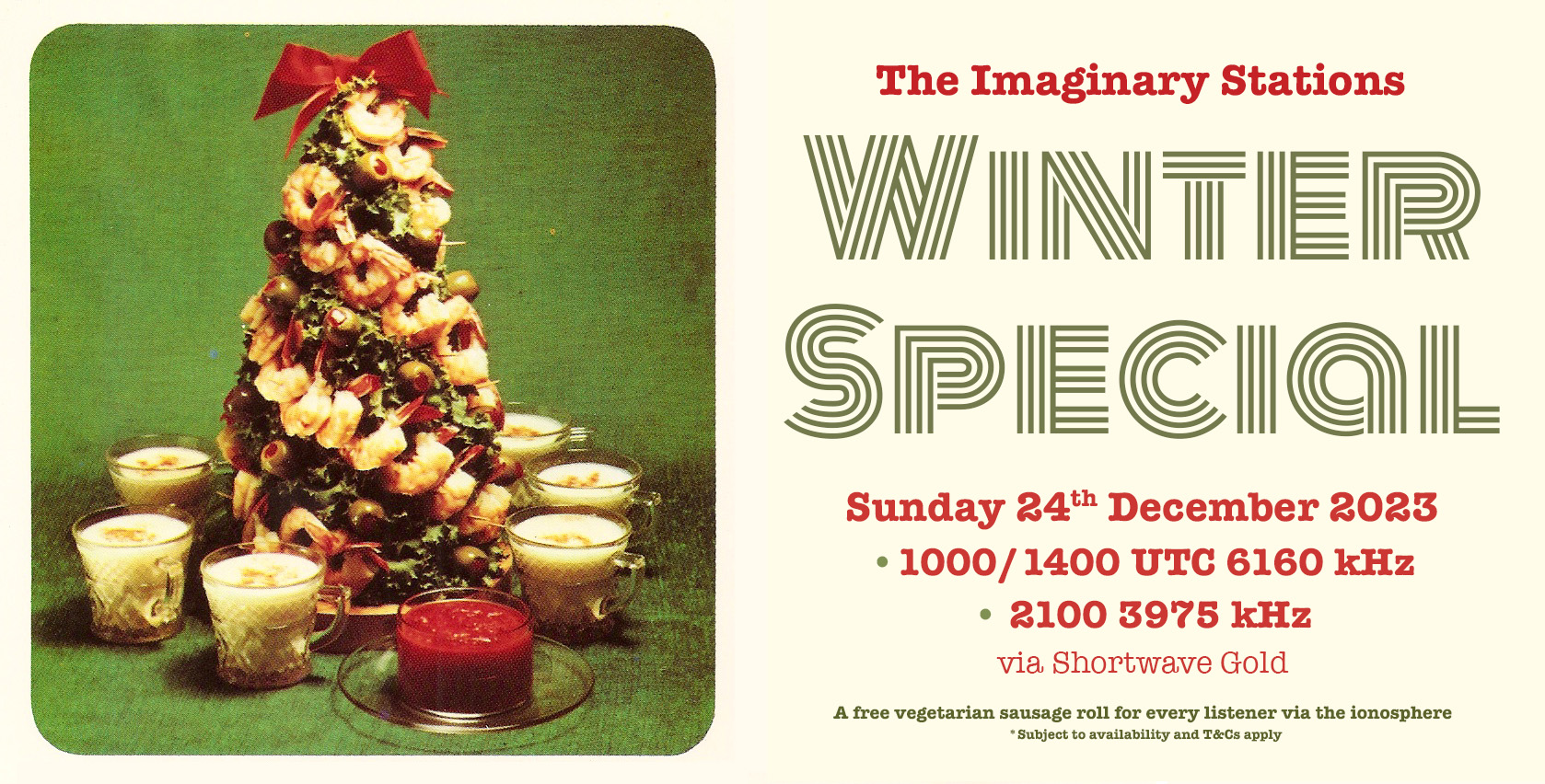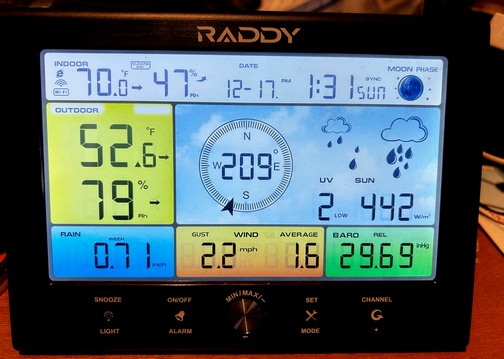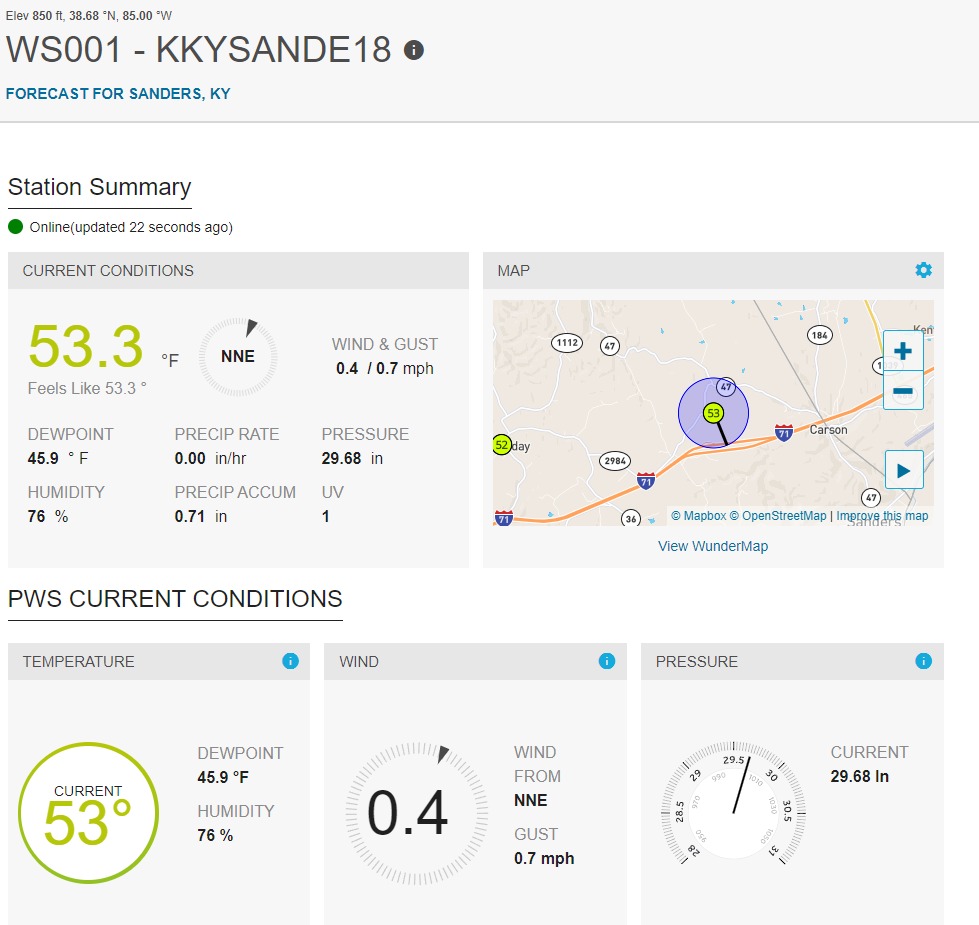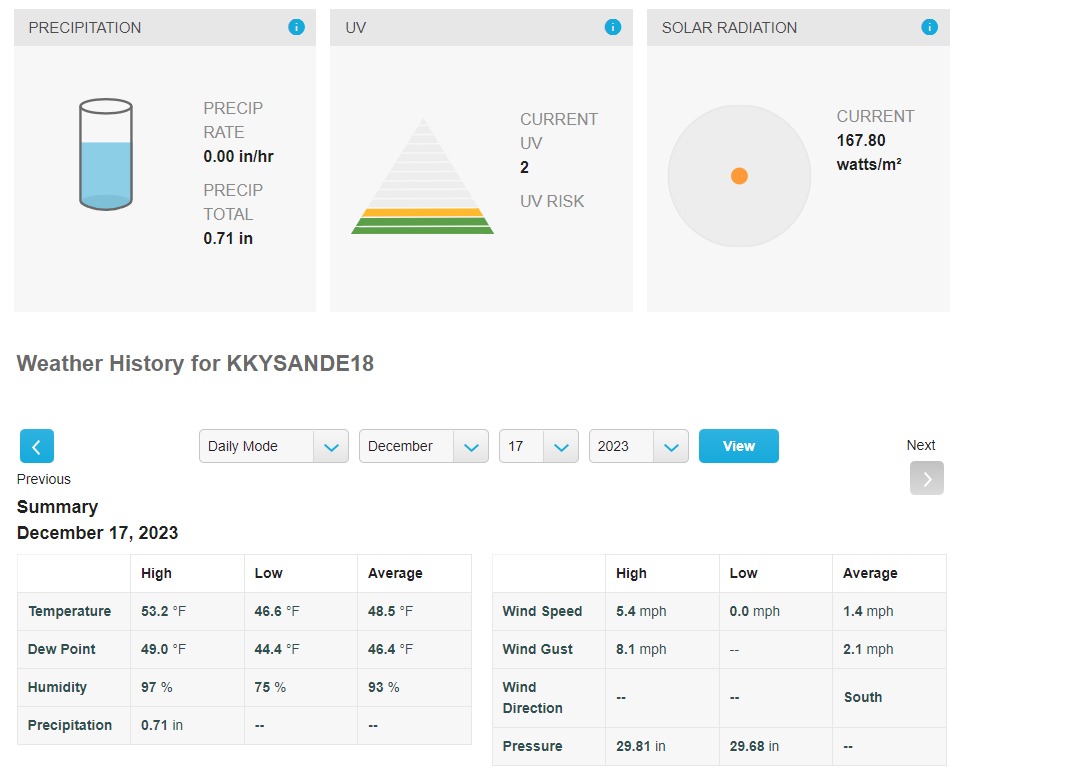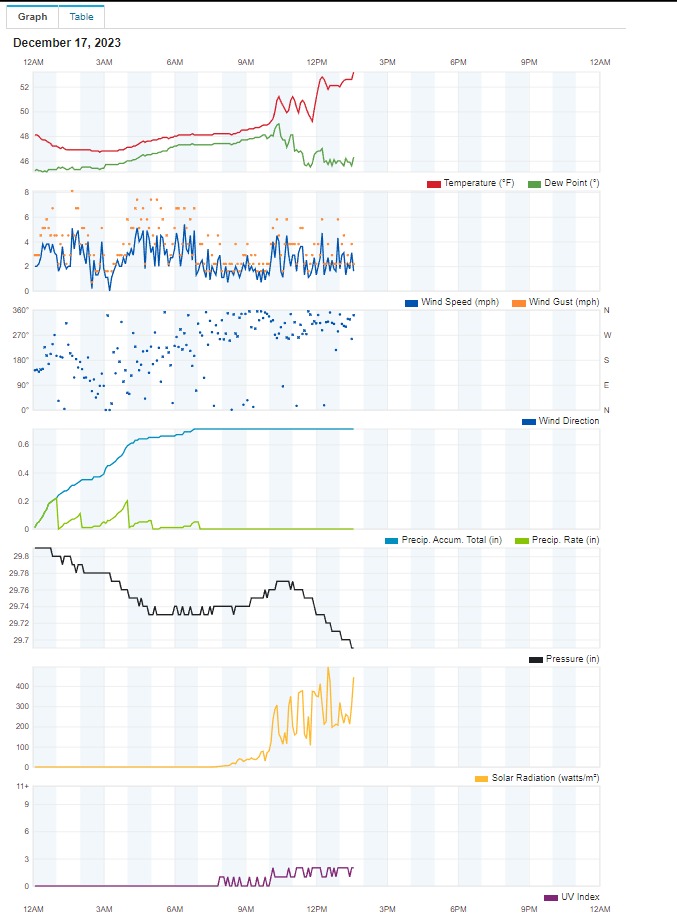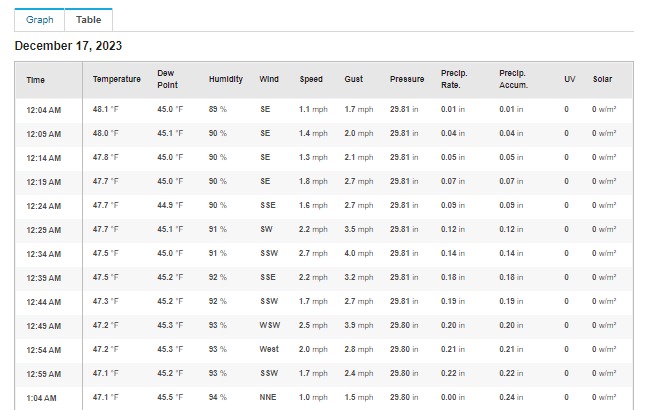WF-100SE WEATHER STATION
By Robert Gulley K4PKM
Weather stations have always intrigued me, particularly ones that sent information to the Internet. They are often more revealing than the local weather forecasts, and certainly can be used to augment NOAA weather reports. When living near a big city there were enough stations around I didn’t feel I could justify the expense, but living out in the country now there are only a few stations in the county, so I decided I would get one eventually.
About that time Radioddity came out with the WF-100SE and it seemed to tick most of the boxes I was looking for, and, as a amateur radio operator, had the Internet connectivity I sought. Since I suspected I would not be the only radio aficionado who might be interested in it, I approached Radioddity to do a review of the station and they promptly sent me a unit to review at no cost. I have reviewed other products for them, and they understand the ground rules – I tell it like it is, good or bad.
Here is a feature description as found on their website:
- Easy-to-read Display: The WF-100SE features a large and clear 13-in-1 color display that presents weather data in a user-friendly format. Check temperature, humidity, rainfall, UV index, feels-like temperature, dew point, sunshine intensity, weather forecast, wind direction and speed, barometric pressure, and moon phase at a single glance.
- Effortless Setup & Maintenance: Set up your weather station quickly with intuitive controls and straightforward installation instructions, and benefit from smooth operation with minimal maintenance requirements.
- 7-in-1 Accurate Outdoor Sensor: The WF-100SE is equipped with a highly accurate outdoor sensor with upgraded rain collector, thermo-hygrometer radiation shield, and a solar panel that precisely measures weather conditions in your area. The system offers an impressive communication range of up to 330ft.
- Sync with WeatherCloud & Wunderground: Stay updated with these platforms’ latest weather updates and forecasts via Wi-Fi. Access real-time data and make informed decisions wherever you are.
- 24-48h Weather Forecast: Rely on the WF-100SE’s accurate sensors to provide reliable 24-48 hour weather forecasts. Whether it’s sunny, cloudy, rainy, or snowy, get prepared for any weather condition that lies ahead. Plan your activities in advance.
__________________________________________________________________________________________________
Since photos often do more justice to something than just mere words, I have taken images of my display screen, as well as screen captures of my unit as it appears on the Internet. As you can see from the display unit, the image is bright, easily readable, and contains a lot of information in itself. In addition to the wind, rain, indoor/outdoor temperature, I also like that the unit displays the UV and solar radiation levels, and even the moon phase, as I like to take the telescope out now and again when the moon is not too full and obscuring things.
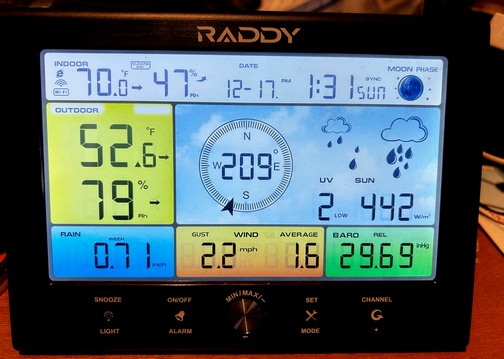
Clear, easily readable display with large print for these old eyes!
Where the unit really shines as far as information goes, is what can be displayed over the Internet. As can be seen in the images below, there is a lot more information available online, including Day/Week/Month totals and averages. These can be viewed as graphs or as a table.
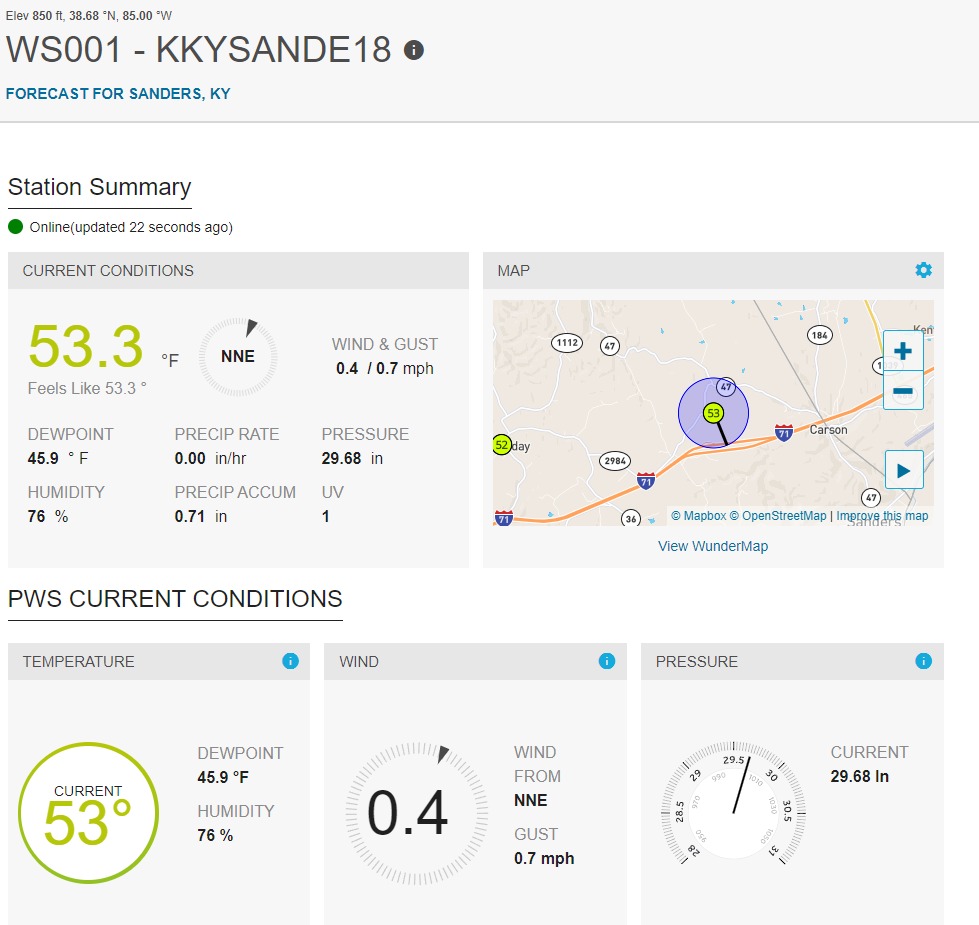
Basic Information similar to the Display Unit
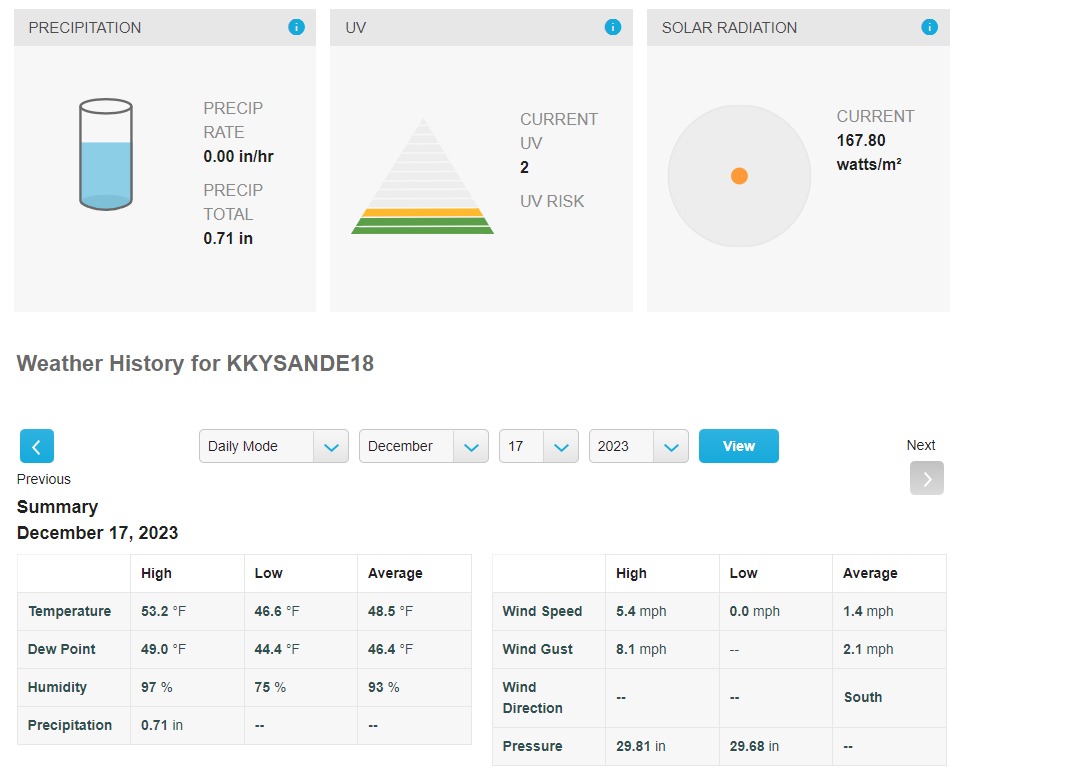
Weather history can be viewed by Day/Week/Month, a really nice feature to look for trends.
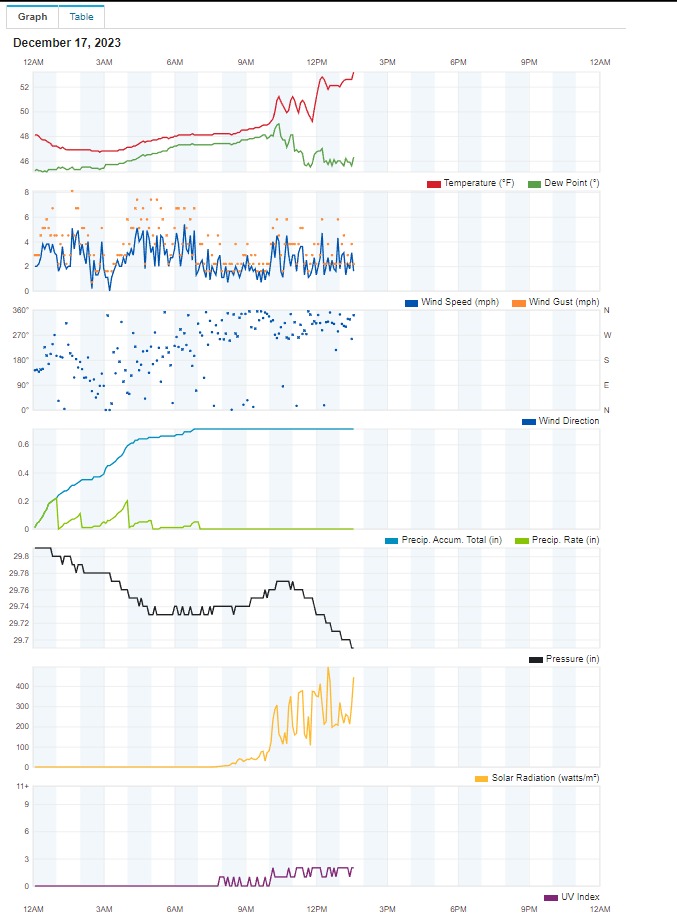
Visual graph of weather history requested
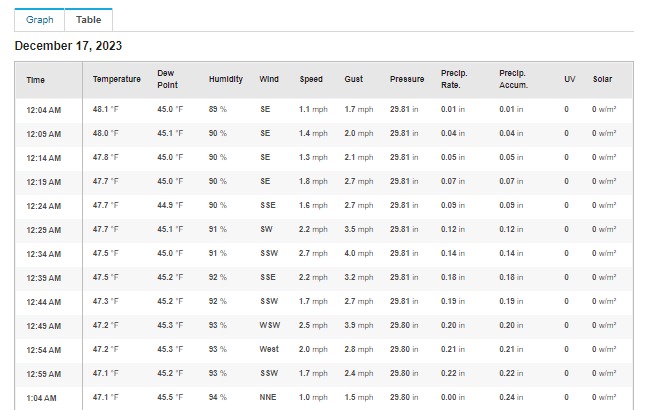
This is a partial Table View of the weather History
Setup and Internet Connection
Setup was remarkably easy, and connection to the Internet was simple. Setting up the station on the Weather Underground and Weathercloud was just a matter of entering some basic information. Between the two sites I prefer the display of the Weather Underground, but that’s just me. Both worked fine.
I have ben testing the unit for several months now and it has performed flawlessly. I have compared my readings with nearby stations and they essentially agree, with slight variations as you might expect.
For those curious about the station working with APRS on the aprs.fi site, there is a process for setting up the station so that it can appear on the Google maps site for APRS, but I have not done that yet.
Conclusions
I am very pleased with the performance of this weather station, and find it’s features comparable to other well-known brands. The current price is $179, again, pretty much in line with (or less than) other established stations, and if you sign up for their email list you will get various coupon offers throughout the year which should save you some money.
Anyone familiar with my typical reviews knows I normally try to list pros and cons, but honestly, I can think of no cons I have encountered with this unit. If you have specific features you are looking for that are not mentioned or displayed here, I would encourage you to contact Radioddity with your questions, as I have found their customer service to be quite helpful.
Update One Day Later:
I had a bit of a storm pass through this morning with some heavy wind gusts which knocked down my Weather Station. It was on a PVC pipe clamped into a tripod, no stakes, so blowing over was my fault. (Fixing that today!)
Good news is that falling from a height of 8 feet or so, no damage to the unit, everything working fine. Whew!!
Purchasing the WF-100SE ($15 Discount)
If you purchase the WF-100SE weather station via our affiliate link, you will receive a $15 discount and Radioddity will send a small commission to the SWLing Post. Click here to make your purchase (simple search for WF-100SE).
Robert Gulley, K4PKM, is the author of this post and a regular contributor to the SWLing Post.