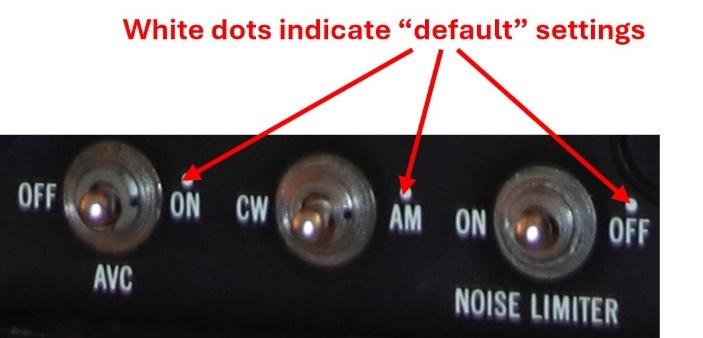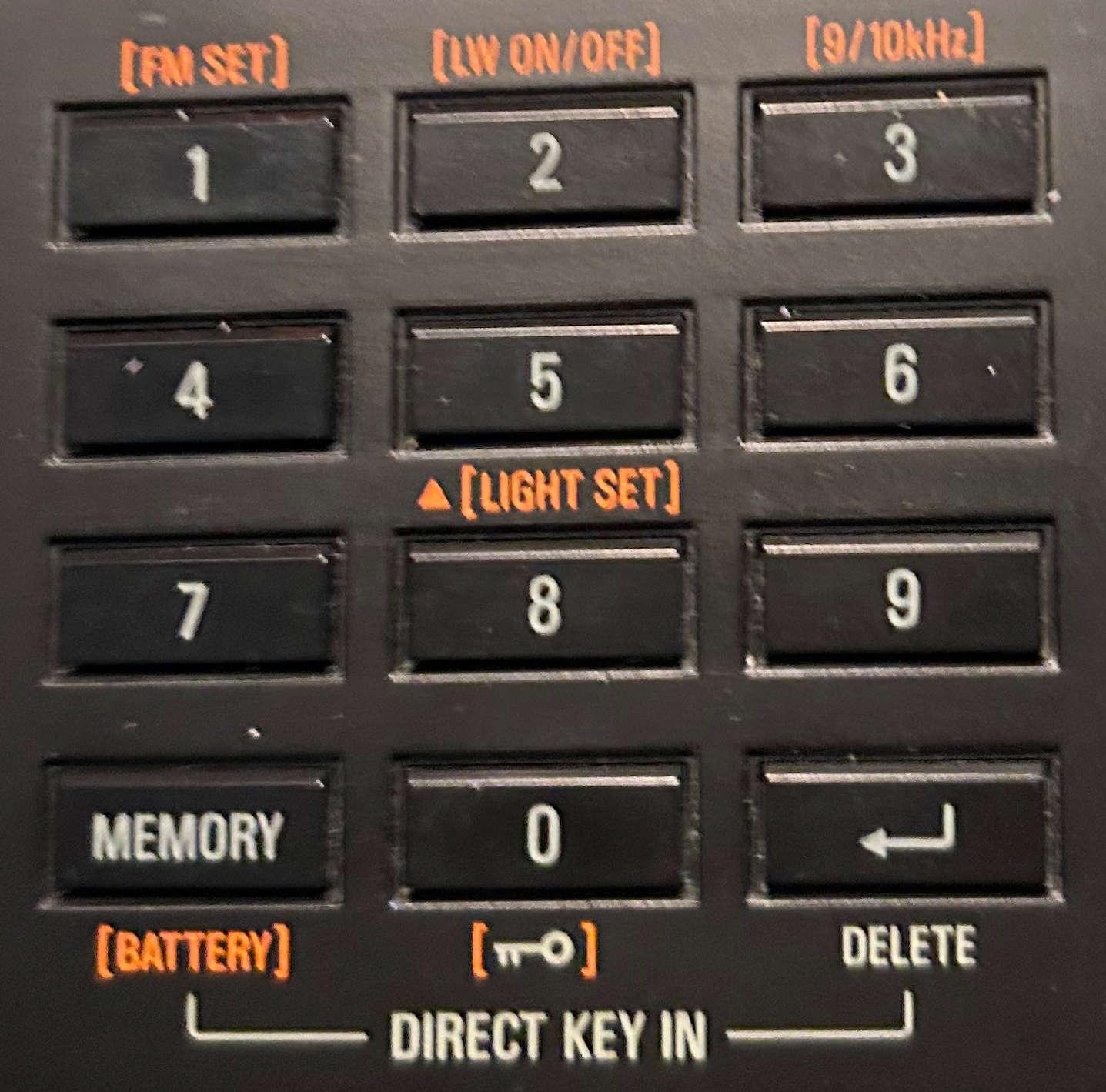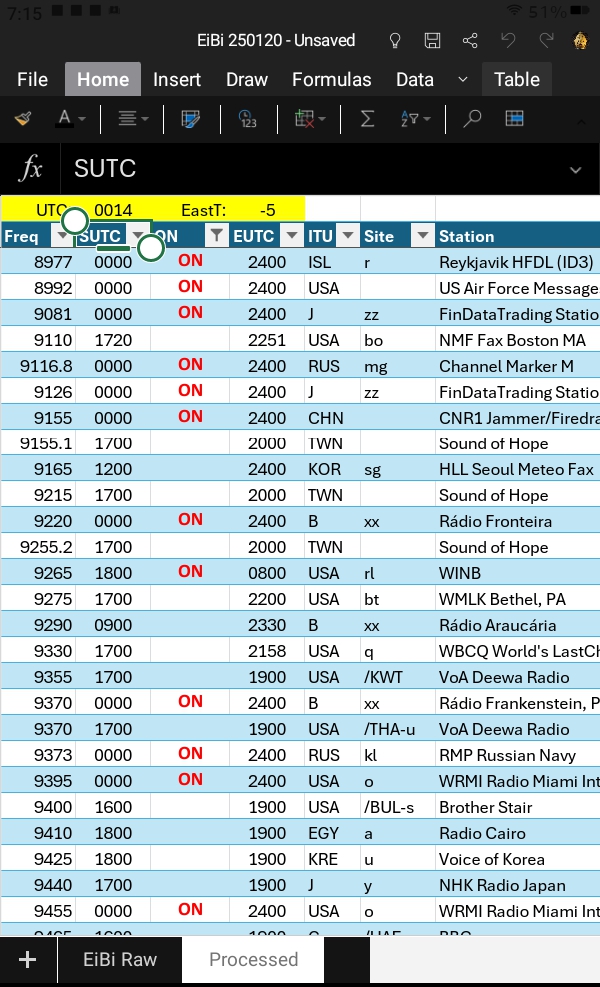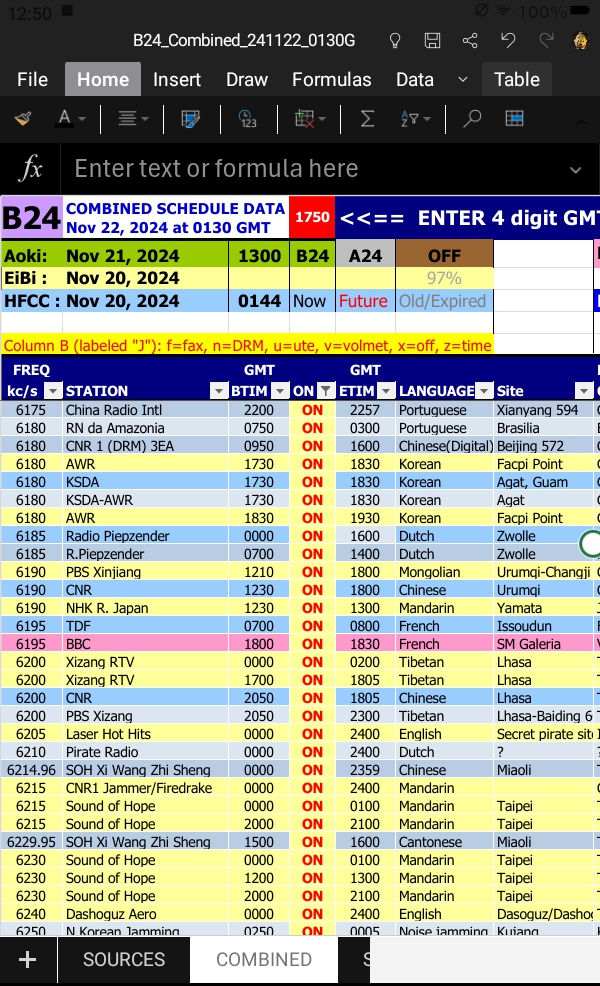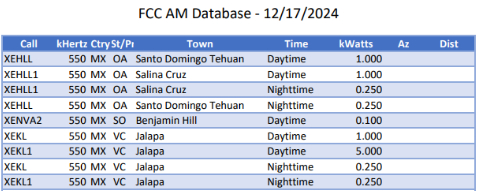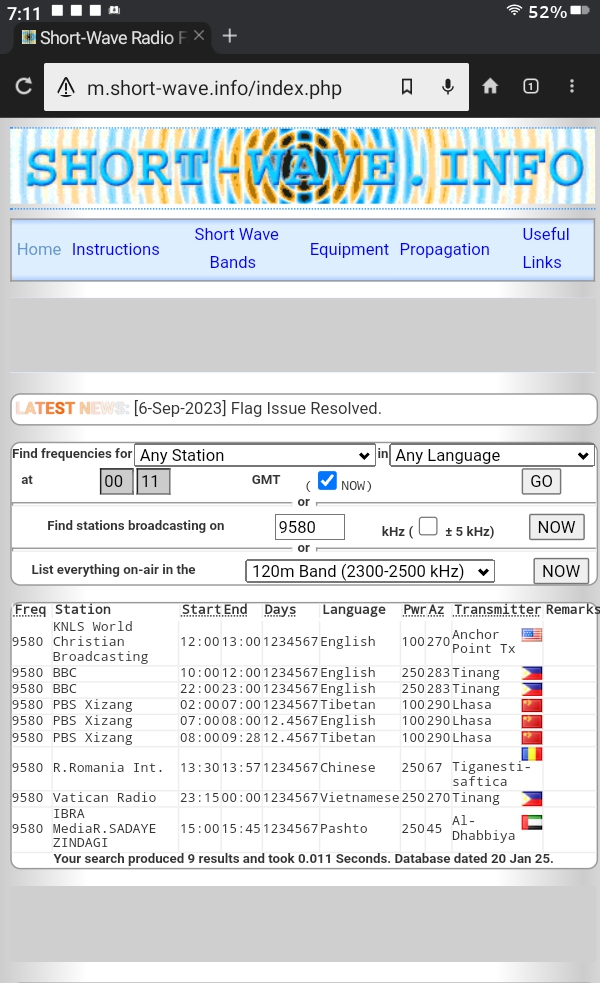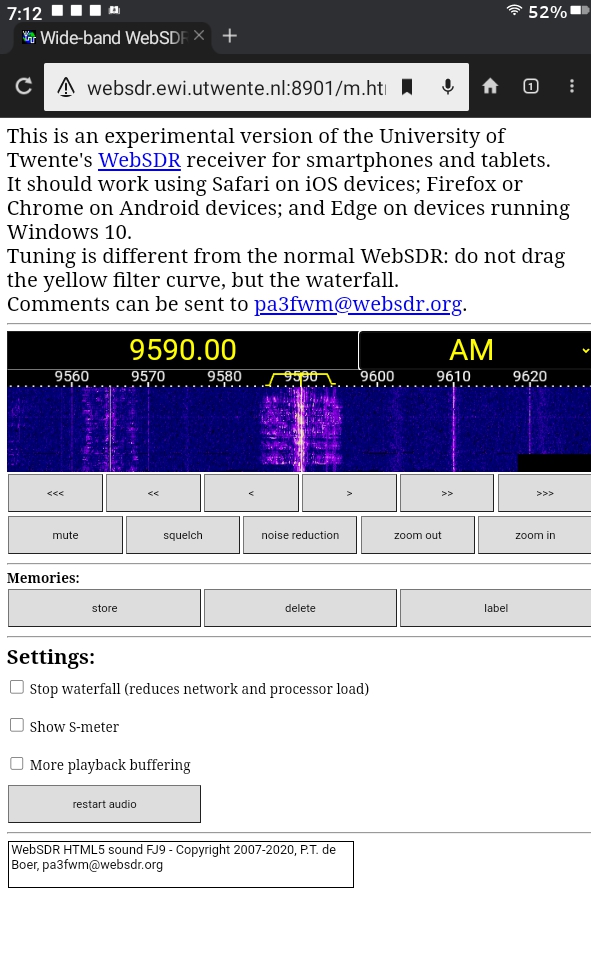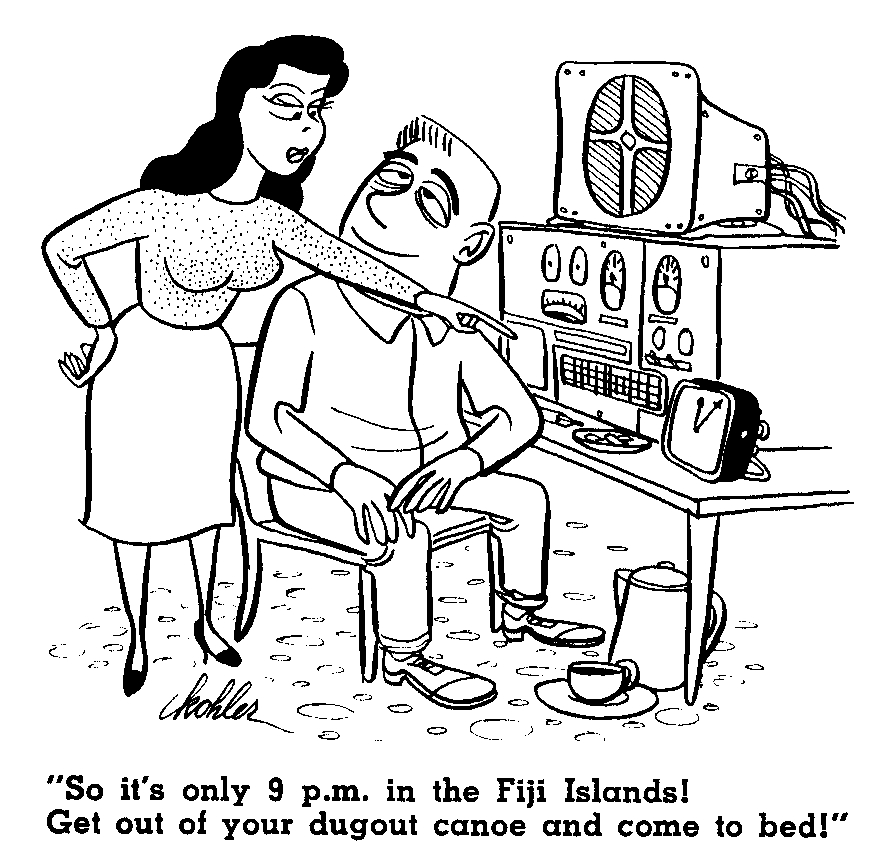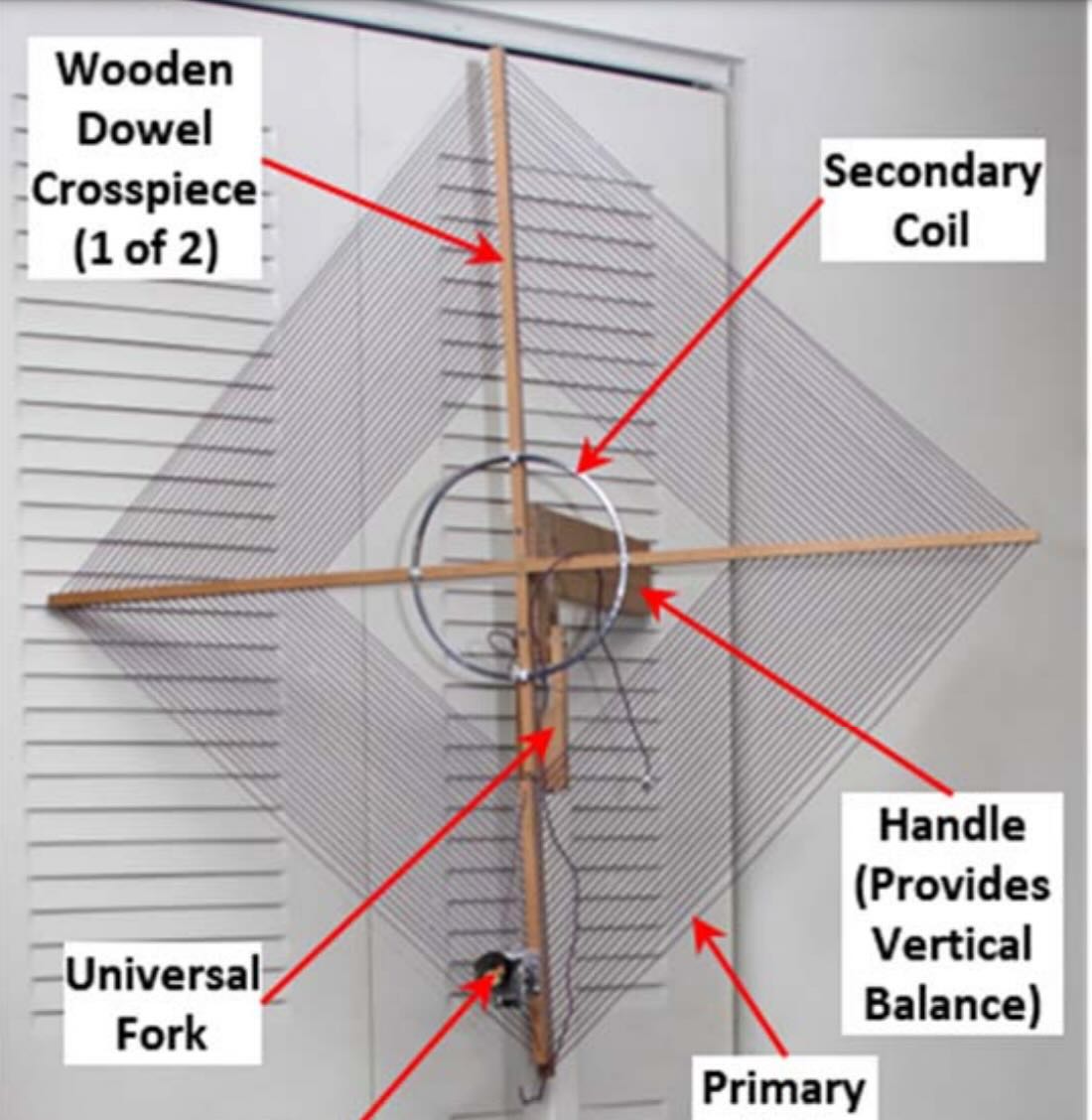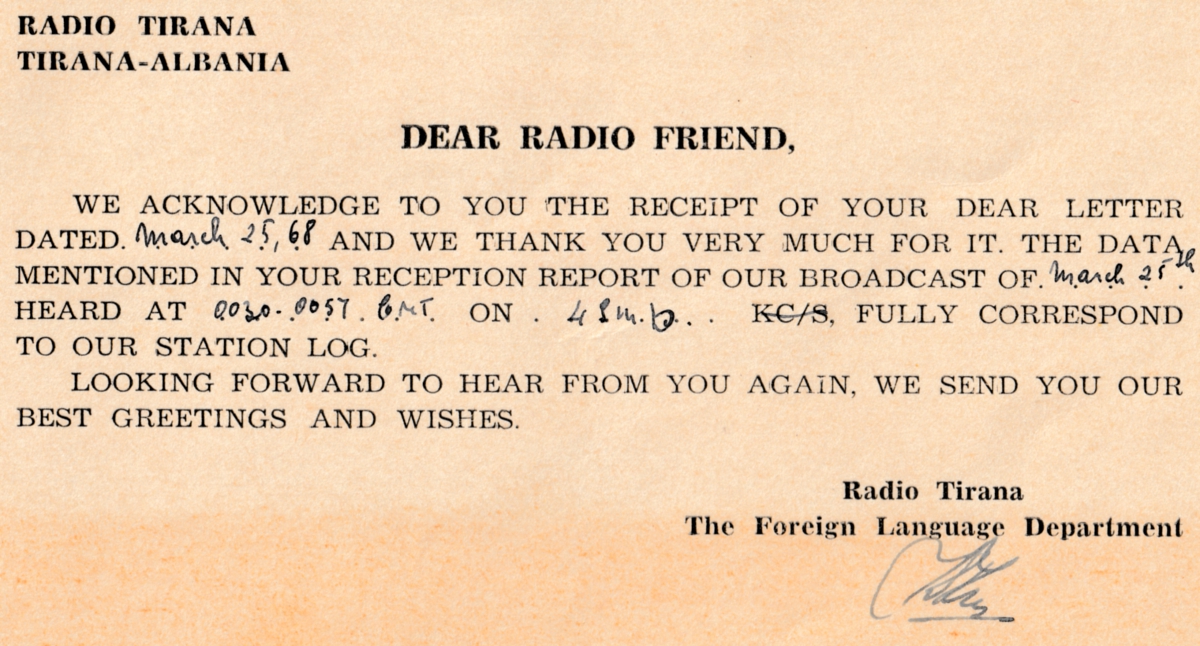Source: The Great International Math on Keys Book, Texas Instruments Inc., Dallas, Texas, p. 4-7, 1976.
Pressing Buttons. Twirling Knobs and Throwing Switches
Move along. Nothing informative to read here, just the wandering of an idle mind scheming with meandering fingers on a keyboard. On the other hand, if your curiosity can’t be controlled, consider that a significant amount of enjoyment in this hobby is the mere operation of the radio – seeing what all the buttons, knobs, and switches do, both separately and in combination. It’s always been this way. Beginning in the Amplifiozoic Epoch there was continual rotation of the knobs. This occurred before the discovery of ganged capacitors, when each circuit had to be tuned independently to resonate at the proper frequency. Otherwise, nothing.
 It could be quite confounding for a non-radiofile trying to break into the sport. Just getting some sound out of a two-knob radio could be a challenge. My late mother solved this problem on all our radios by painting a dab of red nail polish at the points on the dial where each local station came in.
It could be quite confounding for a non-radiofile trying to break into the sport. Just getting some sound out of a two-knob radio could be a challenge. My late mother solved this problem on all our radios by painting a dab of red nail polish at the points on the dial where each local station came in.
The Complexities of Shortwave
Later, with the humble entry-level shortwave “set” there was conundrum in the way the bandspread interacted with the main tuning control, and the curious effect of the BFO switch. Even the venerable Hallicrafters Company, which catered to the hams and SWLs of the time, recognized the problem. They tried to solve this by prescribing a default setting in installation and operating procedures for model S-40 receiver, The Hallicrafters Company, Chicago, USA, p. 4, 1946:
“NOTE. – Some of the control markings are in RED. This is an added feature incorporated for the convenience of the listener who is not familiar with radio terminology as an aid in setting the controls most used for the reception of standard broadcast stations.”
That was the nice way of saying it. After many years, I still chuckle to myself thinking of an old ham radio mentor of mine who insensitively explained that the purpose of these markings was for certain members of the household who could not otherwise make the radio work. On my S-40B, the “convenience” markings are white dots.
Modern Radios
Modern radios have many buttons, which can work in different ways. A short press will do one thing while a long press will do something else. Some buttons do one thing with the radio turned off and another thing with the radio turned on. On many radios you can lock the buttons and knobs, in which case they won’t do anything. You must get it right.
Hidden Features
Today, the possibilities with all these variables are boundless, even beyond the control of the manufacturers who incorporate the complex TEF6686 30-pin IC chips in their designs. Qodosen has set the bar high by making a plethora of user-adjustable functions available on the DX-286. An uncommonly informative 40-page manual has been included with each radio and is highly recommended as an essential tool to assist with its operation.
In recent years, Tecsun has capitalized on this by incorporating “hidden features” in some of their models; that is, their operation and even their very existence are not revealed in the manual. In computer gaming parlance, these features are called “Easter eggs” for which one must hunt. Originally, the inclusion of hidden features may not have been intentional, but with the introduction of the PL-880 in 2013 they became a veritable sensation, as testified by the countless owner postings on the PL-880 Yahoo users’ group of that time. A prize of unbounded esteem and self-satisfaction went to the intrepid listener who discovered and solved a hidden feature. This interest went on for several months as Tecsun tweaked the firmware and the “features” migrated somewhat. But unfortunately, a spoiler has been introduced. Hidden feature data sheets are now packaged with current models. In case you are missing any, here is a sampling.
For the Tecsun PL-368 see https://swling.com/blog/2021/08/troys-tecsun-pl-368-hidden-features-quick-reference-sheet/
For the Tecsun PL-990 see https://swling.com/blog/2020/10/johns-pl-990-hidden-features-quick-reference-sheet/
For the Tecsun PL-880 see https://swling.com/blog/2019/10/40072/
For the Tecsun S-8800 see https://swling.com/blog/2018/08/bill-discovers-a-number-of-tecsun-s-8800-hidden-features/
SDR
The complexity of radio operation is compounded still further by the advent of SDR, wherein combinations of various hardware and software components result in a host of possibilities. Features and their placement seem endless as they are distributed on multiple menus. As my personal experience is limited to WebSDR, I leave the pursuit of this point to others.
Manual Power Generation
Finally, the inclusion of some elementary form of leverage and dexterity is present in some radios. Isn’t the hand-powered crank on today’s emergency radio akin to the vintage treadle-operated transcription machine pictured at the beginning of this posting? Perhaps we have come full circle.
Conclusion
Today’s radios are a sort of Rubik’s cube which can continually be manipulated to provide many hours of discovery and complement the listening and DXing experiences. So, the next time you crawl underneath the headset and unconsciously tune to the object frequency, zero beat on the necessary sideband, and adjust the proper bandwidth and volume, reflect on all the time and practice it took you to develop this useful skill.