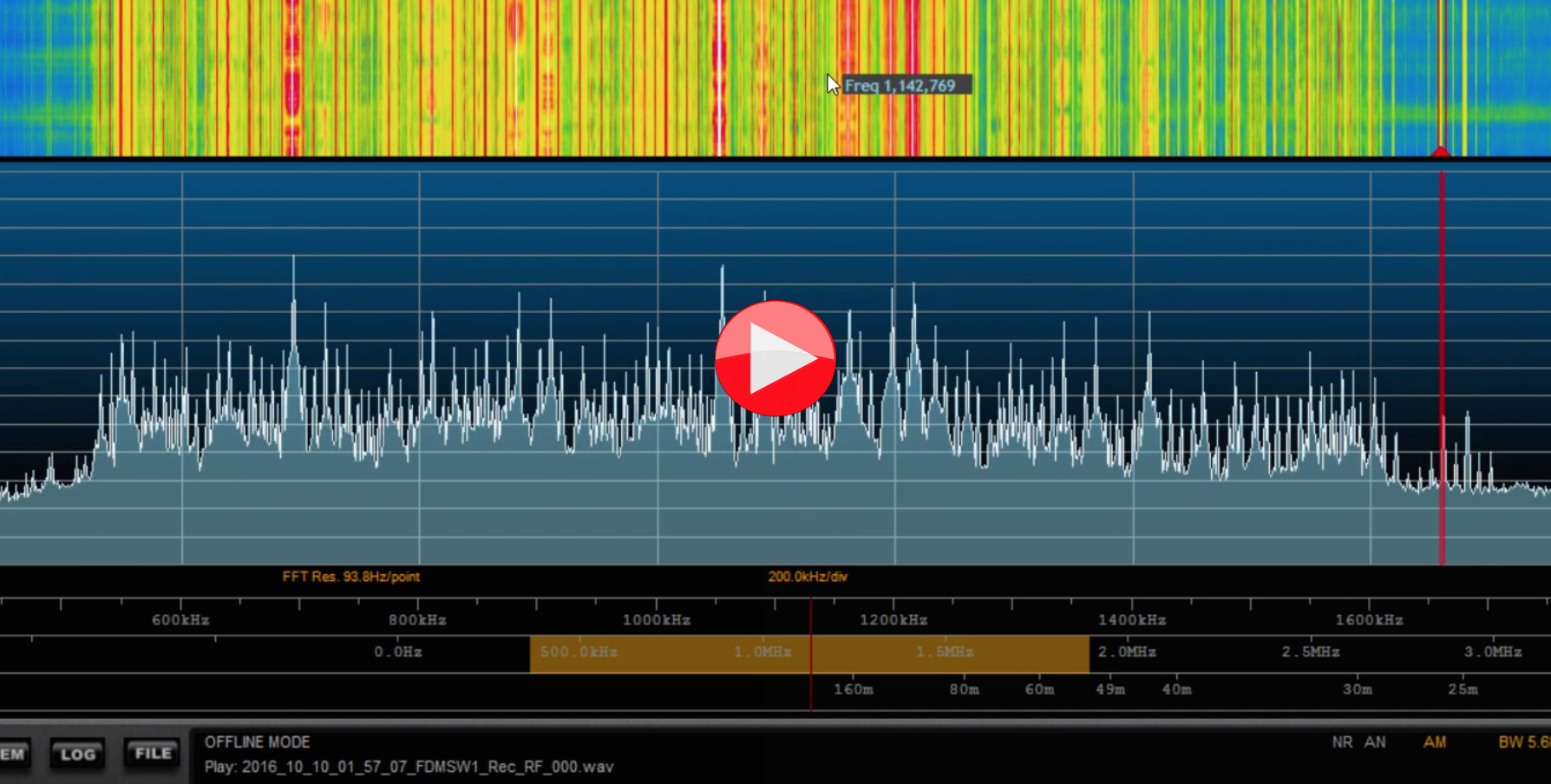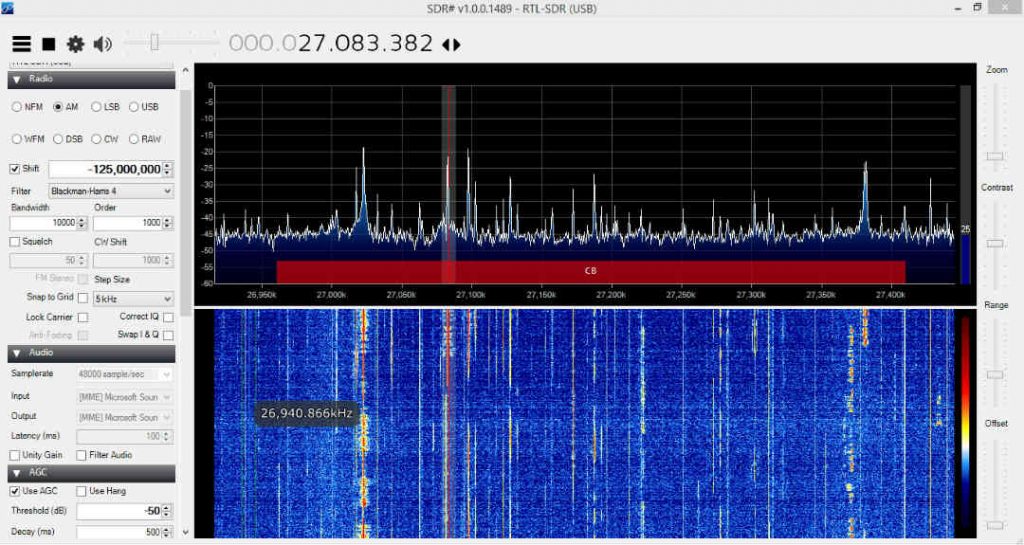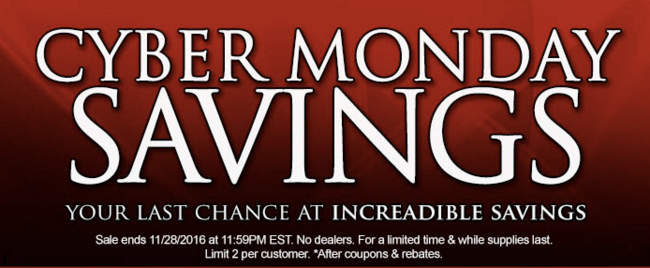A few months ago, I picked up an AFE822 dual channel SDR, one of the reasons was to experiment with using it as a phaser for MW DXing. It was a bit of a daunting task, having to essentially write an entire SDR app. I then realized I could instead write a “black box” app that sat between the SDR and the SDR app, which would take the pair of I/Q channels from the SDR, and adjust their relative amplitude and phase, and combine them into a single I/Q channel, and send that on to the SDR app. I played around a bit with that, and was quite impressed with the results. I passed on the general idea to the author of SdrDx, who has implemented it in a beta of the app, which is nice because now it is all self contained, rather than having to use my kludgy app in the middle Grin
There’s gain adjustments for each RF input, as well as a phase control, an invert switch to flip the phase 180 degrees, and switches to zero either of the RF inputs, useful when first roughly setting up the gains.
I am quite impressed with how well it is working. As an example, here is a recording of 1680 AM from earlier this morning. I toggled the invert on the phase control a few times, so you can hear reception flip between the two dominant stations on that frequency.
This is going to be really nice for MW DXing. SdrDx is for both Windows and the Mac. If you’ve been considering getting an SDR, this feature alone in SdrDx is reason enough to get an AFEDRI AFE822. If you do buy one, be sure to let Alex of AFEDRI know the reason is because of SdrDx, we need to support the authors of third party SDR apps we use, and let the hardware manufacturers know how important they are.
The URL for the SdrDx page is http://fyngyrz.com/?p=915
The download link for the beta (Mac only right now, once this is confirmed to be working well, I am sure he will update the Windows version) is http://fyngyrz.com/beta.zip
Some more tests, this time on some local Graveyard channels.
1230, getting rid of WRBS:
1240, getting rid of WJEJ:
How to use the phasing adjustment with SdrDx, an AFE822 SDR, and your Mac.
Download the Mac beta (Windows version coming soon) of SdrDx: http://fyngyrz.com/beta.zip
If you have not used SdrDx before or recently, first download the stable version, and run that: http://fyngyrz.com/SdrDx-AA7AS-Light.zip
SdrDx page: http://fyngyrz.com/?p=915
Familiarize yourself with SdrDx if you have not used it before. You need two antennas of course, one plugged into each of the AFE822 inputs.
To use phasing:
Click on the PHA button, turn on Dial Channel Phasing Mode. Click OK to close the window.
Click the Run button to get the SDR into Run mode. Tune in whatever MW frequency you want to use. Ideally one with two stations you can hear at the same time. Graveyard channels are great for this. Be sure to put the SDR center frequency offset from that. For example if you want to null 1300 AM, make the center frequency 1305 or something like that. Or the I/Q imbalance will cause problems.
Click the PHA button to open the phasing window again. You want to keep it open now.
Make sure the Invert checkbox is off, the Both Channels On radio button is on. Set the Phase slider to the middle, both Gains to zero, far left.
Adjust the first Gain slider to bring the signal level up to a reasonable level. S9. S9+10, whatever you want. Make a note of it.
Click Chan A Muted
Now adjust the second Gain slider to bring the signal level up to where it was before with the first RF input. The goal here is to make the signal levels about the same, so you can begin the process of nulling out one of the stations, with some chance of it working.
Click Both Channels On now, so you have both RF inputs active.
Adjust the Phase control, until you notice a dip in the signal strength. Try to get it centered in the dip as close as possible.
Then adjust one of the gain sliders, I usually use the one with the largest value to make things easier, to increase the dip in the signal strength.
Then go back to the Phase control, and try to increase the dip. You may now notice the dominant station starting to be nulled, by listening to it.
Then, like washing your hair, lather, rinse, repeat. You have to iterate back and forth many many times. Eventually, if your two antennas produce different enough signals for the two stations, you will be able to null it out. There are cases where you cannot null out one station, because the antennas produce the same signal for both of them. So nulling out one also nulls out the other. But this is rare.
You can click in the invert checkbox, and reception should switch to the other station. Listen to some of my recordings to hear this in action. You are changing the phase by 180 degrees when you do this.

Most impressive, Chris! Wow–I think this feature alone could make the AFEDRI AFE822 an invaluable tool for the mediumwave DXer. Those audio samples are amazing!