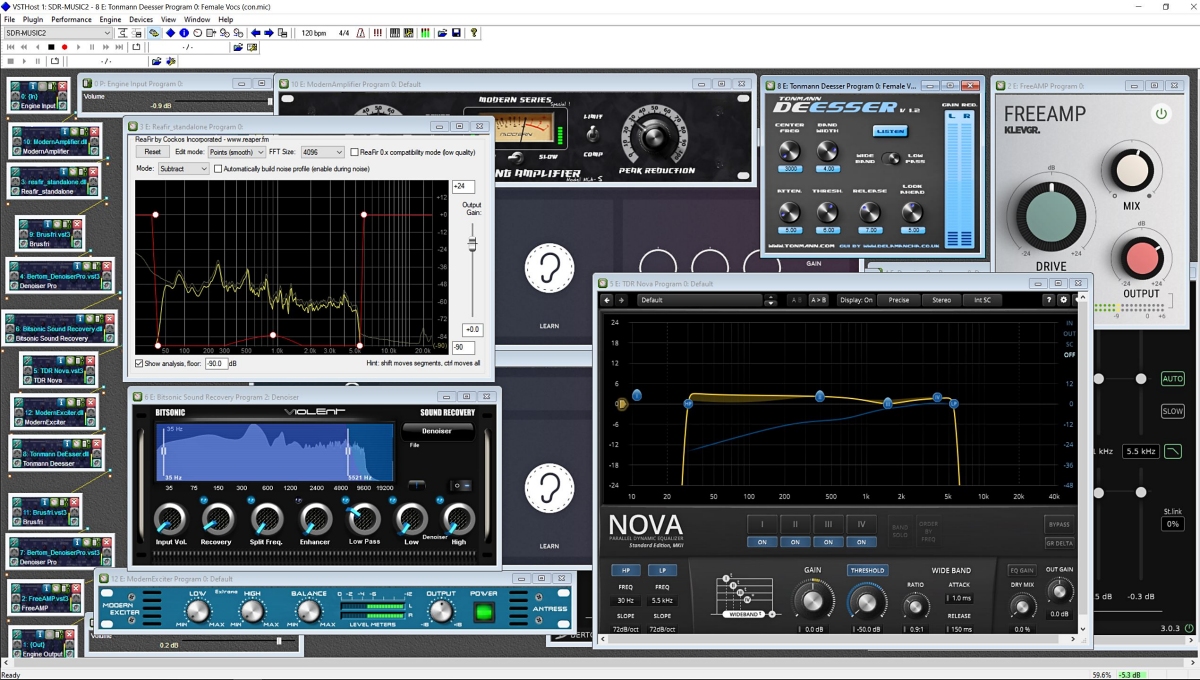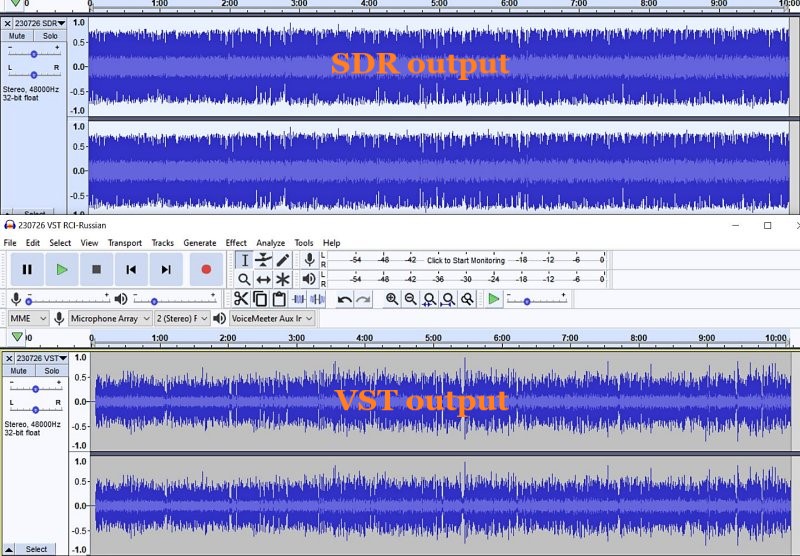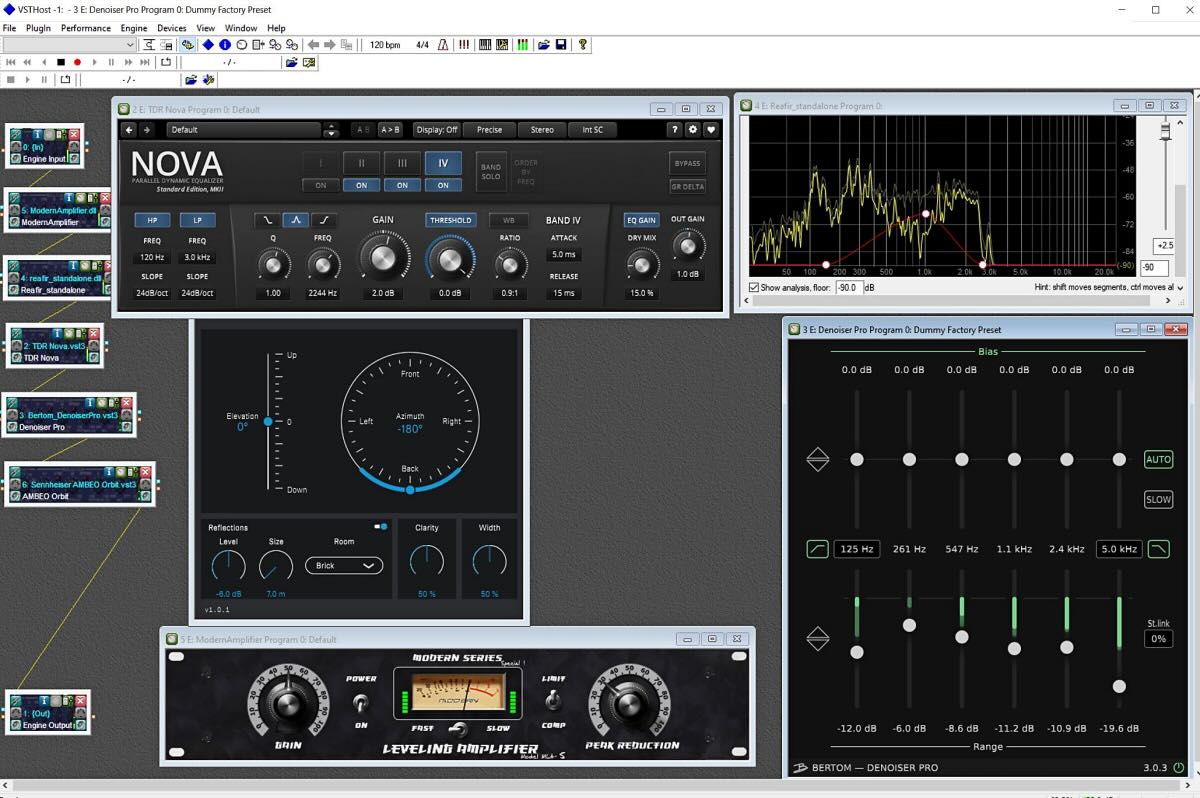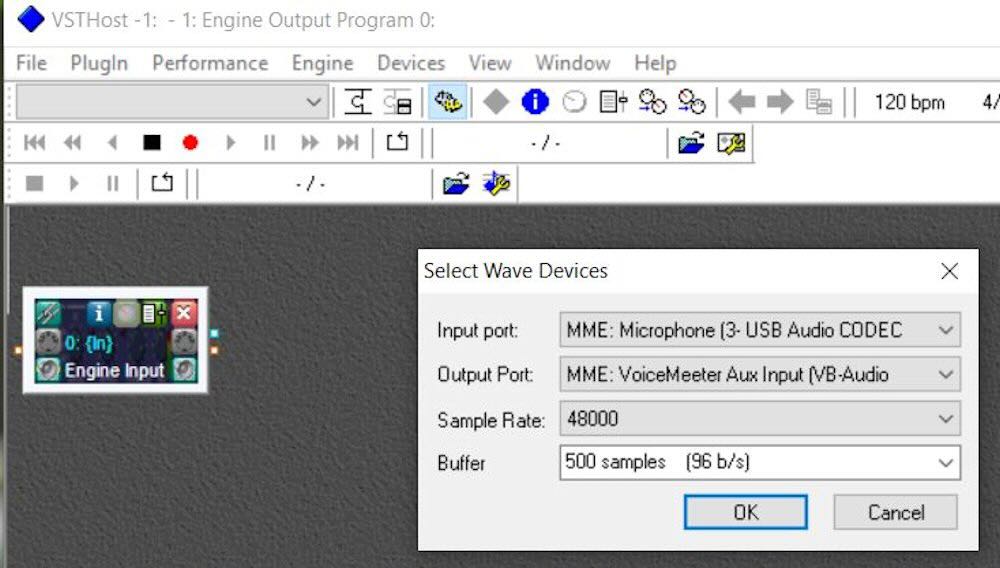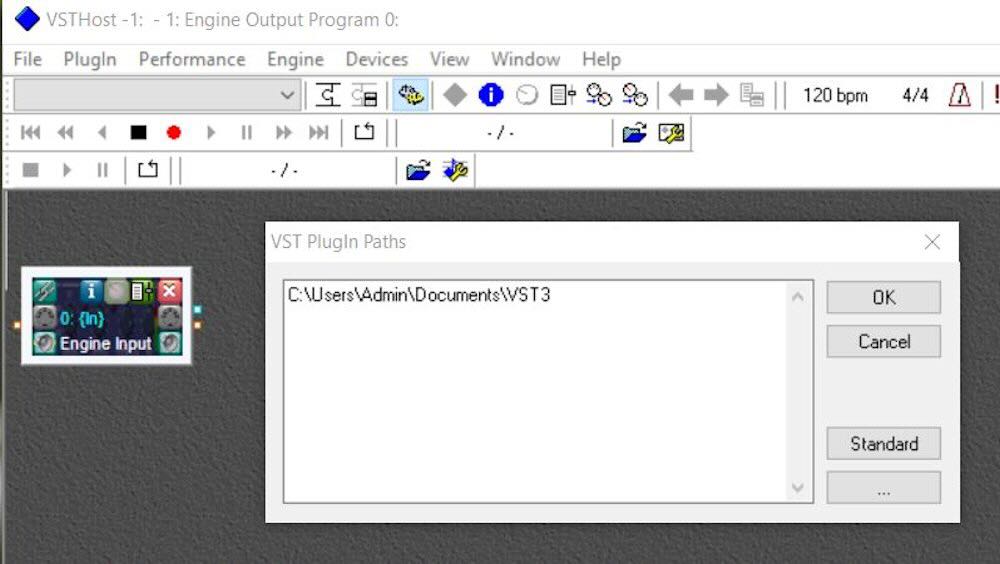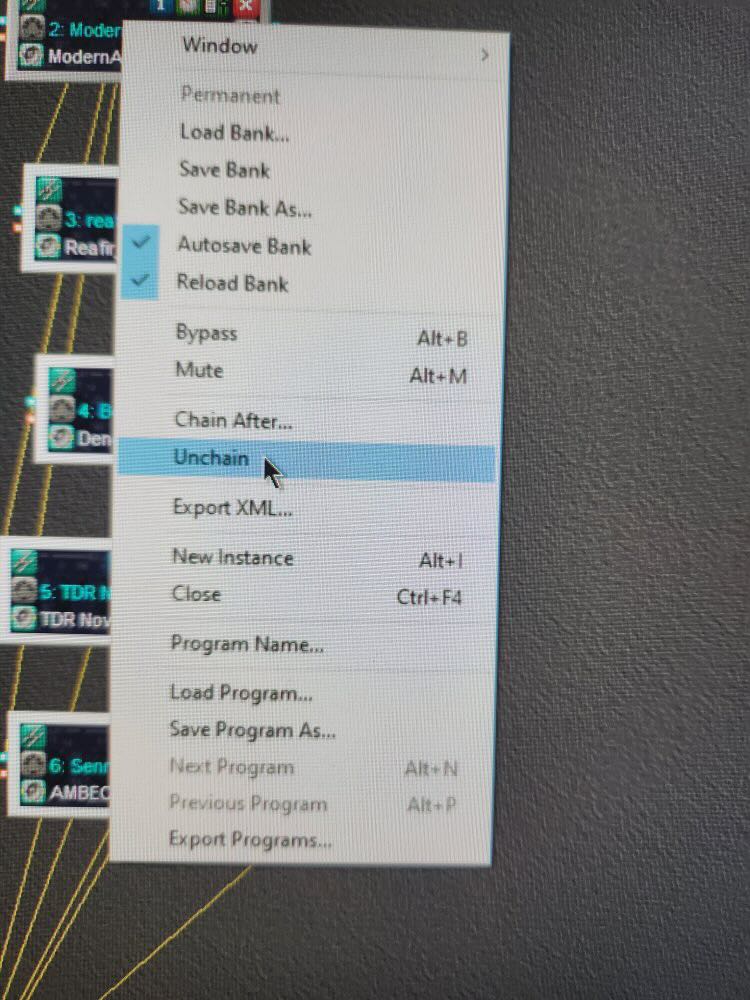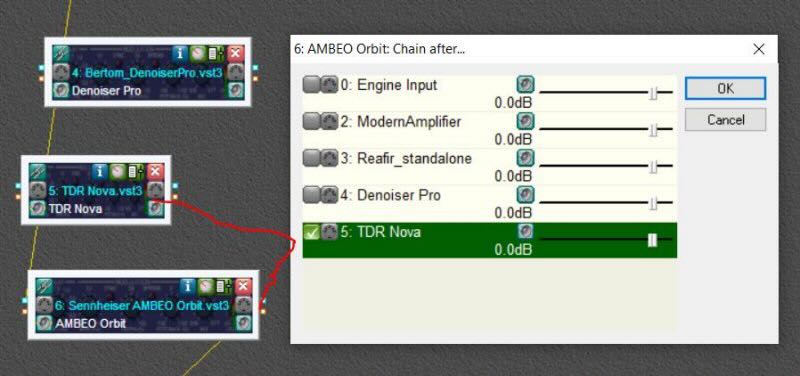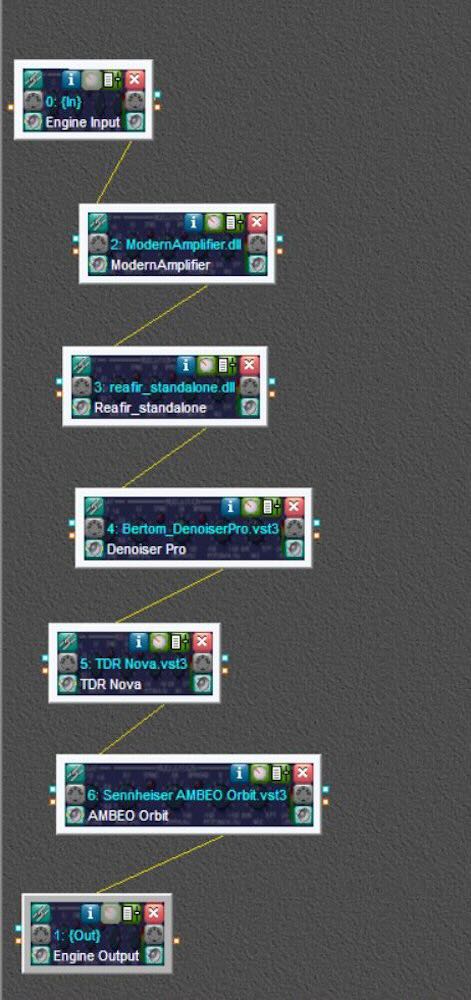Many thanks to SWLing Post contributor, TomL, who shares the following guest post. Click here to check out all of the posts in this Audio Plugin series:
Audio Plugins For Radios, Part 2 – SDR Recording
by TomL
I started investigating using the old Kenwood transceiver to send audio to my laptop and process the receive audio using VST Host for a number of functions: Noise reduction, Equalization, reduce Sibilances and fading distortion, increase presence of vocals without sounding boxy, etc. It was a qualified success depending on what VST apps I used, in what order they were used, and what settings each of them were set to. In this episode of ongoing discovery, I will attempt to show how easy it is to OVER-process the shortwave broadcast audio plus comparisons to my regular Audacity post-recording treatment.
Audio Examples
I noticed for the first time that the SDR creates a somewhat compressed file which can be seen when comparing the Waveforms of SDR vs. VST Host output files. This means that the unprocessed SDR file will always appear to sound louder because of this compression. This loss of Dynamic Range makes it harder to do the comparison. Therefore, the Audacity-only examples below are reduced 3dB or 5dB to maintain apparent loudness.
Example 1: KBS Weekend Playlist – S6-S9 signal, somewhat severe fading and moderate polar flutter.
SDR Console 3.2 using my usual NR4 set to 2dB Reduction, 30% Smoothing, and 3dB Rescale plus a Blackman-Harris-7, 5.3 kHz filter.
AUDACITY file is using my usual Audacity noise reduction:
VST version 2: Used my first set of VST apps. Sounds harsh with hash-noise and overdriven:
VST version 3: Used way too much bass, too much grunge, attenuated highs, still overdriven:
VST version 4: Using a different order to the Denoiser apps, added in Modern Exciter app, cut back on some bass but still too much, and overly forward sounding midrange:
VST version 5: My current Baseline setup. Adjusted the Denoiser apps, less extreme bass & treble, adjusted the De-Esser app, set the midrange to be less forward with just a single setting:
To my ears, Audacity processing is nice but as discovered before, sounds compressed and does not reduce some of the other problems inherent in shortwave signal fading and loss of musicality. It sounds utilitarian. Also, the noise is a bit more gnarly.
Versions 2-5 go through iterations of listening to the exact same segment over and over (and over) and trying different VST apps and settings. I think my comments are mostly accurate next to each version. However, you may think differently and perhaps prefer the sound of one of the other versions?
Example 2: Encore Classical Music, WRMI (fading S9 signal) – Audacity vs. Version 5 VST settings. VST is quieter and sounds less harsh than the Audacity version. A generally more smooth sound.
Example 3: RCI in Russian, S7-S9 with moderate polar flutter – 7kHz filter in SDR Console but VST Host is using BritPre, an analog preamp using a 6 kHz low pass filter to try to reduce DSP filter “ringing”. It shows some interesting possibilities.
Example 4: RCI in Russian – Music from the same broadcast and VST Host setup in Example 3. The screeching flute is under more control and strings more defined in the VST version.
Conclusions
I like the results of the audio processing that eventually ended up with “version 5” (plus the possibilities at 7kHz, too). It is not Earth-shattering but is an incremental improvement in my opinion (there is always room for improvement). I can use it in a simple Workflow anytime I want to record something off of the SDR. Also, I had already been using Voicemeeter Pro, a software audio mixer. It is setup with different profiles to do SDR, Ham, FM Broadcast, and now, VST Host audio routing. This process took a long time but seems satisfactory to use as a Baseline setup, which then can be tweaked slightly depending on various types of audio coming from the SDR. These changes in VST Host can be stored as their own unique profiles for audio processing.
However, a word of warning! Messing with Windows audio Sound settings and mixer software is potentially a confusing process and one can easily end up with a spaghetti-pile of conflicting connections, no audio output, doubled echo output, distortion, way too loud, way too soft, etc. If you start this experimentation, make sure to write down your current Windows Sound settings, both the Playback and the Recording settings for each item listed.
Having an SDR radio + Voicemeeter + VST Host is a very flexible setup. I can now safely say that the only thing I need Audacity for is to Normalize the peak audio to the -1 dB broadcast standard volume, which is a HUGE time saver. The SDR Console IQ files can be scheduled and processed from there at a later time. Also, the use of Voicemeeter Pro allows me to switch when to use VST Host anytime I feel like it, and Voicemeeter Pro comes with its own (manually engaged) Recorder.
Part 3 of this series will discuss Technical details for my setup. Your setup may need different settings or you may find a better way than I did. This will take some dedicated time.
Happy Listening and 73’s,
TomL
Click here to follow all of the articles in TomL’s audio plugin series.