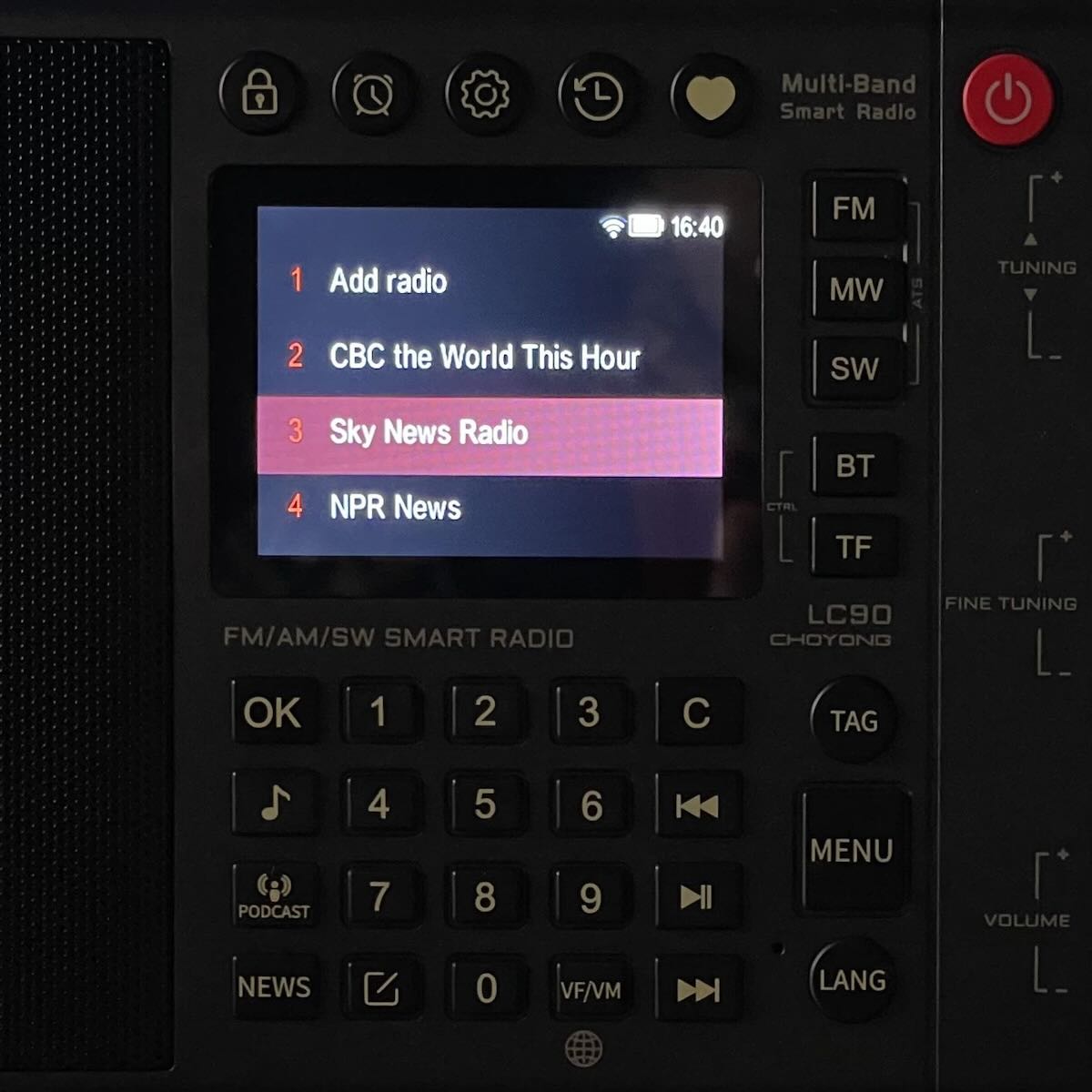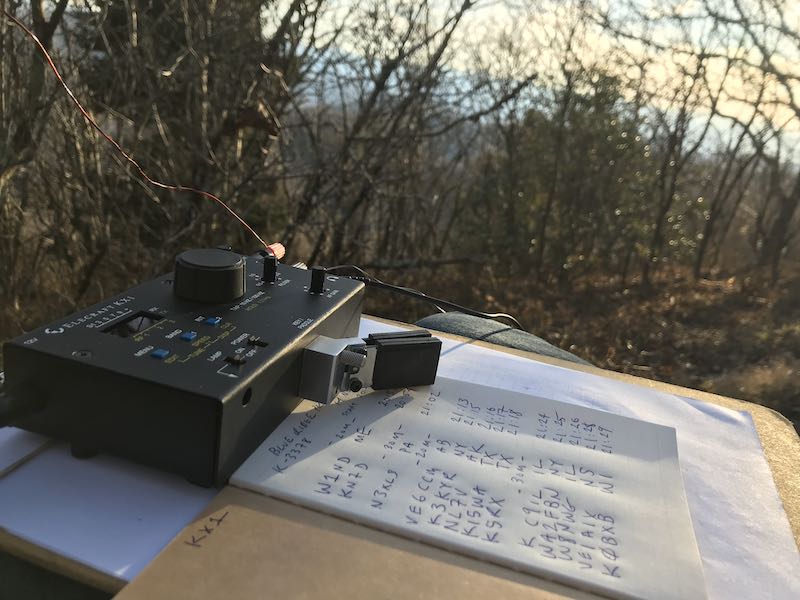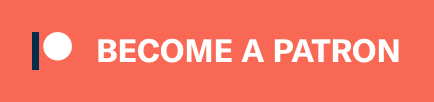A Further Review Update on the Choyong LC90
By John Figliozzi, NASWA Journal Shortwave Center Editor
Prepared December 12, 2024
Having previously reviewed the overall performance of the Choyong LC90 and then updated that review to include firmware upgrades the radio’s manufacturer has implemented to address some initial problems or shortcomings, I now turn to evaluating how this radio performs as a primary substitute for other comparably sized radios currently and previously on the market.
First, some caveats should be kept in mind.
This is the first – and only – radio on the current market that makes possible reception of longwave, medium wave, shortwave, FM radio station signals and Internet streaming radio stations in one self-contained unit.
Exemplifying that unique status, it also allows for connection to personal music sources via Bluetooth and permits the user to access Internet streaming via both WiFi and cellular over-the-air connections.
Furthermore, in another soon coming firmware update, its developer is promising the addition of RDS capability on FM, metadata transmission within Internet radio streams, as well as music library and podcast access through Spotify and Apple.
In sum, the LC90 is a most versatile instrument – the most versatile radio available anywhere.
This is also a “portable” radio, not a desktop model. As such it is designed to operate as a “traditional” radio optimally off its self-contained whip antenna. Though an ability to connect an external antenna is provided, the use of anything other than a relatively short wire is likely to overload the radio’s internal electronics. This is not a design flaw. Therefore, it should be evaluated against other consumer-grade portable radios, not against more sophisticated semi-professional equipment.
The Parameters of This Test
Having said that, I set out to test how the LC90 works as one’s primary portable radio. By that I mean, for example — besides for use when at home — if one is traveling and has limited storage space in one’s luggage, would taking only the LC90 offer satisfactory performance in the absence of any “back-up” receiver?
Most of us establish over time a pattern to our radio listening. We regularly tune-in to particular stations at particular times for particular content. This is how I performed this study.
As one example, I regularly listen to Radio Romania International’s mid-afternoon (mid-morning in eastern North America) transmission in Romanian for western Europe via shortwave. American and European pop rock music is a prominent part of the programming and, since I don’t speak Romanian, I find listening both accessible and enjoyable. This is a good and fair test since RRI is a station with powerful transmitters that, even when not targeting eastern North America, can and does provide reliably good reception here.
I use FM regularly and primarily for local public radio and their content including their relays of BBC World Service, as well as low power community stations.
I’ll tune somewhat distant medium wave (AM) stations after dark for content I find unique. One example is CFZM 740 “Zoomer Radio” in Toronto which offers old time radio shows at 10 each night. Toronto is about 300 miles west of my home location, so it’s an intermediate distance that usually promises decent nighttime reception.
And I have several favorite stations worldwide only accessible via Internet radio. Some are current or former international broadcasters that previously used or still use shortwave. Others are domestic stations that make content that I find enjoyable, informative or unique available through Internet streaming.
Internet Radio
The LC90, as stated in my previous review and subsequent revision, performs very well in finding and listening to Internet radio stations. Its interface is still comparatively a little “clunky”, but in truth all of them are in one way or another. What it comes down to is learning the logic behind each and, once one spends some time with the LC90, its own interface becomes more familiar and directly useful. Uniquely, it also allows for voice search of stations, something that doesn’t always work well and can be frustrating. But it’s fun and useful to try it and if not giving the desired result, one can move on to other provided search methods.
The LC90 — also uniquely — provides two ways of accessing Internet radio stations – via WiFi and via a pre-purchase of time on cellular networks. Both work well and the availability of cellular access offers a level of flexibility other Internet radios don’t have.
In sum, one need not have another Internet radio to “back up” the LC90. It’s more than fine on its own.
Shortwave
Off its whip antenna, the LC90 performs at least very close to the way most comparably sized quality portable shortwave radios perform that I’ve used or tested. Included among them are the Grundig YB400, Panasonic RF-B65, Tecsun PL-398 and Sangean ATS909.
Recent firmware updates all but eliminated the annoying “birdies” that cropped up across the bands previously in the LC90. I have noted some random “ticking” at times when listening on shortwave and can’t determine if that phenomenon is due to the radio’s internal electronics or ambient atmospheric conditions that the radio’s sensitive circuitry somehow picks up.
A further update has added a rather rudimentary ability to tune single sideband transmissions. (It’s all that the radio’s original basic architecture will allow.) But this is important because it opens the potential to hear amateur radio transmissions as well as some utility transmissions such as VOLMET weather reports.
One caution, though, if your interest is primarily DXing. The LC90 – while very serviceable as a shortwave radio — is not a DX machine. It is primarily designed for radio listeners, not those who see the radio principally as a hobby.
Nonetheless, the LC90 is both sensitive and stable enough to mostly match and sometimes exceed the performance on shortwave of other portable radios of comparable size.
FM
All that needs saying here is that the good sensitivity of the LC90 on FM combined with its superior audio performance, especially for a portable radio, makes listening on FM most pleasant, noise-free and satisfying whether at home or away.
Longwave and Medium Wave
Though its engineers have tried several ways to improve the “AM radio” performance of the LC90, this is where it meets its one Achilles heel, so to speak. It does have an internal ferrite rod antenna (unlike the now discontinued – again – Eton E1), the performance of which can be marginally improved with use of an inductive tuned loop antenna like the Terk Advantage. Absent that, extending the rod antenna also improves reception a little, as does connection of a reel-type extended wire antenna.
But despite all these attempts, the internal circuitry of the LC90, including its screen, creates a prodigious noise floor in the longwave and medium wave bands that all but the most powerful local stations cannot effectively overcome.
What this means is that while the LC90, as stated, is a good performer on shortwave, it will likely disappoint most on long and medium wave because even inexpensive AM radios will outperform it in this one respect. That means that, unfortunately, the LC90 is not a good option for me to pull in 740 Toronto when at home.
Having said that, no one yet has solved this noise problem and, given all the effort Choyong has put in to try and do so, it might well be unsolvable at least in an affordable way. Luckily, there are a wealth of very compact and inexpensive AM radios out there that can give one what one wants if he or she is determined to use MW to listen.
Conclusion
And that last point about determination is crucial. The fact is, now that Internet radio is almost universally available, that must be first choice for the listener focused on content and “easy listening”. If conditions are such that one can’t access what one wants to hear from AM, FM or SW, Internet radio access will more than likely provide it and in better listening quality. And the LC90 lets the user access Internet streaming from more places than any other radio — almost anywhere (except the very few places without access to a WiFi or cellular network).
But also conversely, on occasions when Internet radio is inaccessible, the LC90 provides other ways to receive entertainment and information “over the air”.
Furthermore, LC90 engineers are about to introduce music streaming and on-demand podcasts through another in an impressive series of firmware updates that continually have improved and enhanced the performance of this radio.
The LC90’s batteries have remarkably long life between recharges, another important factor whether portability is a convenience or a necessity.
Finally, Choyong has established a dialogue with the radio’s users through a Facebook page that provides for direct interaction with the LC90’s chief engineer and developer. In fact, that interaction is not only tolerated, it is encouraged, and has led to a number of enhancements, corrections and improvements that have been implemented in the LC90 through firmware updatws.. Where else has that happened?
So, my judgement is an enthusiastic “yes” — the LC90 can readily serve as one’s exclusive standalone portable, entirely suitable as it is for everyday use around home or on the go.