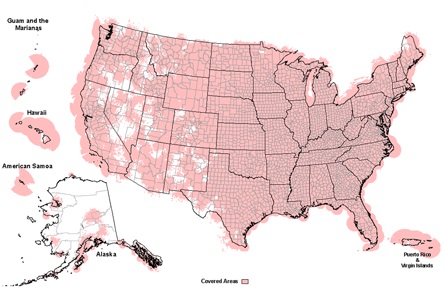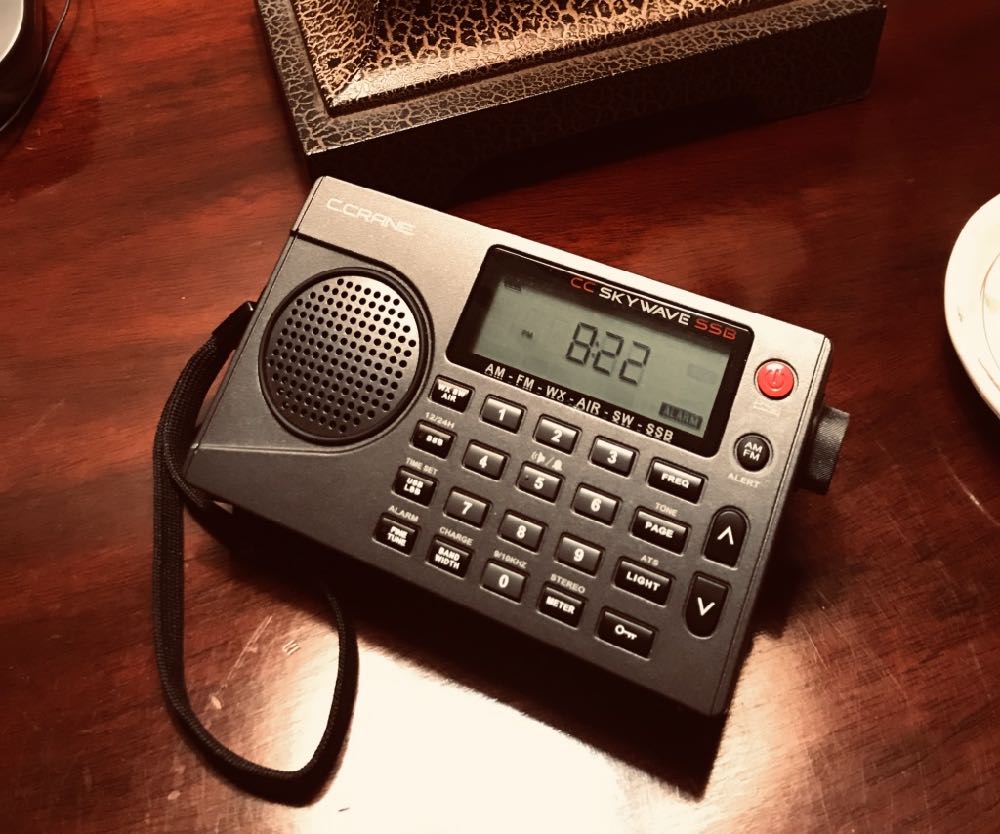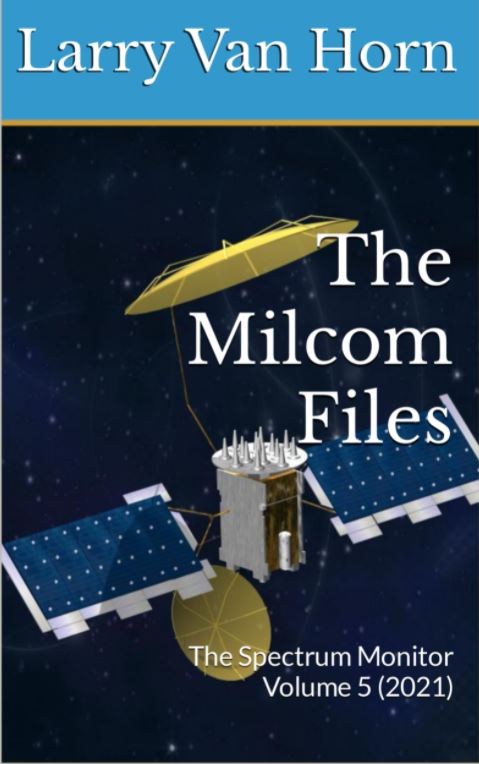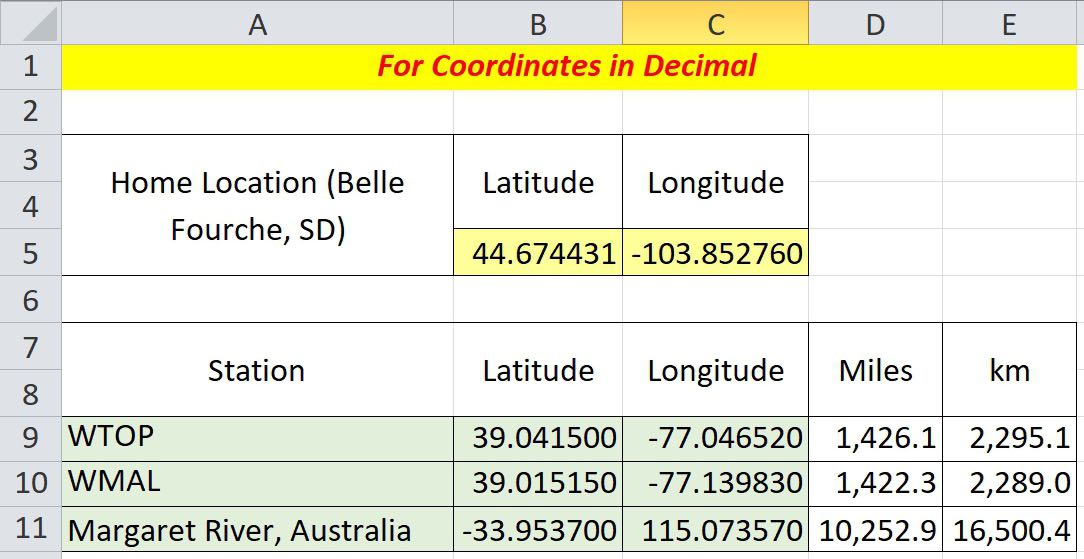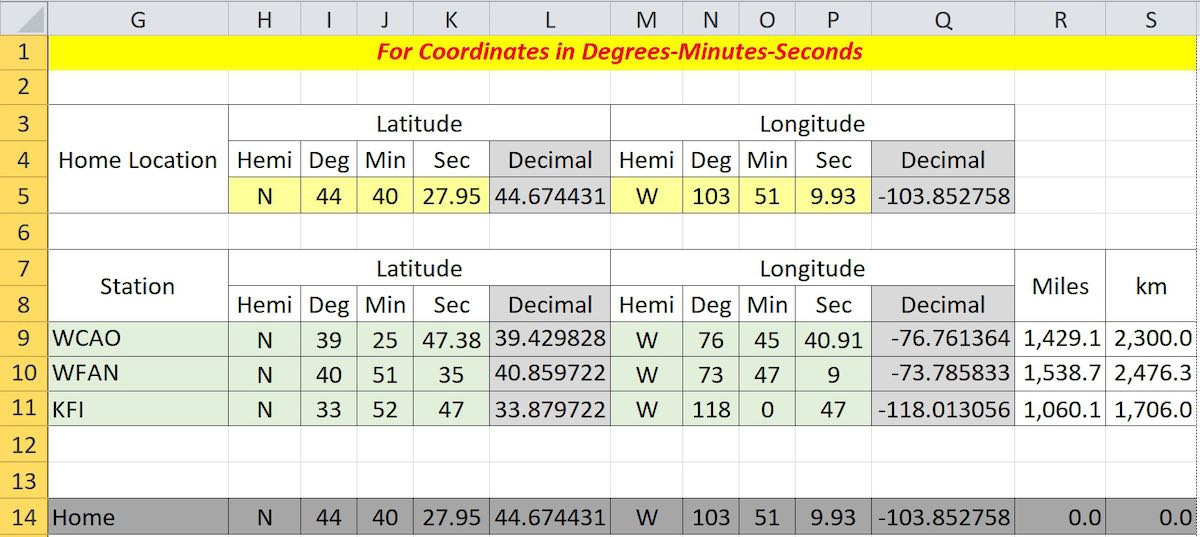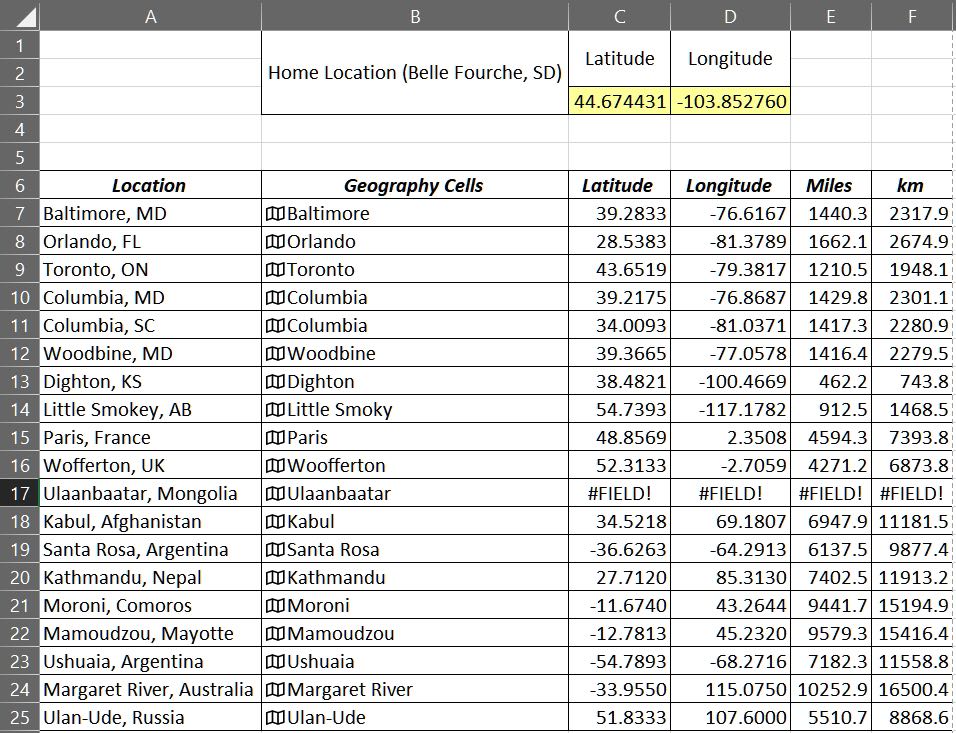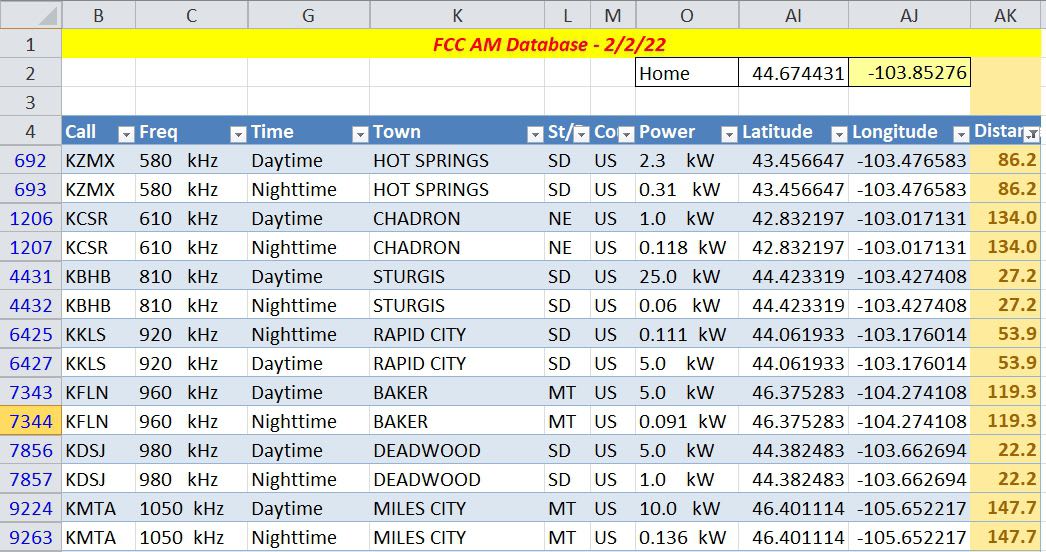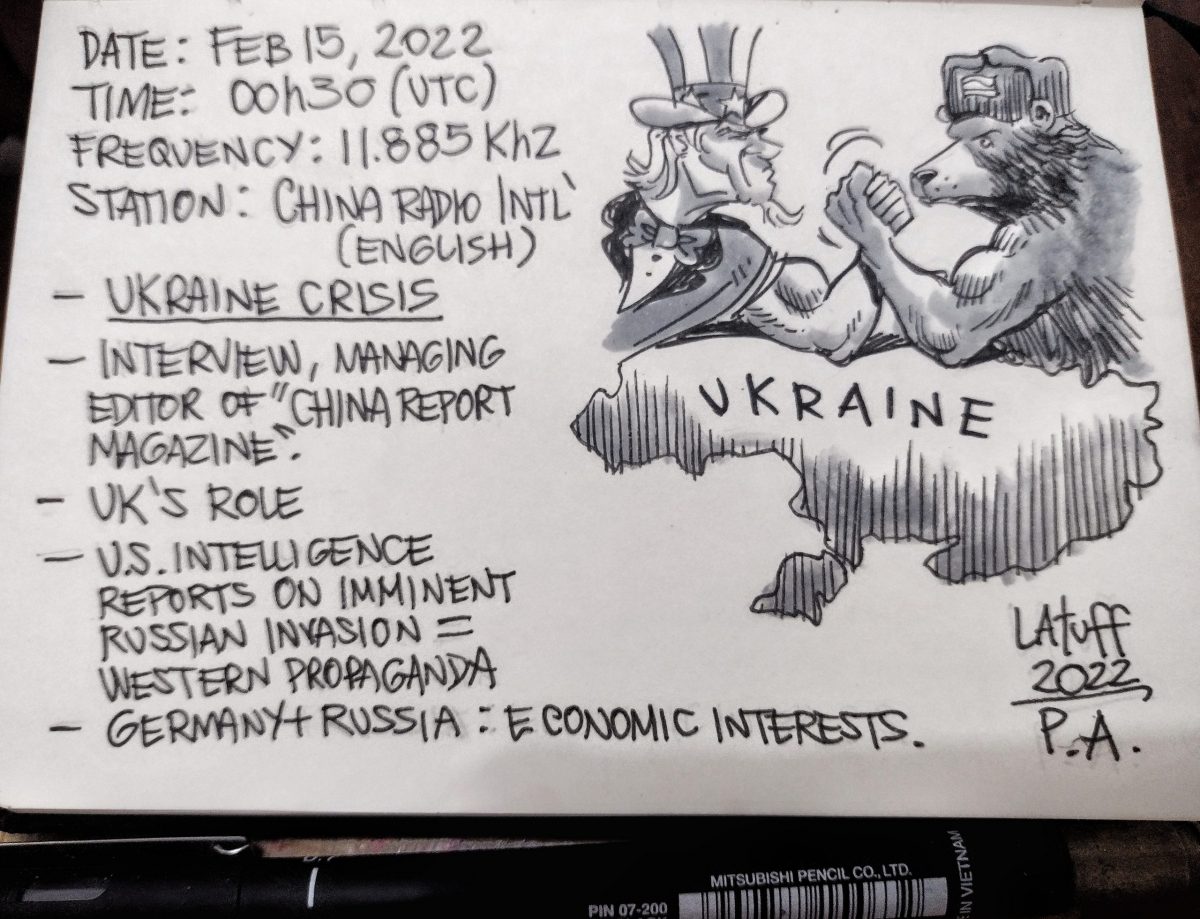Many thanks to SWLing Post contributor, Jock Elliott, who shares the following guest post:
A bit more about NOAA Weather Radio
By Jock Elliott, KB2GOM
Okay, I’ll admit it: I’m a fan, an advocate, an evangelist for NOAA Weather Radio (NWR).
Why? Because, quite simply, if you live in the United States, it is one of the very best deals you are ever likely to get. NWR is the voice of the National Weather Service. It is the fastest and most reliable means of receiving alerts when hazardous weather approaches.
NWR includes more than 1000 transmitters, covering some or all of 50 states, adjacent coastal waters, Puerto Rico, the U.S. Virgin Islands, and the U.S. Pacific Territories. Broadcasts are found in the VHF public service band at these seven frequencies (MHz): 162.400, 162.425, 162.450, 162.475, 162.500, 162.525, and 162.550. Radios capable of receiving NWR signals may include consumer radios, ham radios, scanners, and dedicated weather radios.
For more information about coverage, check these:
NOAA Weather Radio is free. There are no commercials, you don’t have to wait for other programming to be completed to hear the weather forecast, and, because it is radio, you can listen and get a concise summary of what’s going on with the weather in your area while you are doing something else. Even better, the folks at the National Weather Service tell me that over 80 percent of the NWR transmitters have some form of backup or emergency power, many of which can continue to operate for 5-10 days while the main power is out. There is a wealth of information about NWR here: https://www.weather.gov/phi/nwrfaq scroll down to see details.
Why do you want a receiver that can hear NOAA Weather Radio? Short answer: because every state in the Union has some form of hazardous weather that could prove lethal. Early warning just might save your life.
In his excellent book Warnings – the true story of how science tamed the weather, Mike Smith points out how successful meteorology has been at saving lives. In the 1950s, with the beginning of the tornado warning system, the death rate from tornados was 1.5 deaths per million people. By 2009, the death rate was down to .068 deaths per million, a decrease or more than 95 percent. The investment weather radar, prediction techniques, and warning systems such as NWR has paid handsome dividends.
So what makes an NWR-capable radio good? First, sensitivity. Greater sensitivity increases the odds that the radio will be able to hear more NWR stations in your local area, which in turn raises the probability that you’ll be able to hear an NWR station with backup power when the lights go out.
Second, alert capability. An alert function – that is, the ability to put the radio in standby mode and have it automatically switch on when NWR transmits an alert tone is a great plus. You can go about your business, and the radio will wake up and alert you when you need to pay attention.
Third, advanced alert capability. Ideally, you would like to be alerted only when a hazard is close to your immediate vicinity. Some dedicated weather radios and advanced scanners offer Specific Area Message Encoding (SAME) that can be programmed by the user to only alarm for weather and other emergency events in specific, desired counties, thereby eliminating unwanted alerts for areas that are not of concern to the listener. In addition, some weather radios have a selectable alert option that can be programmed to alert only when certain hazard codes – ranging from Avalanche to Winter Storm Warning – have been selected by the user and are transmitted by the local NWR station.
With that in mind, here are some NWR-capable radios with which I have had personal experience. With each radio, I did a quick search from the same location to see how many local NWR stations it would receive, as a rough indication of sensitivity. The good news is that every single one of the radios below could receive at least two NWR stations in my local area and had basic alert capabilities.
Consumer radios with AM/FM receive
CCrane 2E –could hear clearly 3 NWR stations in my area, basic alert function, house mains and battery power (over 200 hours).
CCrane Skywave SSB – could hear 2 NWR stations clearly and one scratchy, basic alert function, battery power (over 50 hours).
Eton FRX3+ — could hear NWR 3 stations clearly, basic alert capability, power options include solar, hand-crank dynamo, and rechargeable battery (can also be recharged off house power with USB capable), internal battery can be used to recharge cell phone battery.
Ham radio hand-talkies
 Icom V80 with aftermarket high-performance antenna – could hear 2 NWR stations clearly and one scratchy, basic alert capability.
Icom V80 with aftermarket high-performance antenna – could hear 2 NWR stations clearly and one scratchy, basic alert capability.
Yaesu VX-6 with Diamond 77 aftermarket antenna — could hear 2 NWR stations clearly and one scratchy, basic alert capability.
Scanners
![]() Uniden BC125AT with Diamond 77 aftermarket antenna – could hear 3 NWR stations clearly, basic alert function.
Uniden BC125AT with Diamond 77 aftermarket antenna – could hear 3 NWR stations clearly, basic alert function.
Uniden SDS200 with homebrew off-center-fed dipole antenna (see below) – could hear 6 NWR stations clearly, highly sophisticated programmable SAME and specific hazard alert functions, no battery power (the SDS100, handheld version of this scanner provides battery power); would require uninterruptible power supply or something similar if mains power goes off. Author’s note: while the performance is stellar, this is by far the most expensive option. With the stock antenna that comes with the SDS200, I could hear two NWR stations clearly.
Dedicated NOAA Weather Radio Receiver
Midland WR120 Weather Alert Radio – At the time I began this write-up, I did not own a dedicated weather radio receiver, so I reached out to www.midlandusa.com, and they were kind enough to send me this unit, which is built solely to receive National Weather Radio stations. With the built-in whip antenna extended, the receiver was clearly very sensitive. I could hear 4 of my local NWR stations clearly, and 2 more scratchy but copyable. If you are in a fringe area, there is a socket for plugging in an external antenna such as the one I describe below.
There is a little symbol on the box that says “EZ Progamming,” and I was pleasantly surprised that it was true. Between the MENU and SELECT keys, it is easy to walk through the setup. I thought that I would have to look up the SAME code for my location, but the WR120 has a built-in database of all the states and counties, so selecting my county was a snap. In addition to SAME programming, the WR120 has a long list of selectable alert options that you can choose to meet your needs. That list can be downloaded here: https://cdn.shopify.com/s/files/1/0531/2856/0817/files/SAME_List_of_Emergencies_Non-Weather_Emergencies.pdf?v=1636648846
The WR120 is powered by a tiny wall-wart transformer that plugs into house power, and the user installs 3 AA batteries to provide back-up power in case the lights go out. The manual does not say how long it will operate on battery power.
It seems to me that if you do not already own a device that will receive NOAA Weather Radio stations, the WR120 would be an excellent choice.
Boosting Performance
If you want to boost the performance of the radio you are using to listen to NOAA Weather Radio, I can highly recommend this antenna: https://wiki.radioreference.com/index.php/Homebrewed_Off-Center_Fed_Dipole .
I built the wire version, hung it inside in a corner of my radio shack, and with it attached to either Uniden scanner or my Icom V80 ham handi-talkie, I can hear six NWR stations from my location. This antenna offers a large boost in performance for a modest investment of time and money.
In his blog, Smith argues that each of us ought to have redundant means of alerting us to hazardous weather: an app on your smart phone, plus an NWR-capable radio with alert function at home, plus your local TV or radio stations. To which I say: darn good idea!