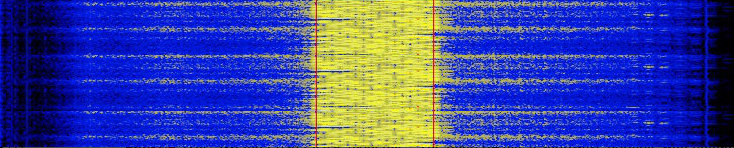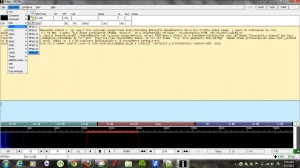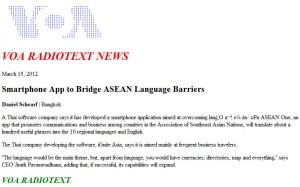(Source: Kim Elliott via Richard Langley)
VOA Radiogram, 2-3 April 2016: BNetzA sagt nein!
New this weekend is the elimination of the digital text modes from shortwave transmitters in Germany.
The German regulator Bundesnetzagentur has ruled that the digital modes are not allowed in the broadcast bands. Because of this, there will be no MFSK32 on The Mighty KBC this weekend, because it uses a transmitter in Nauen, Germany. And, for the time being, there will be no DigiDX MFSK broadcasts on Channel 292, 6070 kHz, and Radio 700, 3985 kHz.
Listeners in Germany might want to note these arguments for the digital modes on the shortwave broadcast bands:
1) It is broadcasting, not point-to-point communication.
2) It can be received on any shortwave radio, even inexpensive portables with no SSB capability. (Software is required to decode the text and images, but this can be included in future shortwave radios.)
3) DRM is legal on the shortwave broadcast bands, and DRM can transmit text and images.
4) Text and images via analog radio requires less spectrum (bandwidth) than DRM.
5) Text and images via analog radio are a useful new application for underutilized shortwave transmitters and frequencies.
6) Text and images via analog radio extend the range of a shortwave transmitter, resulting in accurate content in conditions where voice transmissions may be unintelligible.
7) Digital modes via shortwave can be a useful alternative when the Internet is not available due to disasters or to net censorship by dictators.
On the same note, SWLing Post contributor, Harald Kuhl, also comments with a news release from DigiDX:
“DigiDX transmissions via Channel 292 (6070kHz) and suspended until further notice. This is due to action by the German regulator Bundesnetzagentur against digital mode transmissions and is beyond our control. Broadcasts via WRMI will continue and we hope to find another outlet to use for transmissions to Europe.”
[later:]·
“Good news – Thanks to Jeff White we have another frequency for this Sunday’s broadcast which should be better for Europe. 15770kHz at 2130. Please can anyone in Europe, North America and elsewhere please send reception reports to [email protected] for this extra broadcast.”
Sources: DigiDX website & FB