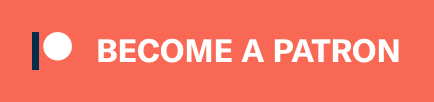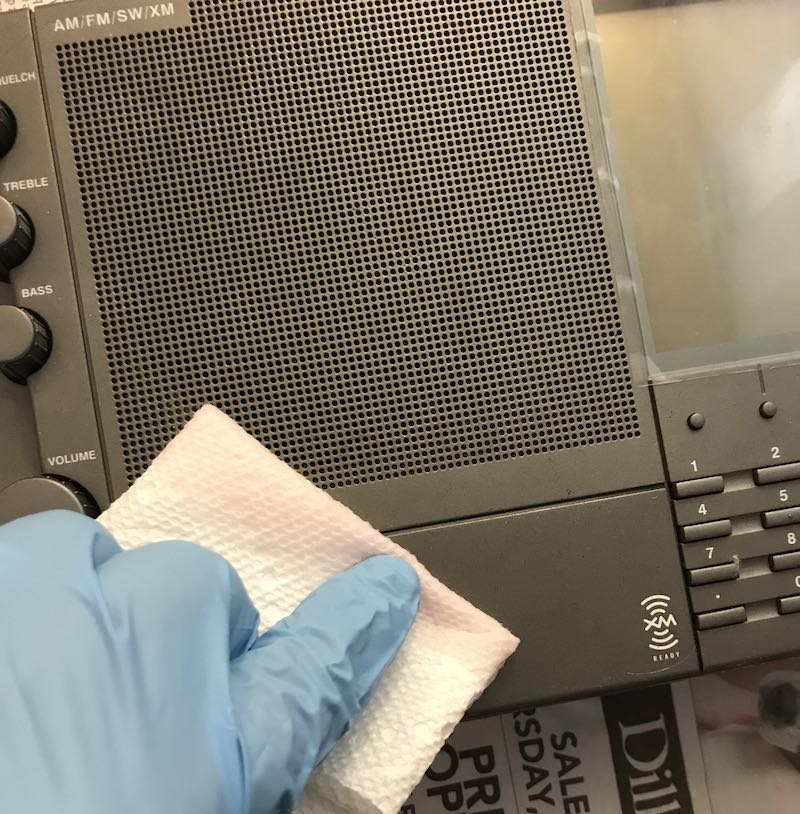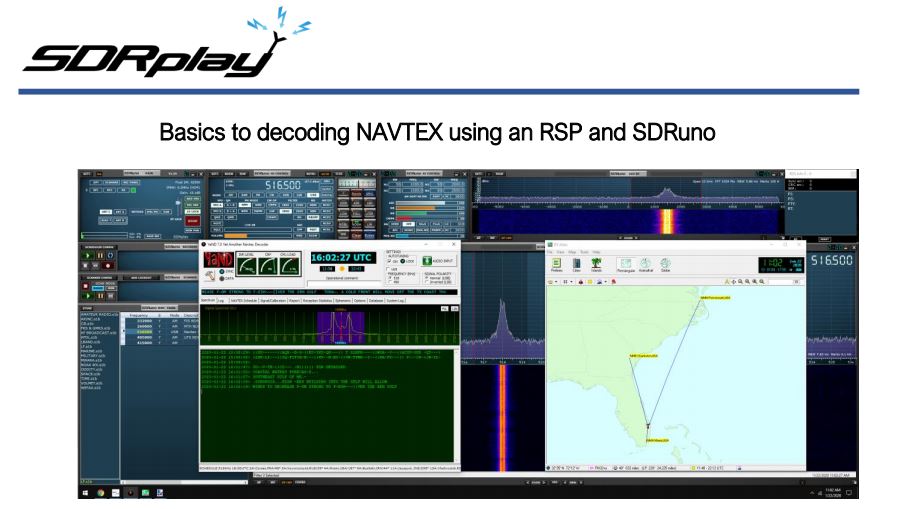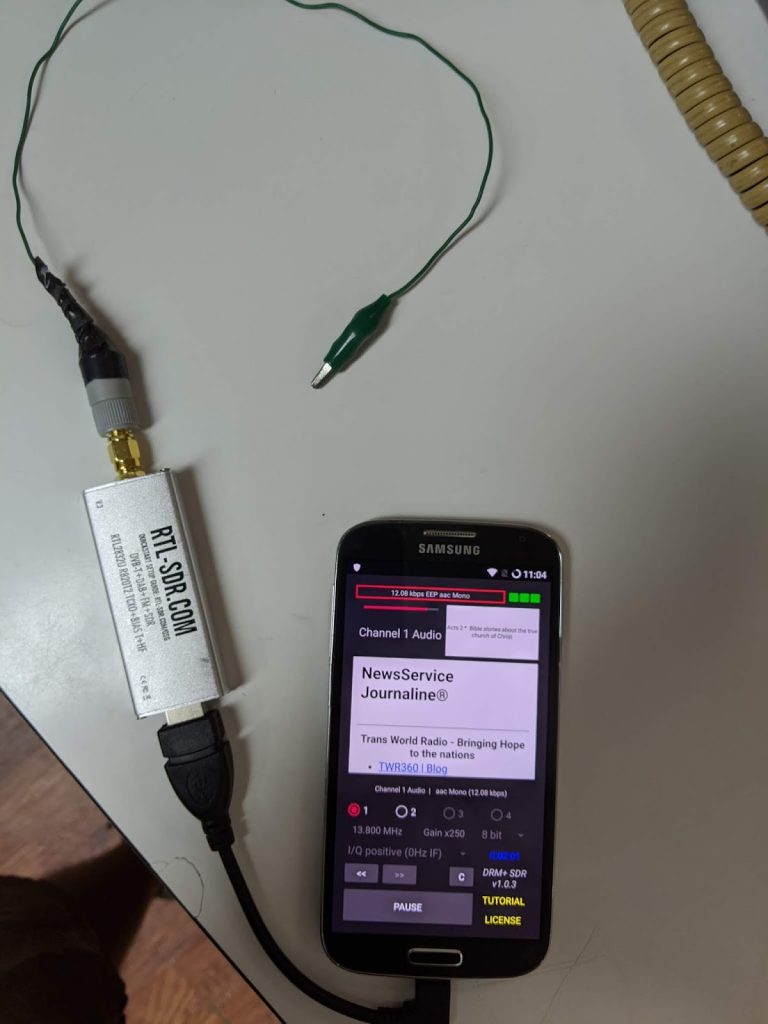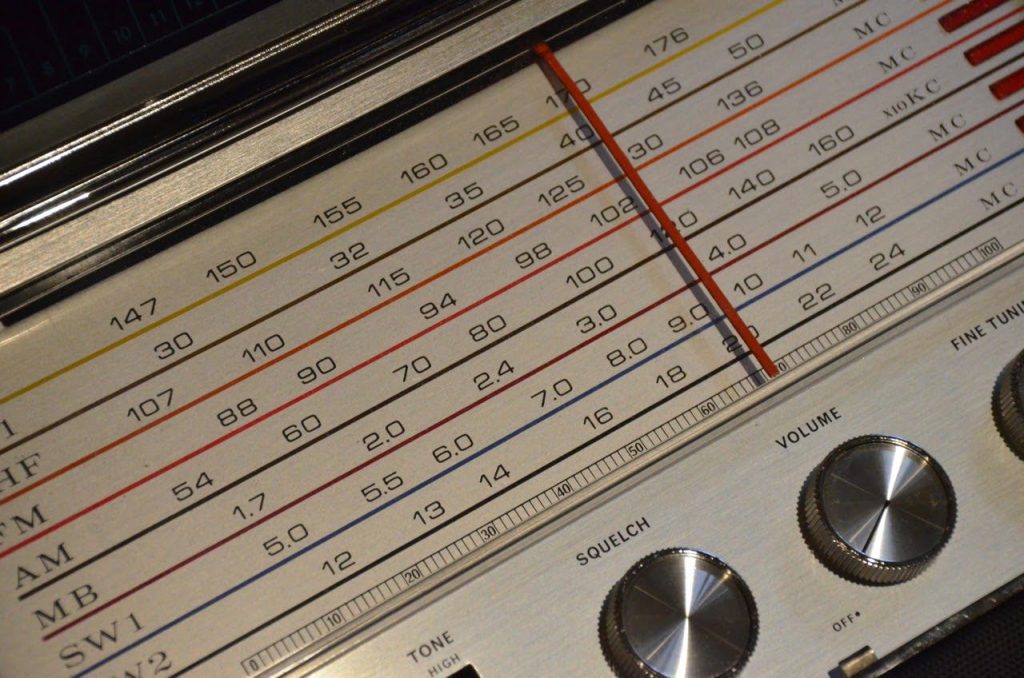 Radio Waves: Stories Making Waves in the World of Broadcasting
Radio Waves: Stories Making Waves in the World of Broadcasting
Because I keep my ear to the waves, as well as receive many tips from others who do the same, I find myself privy to radio-related stories that might interest SWLing Post readers. To that end: Welcome to the SWLing Post’s Radio Waves, a collection of links to interesting stories making waves in the world of radio. Enjoy!
Many thanks to SWLing Post contributors Paul, Marty, and Michael Bird for the following tips:
Eugène Aisberg, Radio Writer (OneTubeRadio.com)
After a wartime absence, the January 1946 issue of Radio Craft carried an article by writer Eugène Aisberg. While that name might not be familiar to American readers, Aisberg was a prolific author in the early days of radio, and wrote some of the best treatises on radio for the popular audience. He was fluent in French, Esperanto, German, Russian, and English.
Aisberg was born in Odessa, Ukraine, in 1905, and lived most of his life in France. He was the director of the French magazine Toute la Radio and a prolific author of a number of books. His most popular book, which is still in print, is La Radio? Mais c’est très simple (Radio? But It’s So Simple!) The book, currently in its 29th edition, an extremely solid background covering all aspects of electronics, and is written in a popular, easy-to-read style. While the book was ultimately translated into several languages, it was apparently never published in English.[…]
Filter Design Software (Nuts and Volts)
If you’ve ever lived close to an AM broadcast station, you probably experienced the phenomenon known as fundamental overload. It occurs when a receiving device is functioning entirely properly but unable to reject a strong signal. The receiver might be a wireless telephone, a scanner, or even a TV or radio receiver. The AM signal is completely legal but just too strong, disrupting the function of the receiver or overriding the desired programming.
[…]Hams often experience fundamental overload on the 160 meter band (1.8–2.0 MHz) which is adjacent to the AM broadcast (BC) band (550 kHz–1.7 MHz). Antennas for those frequencies pick up a lot of AM band RF, overloading the input circuits and creating distortion or false signals inside the receiver. The usual solution is to install a high-pass broadcast-reject filter at the receiver input, attenuating the unwanted AM signals below 1.6 MHz while passing the desired 160 meter signals with little attenuation.
So far, so good, but a filter that doesn’t attenuate signals very much above 1.8 MHz while attenuating them significantly in the adjacent broadcast band is not a simple thing to design. There are tables and equations, but they are tedious to work with. Practically, you’ll need to build the filter with standard-value components as well, and that will affect filter performance too. Sounds like a job for some filter design software, doesn’t it?
There are several filter design software packages ranging from simple calculators to sophisticated CAD programs. Luckily for hams and other experimenters, there are plenty of free or low-cost programs to try.[…]
ABC workers face anxious wait over job, program cuts (The Age)
David Anderson did not mince words at a Senate Estimates hearing last October. “There will be job losses,” ABC’s managing director warned. “It’s not something I can quantify at this point in time. There’s still more work to be done.”
Towards the end of March, Anderson will reveal a five-year plan for the national broadcaster. To the frustration of staff, it’s unlikely to specify which parts of the organisation will bear the brunt of these cuts or how many workers they might lose.
Several senior sources spoke about the situation at ABC on the condition of anonymity, given sensitive funding negotiations are yet to be finalised.
“All these media reports claiming the redundancy numbers will be finalised in March are just wrong,” says one ABC executive. “What we need is some clarity [about long-term resourcing] from the government.”[…]
Receiving Data With Web Based Shortwave Radios (Nuts and Volts)
Your computer and the Internet give you free access to over 100 web based shortwave receivers that you can use as if they were your own. Unfortunately, employing these radios to decode data transmissions can be very difficult or impossible — unless you know the secret. So, read on and we’ll guide you through the details of how to do it.
Web based shortwave radios are an amazing new implementation of software defined radios (SDR). These SDRs are free to use and widely available on the Internet. Even more remarkable is that they are located in countries all around the world.[…]
Do you enjoy the SWLing Post?
Please consider supporting us via Patreon or our Coffee Fund!
Your support makes articles like this one possible. Thank you!