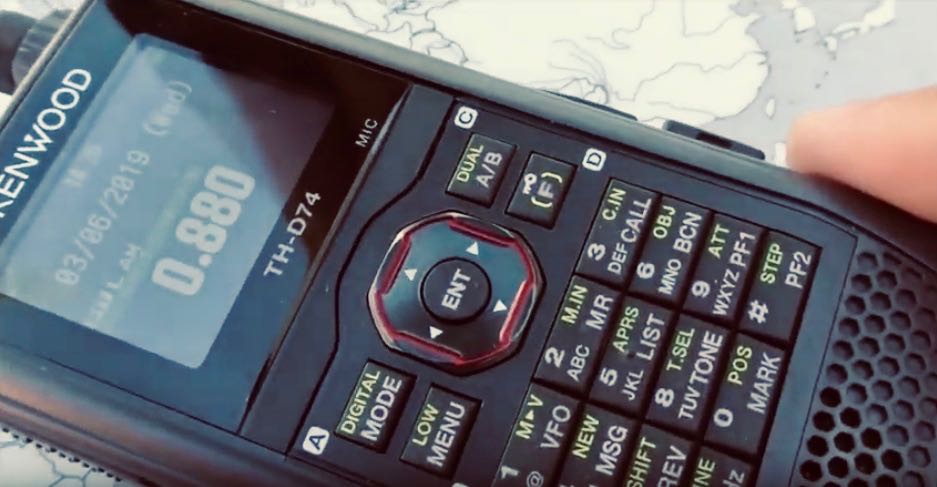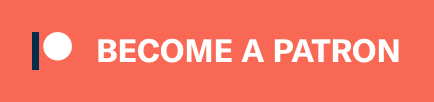Radio Waves: Stories Making Waves in the World of Radio
Because I keep my ear to the waves, as well as receive many tips from others who do the same, I find myself privy to radio-related stories that might interest SWLing Post readers. To that end: Welcome to the SWLing Post’s Radio Waves, a collection of links to interesting stories making waves in the world of radio. Enjoy!
Many thanks to SWLing Post contributors Pete, Bill, Trevor R. and Steve Reardon for the following tips:
Blocked from social media, extremists discuss turning to radios to plan attacks, FCC warns (CNN Business)
The US government is warning that groups could rely on radio equipment as an alternative to social media to plan future criminal activities.
In a stark warning Sunday, the Federal Communications Commission’s enforcement bureau said people coordinating or conducting criminal activity over radio waves are breaking the law.
“The Bureau has become aware of discussions on social media platforms suggesting that certain radio services regulated by the Commission may be an alternative to social media platforms for groups to communicate and coordinate future activities,” the FCC said in its warning Sunday. “Individuals using radios in the Amateur or Personal Radio Services in this manner may be subject to severe penalties, including significant fines, seizure of the offending equipment, and, in some cases, criminal prosecution.”
The FCC licenses certain signals for people to broadcast over radio waves. Those messages are generally protected by the US Constitution’s First Amendment. But the FCC reminded radio licensees and operators that it is prohibited to transmit “communications intended to facilitate a criminal act.” People are also not allowed to encode their messages to obscure their meaning from law enforcement.
The laws governing airwaves apply to amateurs broadcasting with personal ham radios, which can reach long distances. But they also apply to people using Citizens Band (CB) radios commonly used for communication between truckers — or even walkie-talkies.
In the wake of the January 6 Capitol riots, Facebook (FB), Twitter (TWTR) and other mainstream social networks have become more vigilant about policing people who use their platforms to plan or incite attacks. They have booted off several high-profile radicals and thousands of groups and users who the platforms say engage in harmful conspiracy theories and other violence or hate speech.[…]
ARRL on the Purpose of Amateur Radio (ARRL News)
For over 100 years amateur radio and ARRL — the National Association for Amateur Radio® — have stood for the development of the science and art of communications, public service, and the enhancement of international goodwill. Amateur Radio’s long history and service to the public has solidified the well-earned reputation that “Amateur Radio saves lives.”
Amateur Radio Operators, due to their history of public service, their training, and the requirement that they be licensed by the FCC have earned their status as a component of critical communications infrastructure and as a reliable resource “when all else fails.”
Amateur Radio is about development of communications and responsible public service. Its misuse is inconsistent with its history of service and its statutory charter. ARRL does not support its misuse for purposes inconsistent with these values and purposes.[…]
Historic Radio Tirana Building Looks Set to Be Demolished (Exit News)
The doors and windows of the historic Radio Tirana building were removed in the middle of the night during the weekend, while Albanians stayed inside due to heavy rains.
The Villa is a second category monument and was the first media institution in the country. It was built in 1938 by the Kollciu family as a house for two of the brothers. Completely symmetrical in its design and layout, it was built in the Italian neoclassical style that was popular at the time.
It was later seized under the order of King Zog and was the base for Radio Tirana until 1965. It was then used by the Institute of Anthropology and Art until the previous owners took it back. It has since been left to decay and is in a bad state of disrepair.
It stands over four floors including a basement. It features two main entrances, columns, a hallway with marble tiles, wooden framed windows and metallic balustrades.
As it was abandoned, a few members of the Roma community were living there.
Despite it being a cultural monument, the removal of these fixtures signals that demolition could be imminent. It lies just off Rruga Kavajaes and occupies prime Tirana real estate.[…]
N.S. radio enthusiast turns basement into replica studio (CBC Nova Scotia)
There’s no denying Bob Cooke’s passion for radio. The Lower Sackville man used to work in the business back in the mid-1970s and now, it’s likely he has the largest collection of radio gear in Canada. CBC’s Colleen Jones reports.
Do you enjoy the SWLing Post?
Please consider supporting us via Patreon or our Coffee Fund!
Your support makes articles like this one possible. Thank you!