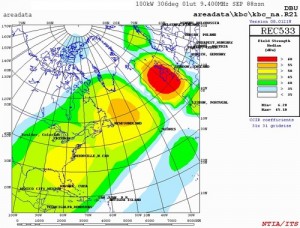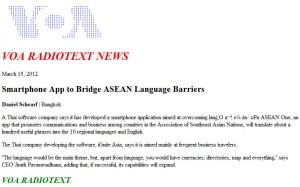SWLing Post readers have seen previous posts regarding text being broadcast via shortwave digital modes on WBCQ, WRMI and The Mighty KBC (which broadcasts again this weekend).
Recently, Kim Elliott explained his mission behind these digital tests. Not only do I agree, but I support him completely. Why? It’s proof that the shortwave spectrum is an excellent medium to transmit digital information across the globe. Decoding requires a very basic shortwave radio, some free software and a computer. I believe, in the near future, there will be a smart phone app that can handle this with ease–it simply needs a developer (hint, hint).
Here is Kim Elliott’s post on the topic–I have emphasized points in bold:
Radio amateurs use several modes to transmit text via shortwave. It occurred to me that text via shortwave might be a workaround whe[r]e the internet is not available because of disasters, dictators, or other causes.
I have not yet convinced any major international broadcasters to let me test this hypothesis on their (remaining) shortwave transmitters. However, the Netherlands-based Mighty KBC has kindly been allowing me two one-minute segments during their broadcast to North America at 0000 to 0200 UTC on 9450 kHz. This is via leased time on a transmitter in Bulgaria.
Reception of text via shortwave is possible on an inexpensive shortwave radio, even one without single sideband (SSB) capability. The audio is patched into a PC that does not have to be especially powerful. This involves a patch cord from the earphone jack of the radio to the microphone input of the PC. If there is no patch cord, placing the radio’s speaker near the built-in microphone of a laptop might work.
Software for decoding the text should be installed in the PC. There are several available to radio amateurs, including DM780, MixW, and MultiPSK. Especially popular these days is Fldigi. This is available from www.w1hkj.com. While you are there, please also download Flmsg, because it will be needed for this weekend’s test on KBC. [Note: This software is free and open source.]
This weekend’s test on KBC will feature the MT63 modes with long interleave. After Fldigi is installed, go to Configure > Modems > MT-63 > check 64-bit (long) interleave, 8-bit extended characters, and Allow manual tuning. Also, go to Configure > Misc > NBEMS > check Open with flmsg and Open in browser and, below that, indicate where your flmsg.exe file is located.
The first KBC text transmission will be around 0130 UTC Sunday (Saturday evening 8:30 pm EST). The MT63-1000 mode with long interleave will be centered at 1000 Hz on the waterfall visible on the software display. PSKR125 will be cenetered at 2200 Hz. Decode one while listening, and decode the other from your recording of the transmission.
The second text transmission will be just before 0200 UTC Sunday (9 pm Saturday EST). This will be MT63-2000 centered at 1500 Hz. This message will be formatted for Flmsg. If all goes well, the shortwave transmitter in Bulgaria will open a new window of Flmsg and then open a new window of your web browser with formatted content, in color no less.
One week after my first text transmissions (11 November) on KBC, Arnie Coro at Radio Havana Cuba began transmitting digital text modes on his Dxers Unlimited program (in English). He might do so again this weekend. The schedule for DXers Unlimited can be found at the World of Radio website (where all times and days are UTC, so those UT Monday transmissions are actually Sunday evening in North America).
More discussion of the concept of digital text via analog shortwave broadcast is in Kim’s December 2012 column (pdf) for the North American Shortwave Asociation.

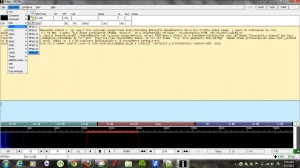
 DRMNA.info
DRMNA.info