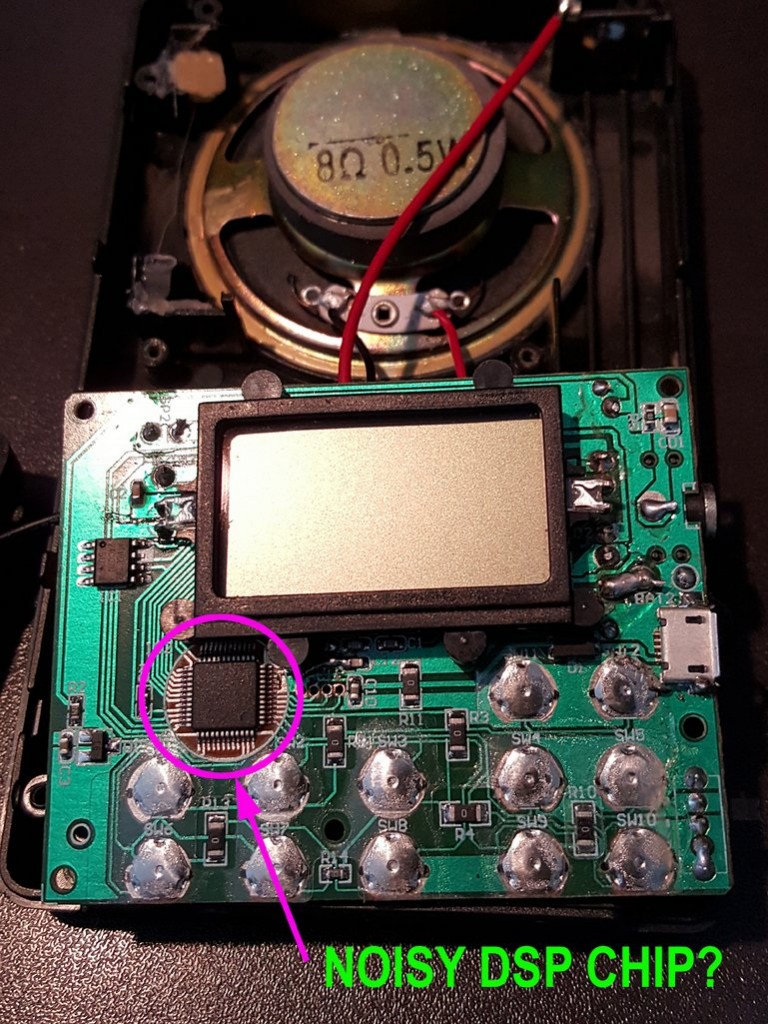In my role as director of our 501(c)(3) charity, ETOW, I’m always on the lookout for technologies that could improve the lives of those living at or below the poverty line in remote and sometimes politically-charged regions of the world that are usually off-grid. At ETOW, we prefer simple, rugged technologies that require no learning curve, that can be easily maintained, and that offer exceptional benefit to our users. Self-powered radios, of course, are ETOW’s mainstay, but we’ve also provided digital recording and playback devices, solar and hand-cranked power generation, and, of course, lighting.
When I first learned about the Waka Waka Power+, I had ETOW in mind. I reached out to Waka Waka and they sent a sample for me to evaluate.

The flip cover, which acts as a stand, offers detents which allow the user to angle the solar panel for optimum solar tracking.
The Waka Waka Power+ is a small, lightweight portable power supply built on a 2200 mAh LiPo battery pack. A built-in solar panel occupies one full side of the device, which charges the battery when placed in sunlight. On the other side of the device–behind a flip cover–is a large round power button and two protected Cree LED lights.

After charging my Tecsun PL-380, the Power+ still had about 50% of its battery available.
On top side of the Power+ is a row of four green LEDs that indicate the battery level.
The body seems to be made of a very durable plastic designed to operate in temperatures up to 80 °C (175 °F). It has a smooth surface and gasketed USB ports. The LEDs are protected behind clear lenses.
Flashlight
Let’s face it: operation of this flashlight is dead simple. No learning curve here, which suits ETOW’s use brilliantly. And brilliance, indeed, is what the device provides.
Press the large power button once to check the battery status; press twice, and the LED lamps are activated at their brightest setting–about 70 lumens, which lasts about 10 hours on full charge.

Each consecutive press decreases the LED brightness for a total of four brightness settings. The lowest LED setting (about 5 lumens) is perfect for reading, and should increase the light’s longevity to approximately 150 hours with a full charge.
Emergency? If you press and hold the power button for two seconds, the Power+ will flash “SOS” in Morse Code.
The Power+ also has a hole in the tilt base that allows you to perch it on top of pretty much any bottle and become a table lamp.

I used a bottle of single-malt, but any bottle will do!
You can also loop a string through the central hole and hang the Power+ from the ceiling–or the roof of your car or tent–for an overhead lamp. Fantastic design for useability!
Charging
The Power+ has two USB ports:
- a micro USB for charging the Power+ from any other USB charger (cell phone charger, USB port on PC, etc.)
- plus a full size USB port to charge other devices on the go (your smart phone, or–for our purposes–a shortwave radio)
If you plug your Power+ into a typical smart phone charger or a USB port on your computer, it will charge the battery in about four hours.

If you’re on the go, or simply want to go green, you can charge the Waka Waka Power+ internal battery with the solar panel directly facing the sun. It takes about two days of sunny skies to fully charge the Power+. But you can use it even if not fully charged.
Most of the time I’ve used solar power to charge, I started with a battery at 50%–it took perhaps five to six hours of sunlight to bring the battery to full capacity.
Summary

The Waka Waka Power+ is the first solar-powered portable charging device that has actually impressed me. I’ve tested numerous flashlights and portable battery packs over the years; many have been effective as smart phone chargers, but were heavy or unstable (one, for example, literally melted down on my bed while charging–no kidding).
Clearly, I like the Waka Waka Power+. I’m especially impressed because this seems to be Waka Waka’s first product iteration. The Power+ is small, lightweight, tough (though not waterproof) and delivers what it promises.
Negatives? Well, the only one I can think of at this point is that it takes almost two days of sunlight (at least, where I live in North America) to fully charge the Power+ via the sun. It could take longer if you live in an area with less sunlight hours. To be honest, however, I’m still fairly impressed that a PV panel as small as the one on the Power+ charges this quickly.
I’ve charged my Moto X (2nd gen) smart phone several times during my travels; it even came to my rescue when I left my phone’s mobile charger at home and had nearly depleted my battery while using the phone’s GPS to find my way in unfamiliar territory.

I’ve also used the Power+ to charge my Tecsun PL-380, PL-310ET, and PL-880 shortwave radios. In each case, I effectively charged the radio’s battery from roughly 25% to 100%.
The Power+ easily fits in my Spec-Ops Brand Op-Order Pouch and even my Maxpedition EDC Pocket Organizer. It’s an ideal size to carry pretty much anywhere, and especially useful for one bag travel.
I also think the Waka Waka could be quite useful in some of the countries where ETOW works. They could have especial relevance in regions where mobile phone networks are in place–increasingly prevalent in rural Africa–but our ETOW partners (teachers and community supporters) have no means of powering the phones or else can’t afford to power them. I’ll certainly order a few and test them in the field.

The icing on the cake–? When you purchase a Power+, Waka Waka will donate a Power+ for humanitarian use (not yet to ETOW, but to other worthy organizations) through their network. It’s a “get one, give one” deal–and believe me, this helps out.
At $79 US, this is a bargain for a cool little charger/flashlight that actually delivers as advertised.
The Waka Waka Power+ can be purchased