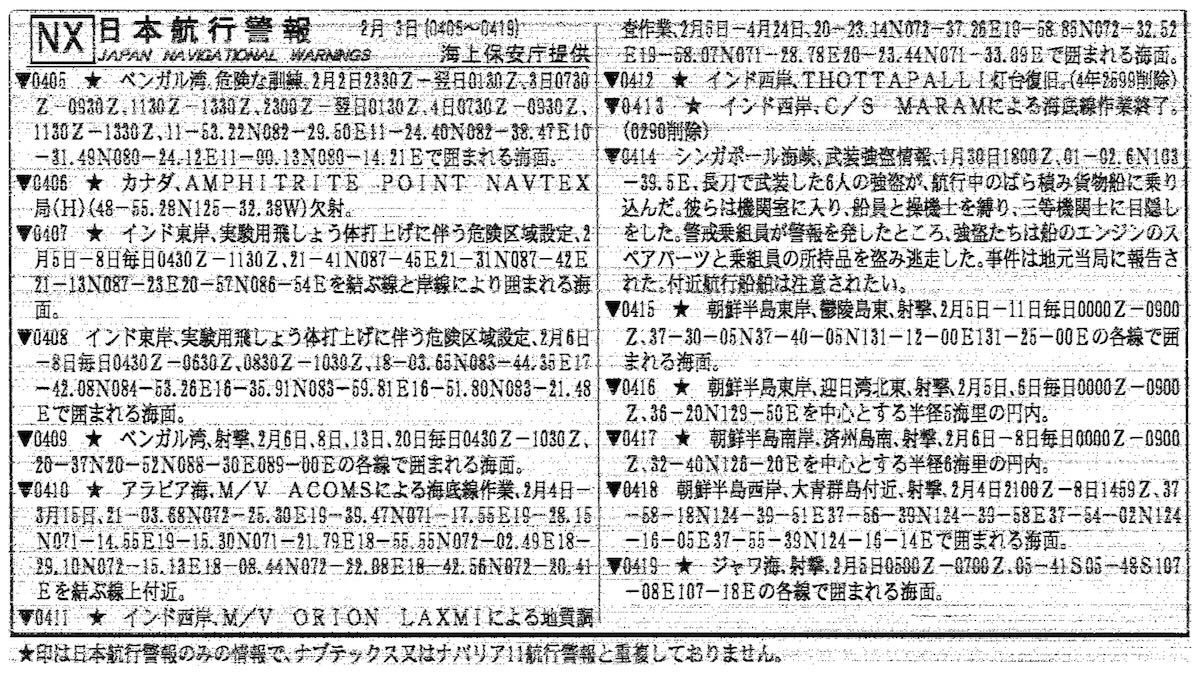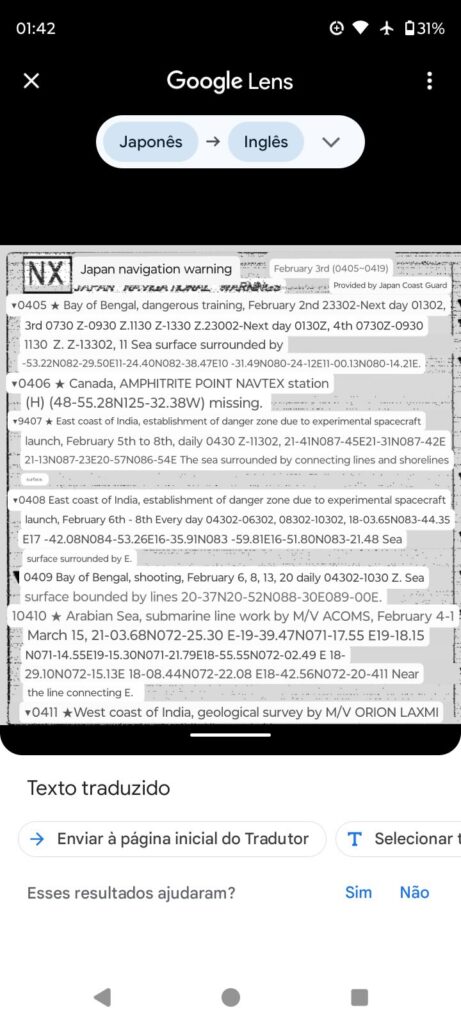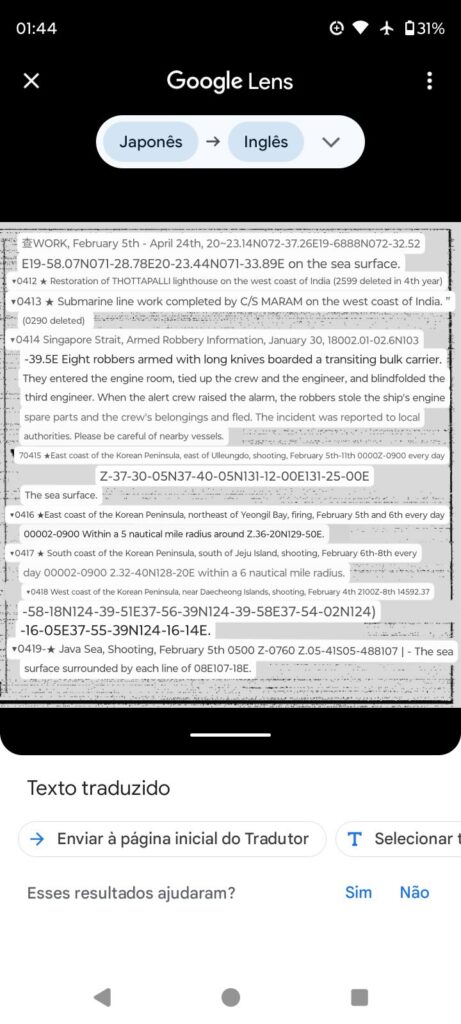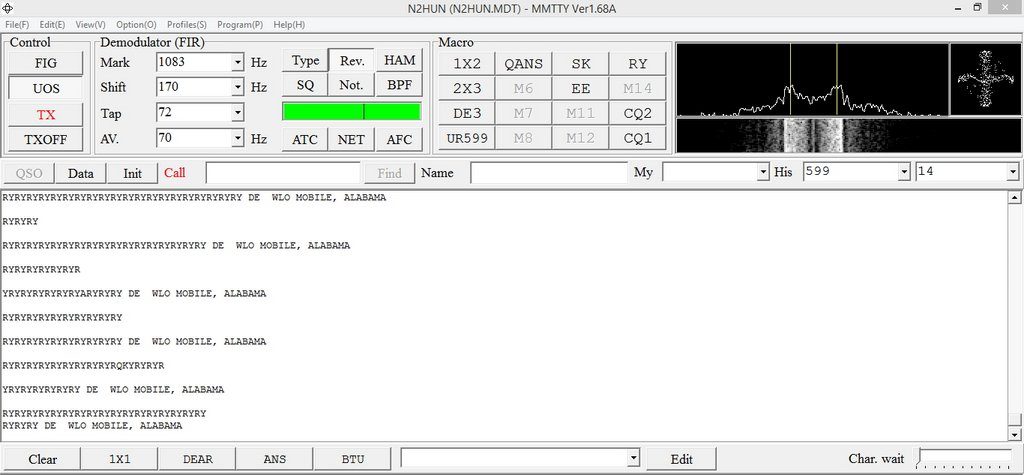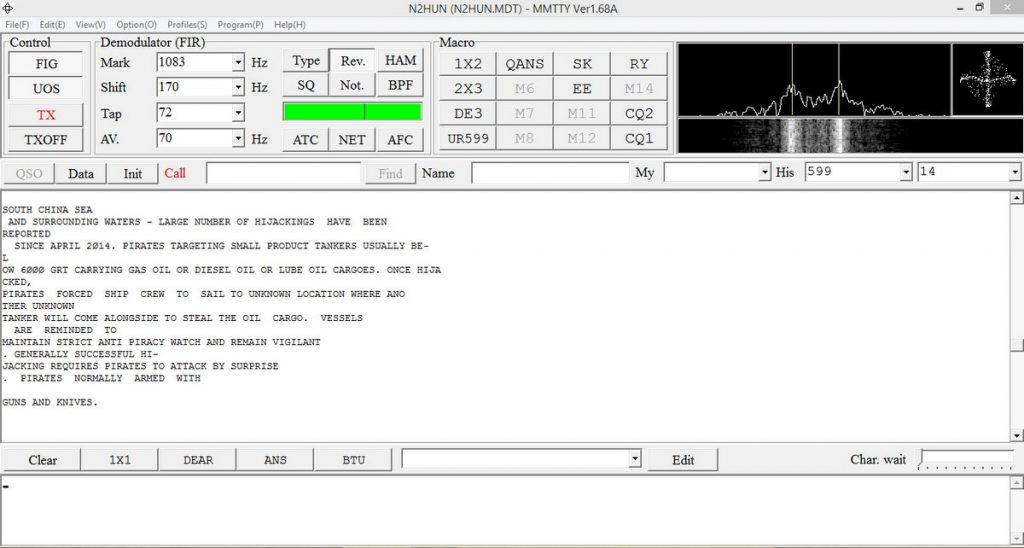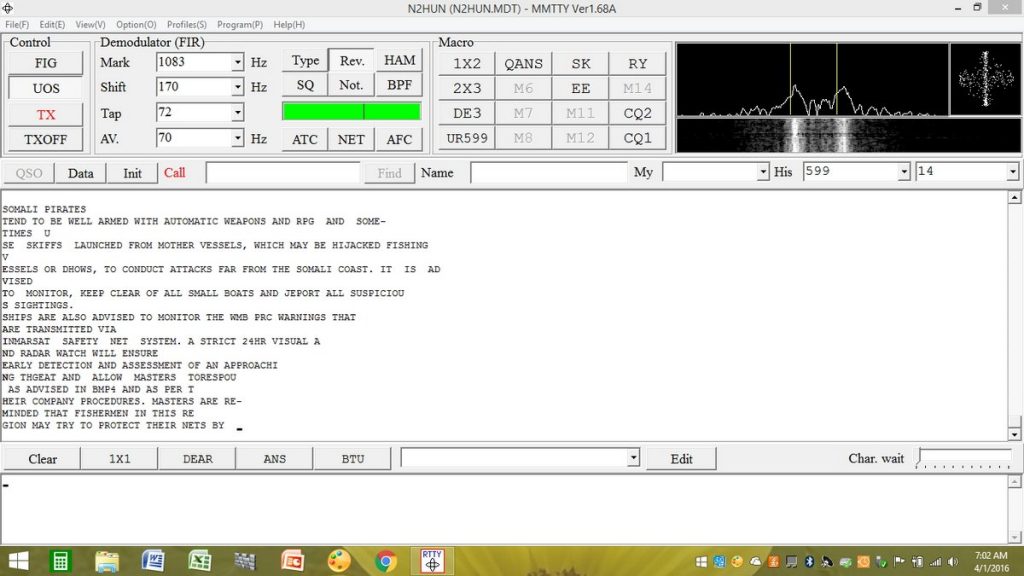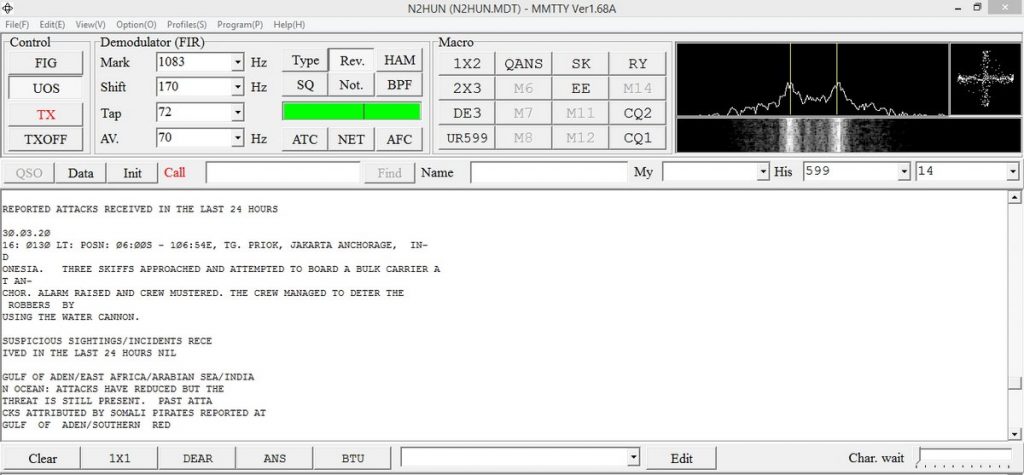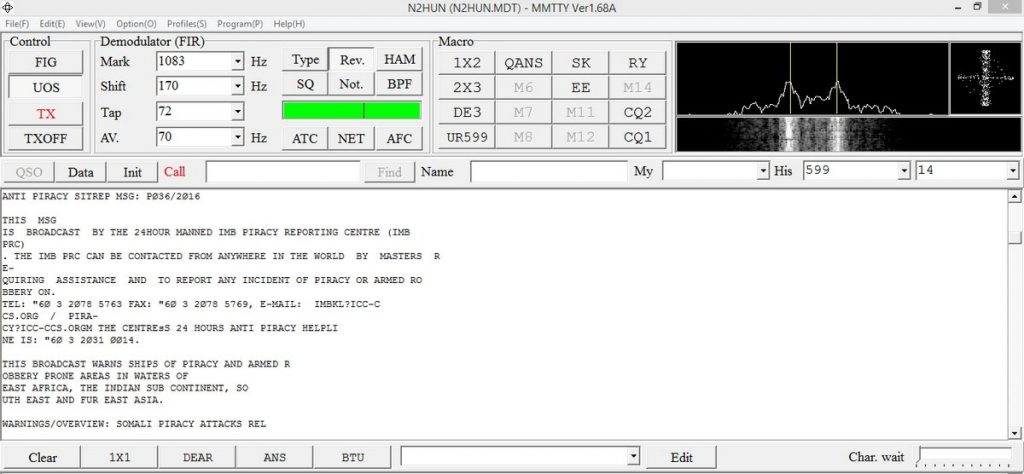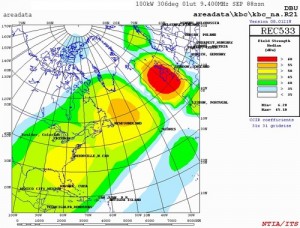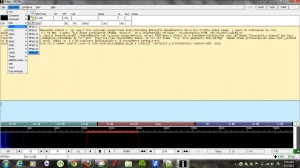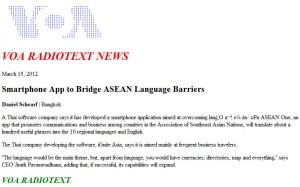Suspected pirates surrender to crew members of the CGC Boutwell. (U.S. Coast Guard photo)
Many thanks to SWLing Post contributor, Mario Filippi (N2HUN) for the following guest post:
Tracking High Seas Pirates on Shortwave Radio
by Mario Filippi (N2HUN)
(All photos taken by author–click to enlarge)
Ahoy! After spinning a radio dial for over a half-century, shortwave listening still provides a source of adventure and interesting intercepts. While major broadcasters continue to move to the Internet and dwindle in number, there nonetheless remains plenty of utility intrigue to be had; you just need to know where to look, and be comfortable with other modes of communication such as RTTY (Radioteletype).
RTTY remains on HF (3 – 30 MHz), albeit mostly encrypted, but there are some stalwarts of this mode that transmit important and interesting information for ships at sea. The information can take the form of weather broadcasts, hazards to navigation, information on ships lost at sea, and pirate activity. Yes, pirate activity but not radio pirates; real honest-to-goodness modern day pirates looking to loot, plunder and prey upon commercial ships making an honest living or other leisure watercraft just out having fun.

Who knows what dangers lurk behind that dial? Trusty AOR AR-3000 receiver and SignaLink™.
Has your interest been piqued? When avast mateys as I spin ya’ a yarn on how to find out where these sea-faring scoundrels lurk from the Caribbean all the way to the South China sea!
Pirate activity is not something of the past; it exists today and is a threat conducted by ragtag armed ragamuffin groups. To keep abreast of the action you’ll need the following gear: a shortwave radio with single sideband (SSB), a decent antenna, a means of decoding RTTY, and WLO, a station from Mobile, AL that transmits information to ships at sea.
You’ll do well to add WLO’s frequency to your receiver’s memory list as it’s a pretty active station that faithfully serves the sea-faring community and is one of the gems on HF.
First, tune your receiver using USB (Upper Side Band) to around 8.472 MHz and listen for that warbling sound. You will also need a way to pipe the audio from your shortwave receiver to a computer (I use a SignaLink™ USB) and a decoding program for RTTY, such as MMTTY.
To decode you’ll need to set the baud rate (45.45) and shift (170 Hz) on MTTY (or software program of choice) and tune your radio slightly up and down frequency until the software starts decoding.
You may have to press the “Reverse” or “Rev” selector at times. MMTTY is my favorite for RTTY decoding, and a picture of it is below.
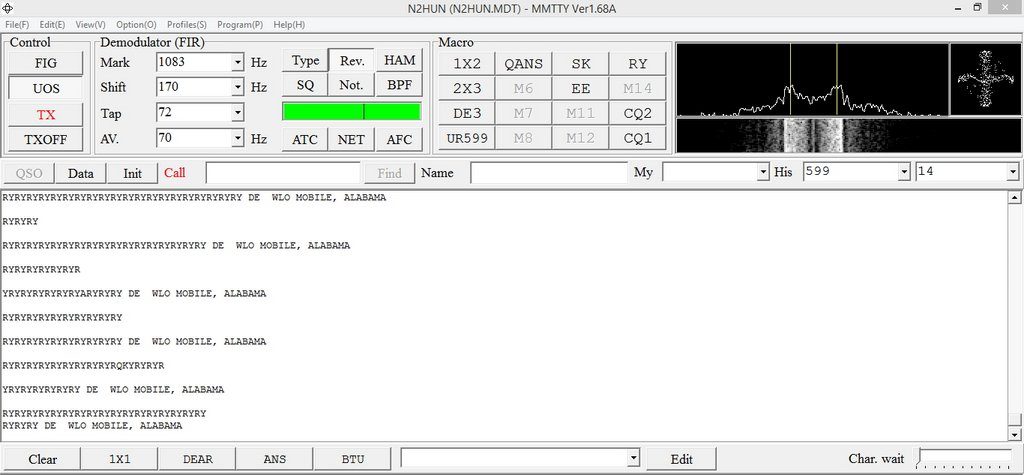
WLO, Mobile AL, with RYRY idling loop, MMTTY decoder, 45.45 bauds, 170Hz shift, “Rev.”
MMTTY is available as a free download from Makato Mori, JE3HHT. I’ve used his program for over a decade and it performs well.
You can also use MultiPSK or FLdigi to decode RTTY so it’s the user’s choice as to which is a better fit.
Anyway, what are these pirates up to? Well the next few screenshots (click to enlarge) show some interesting activity as per WLO’s RTTY transmissions:
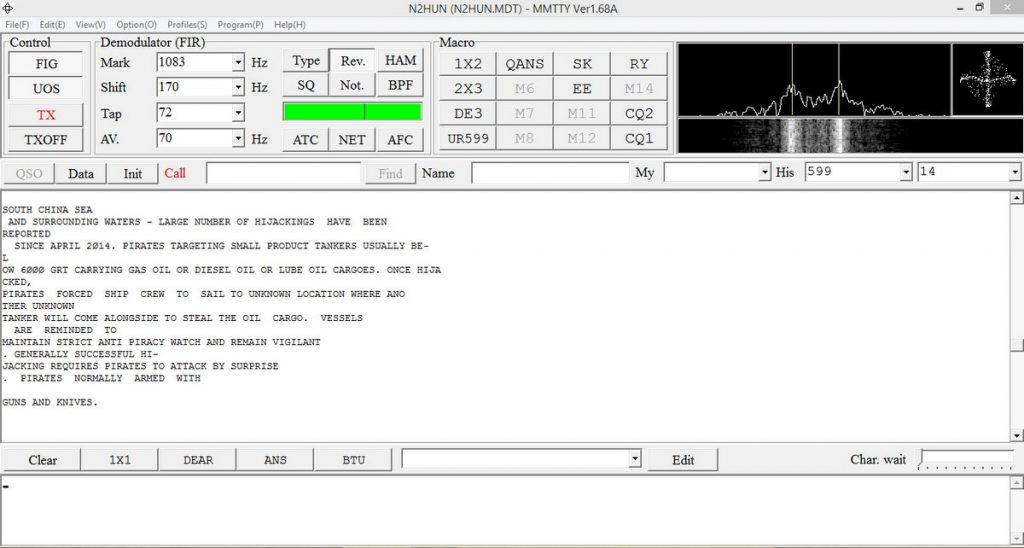
Pirates use element of surprise with guns and knives as armaments.
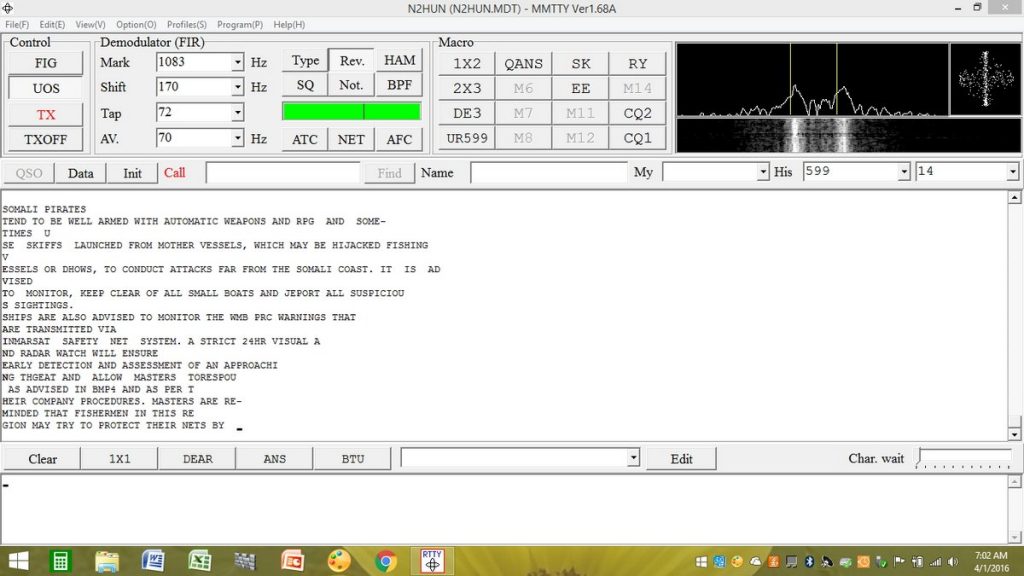
Somali pirates reportedly armed with automatic weapons and rocket-propelled grenades. Yikes!
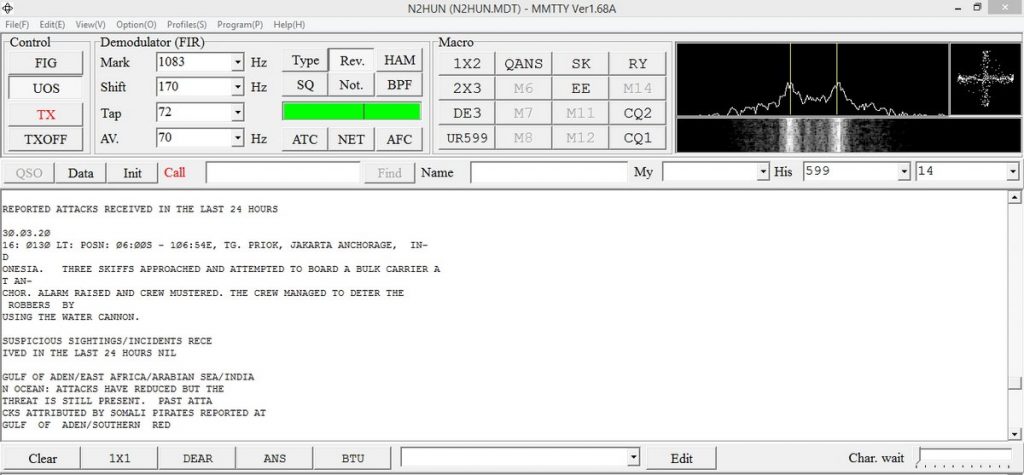
Give ‘em hell boys! An alert bulk carrier crew aborted hijacking with teamwork and water cannon.
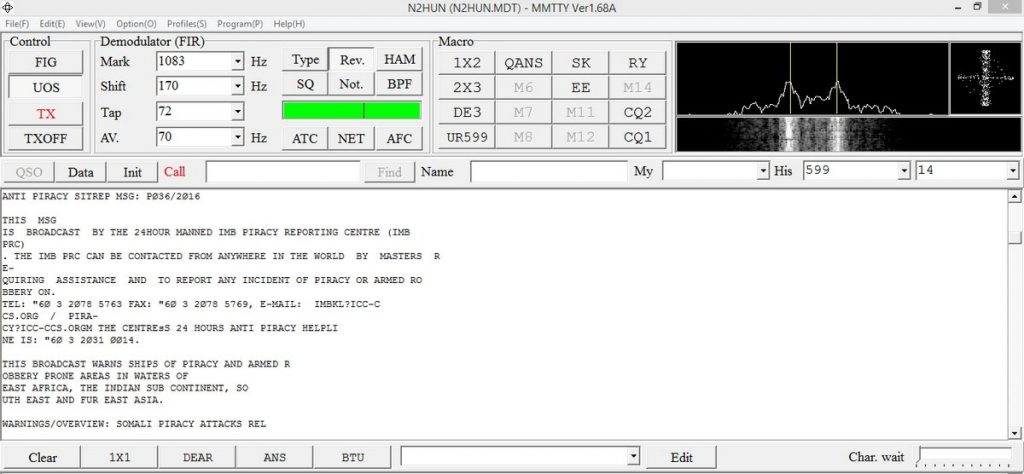
Ships are encouraged to report pirate activity via FAX or phone.
Well mateys that’s enough high seas adventure for now, so first shove off to the galley for some grub (or grog) and then head to the radio room, turn on that rig and get ready for action on HF, you’ll find plenty to choose from, it’s out there for you.
I would like to thank the operators of WLO for providing such a valuable service to mariners and for providing us radio aficionados with interesting reception! And thanks readers!
P.S. Note that WLO alternates from RTTY to Sitor B so just make sure you are listening to the RTTY broadcast. If the transmission is in Sitor B then you can use a NAVTEX (e.g. YAND) decoder instead.
Thank you so much, Mario, for sharing yet another fascinating aspect of our radio world! FYI: I’m planning on purchasing a SignaLink USB at the Dayton Hamvention this year.
Readers, you can read all of Mario’s posts by clicking or bookmarking this link.