 A little over a week ago, many of us participated in the 2023 Virtual Winter SWL Fest.
A little over a week ago, many of us participated in the 2023 Virtual Winter SWL Fest.
I enjoyed all of the presentations and the casual conversations many of us had in the hospitality lounge and various break-out rooms. Again, kudos to the Fest organizers and all of the volunteers who moderated the various rooms and forums–you all did an amazing job!
The one thing I always pick up when hanging with other radio enthusiasts is the type or class of radio they tend to operate the most.
Case in point: I noticed one friend is currently enamored with tube/valve radios–in past years he loved compact DSP portables. Another friend switched from using primarily a portable radio to a Drake R8 series tabletop radio. I noticed that many others have been bitten the SDR bullet since last year.
Daily drivers
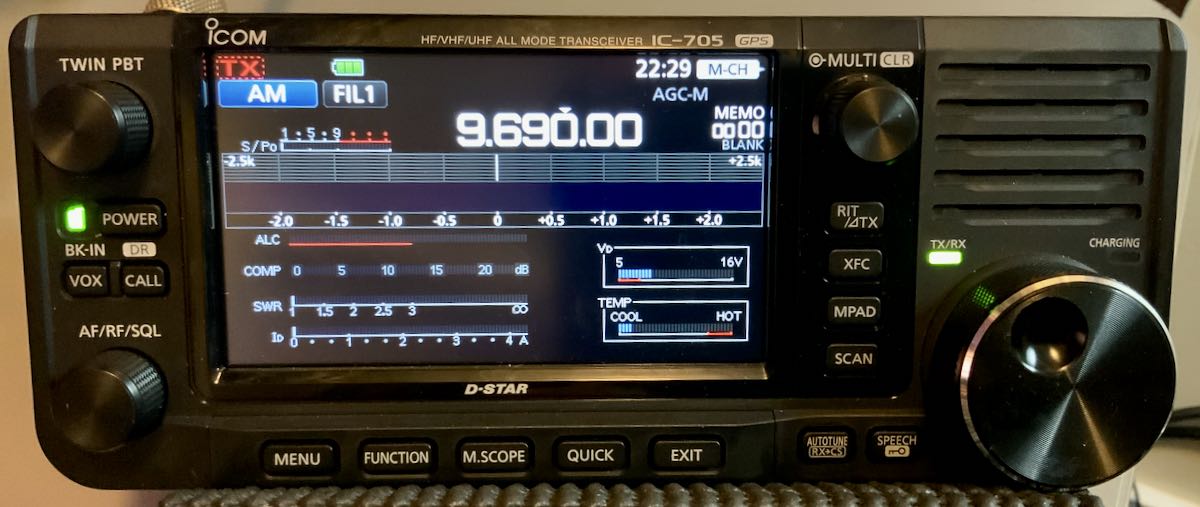
For many of us, the type of radio we use daily changes over time.
For example, when I first started listening to shortwave in my youth my daily driver was a portable radio. When I got my ham license I found that I enjoyed using my general coverage transceiver connected to a multi-band doublet. Later, with the advent of Software Defined Radios, I became an avid SDR enthusiast.
At present, I’m back to using general coverage transceivers (specifically, the Icom IC-705).
Of course, I always have portables and vintage radios on the air, but they’re not my primary, or “daily driver,” these days.
Survey
I’m curious: what’s your daily driver?
I’ve created a short survey. If you’d like to participate, simply enter your answer in the form below, click the submit button and it will tally the results. Alternatively, you canclick on this link to open the survey form in a new tab/window. Of course, feel free to comment on this post as well! Thank you!






