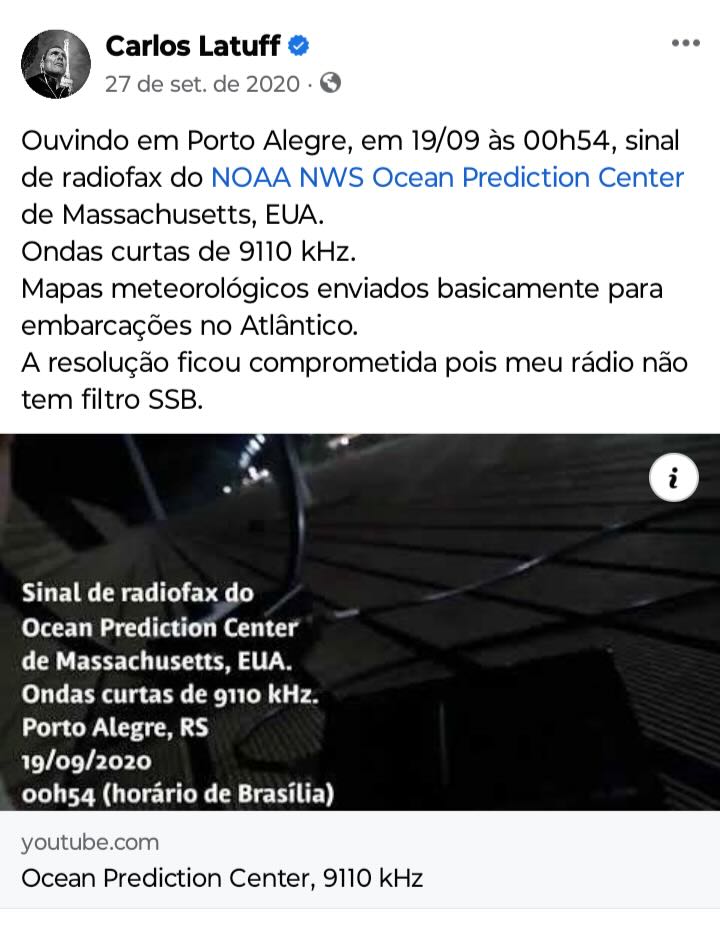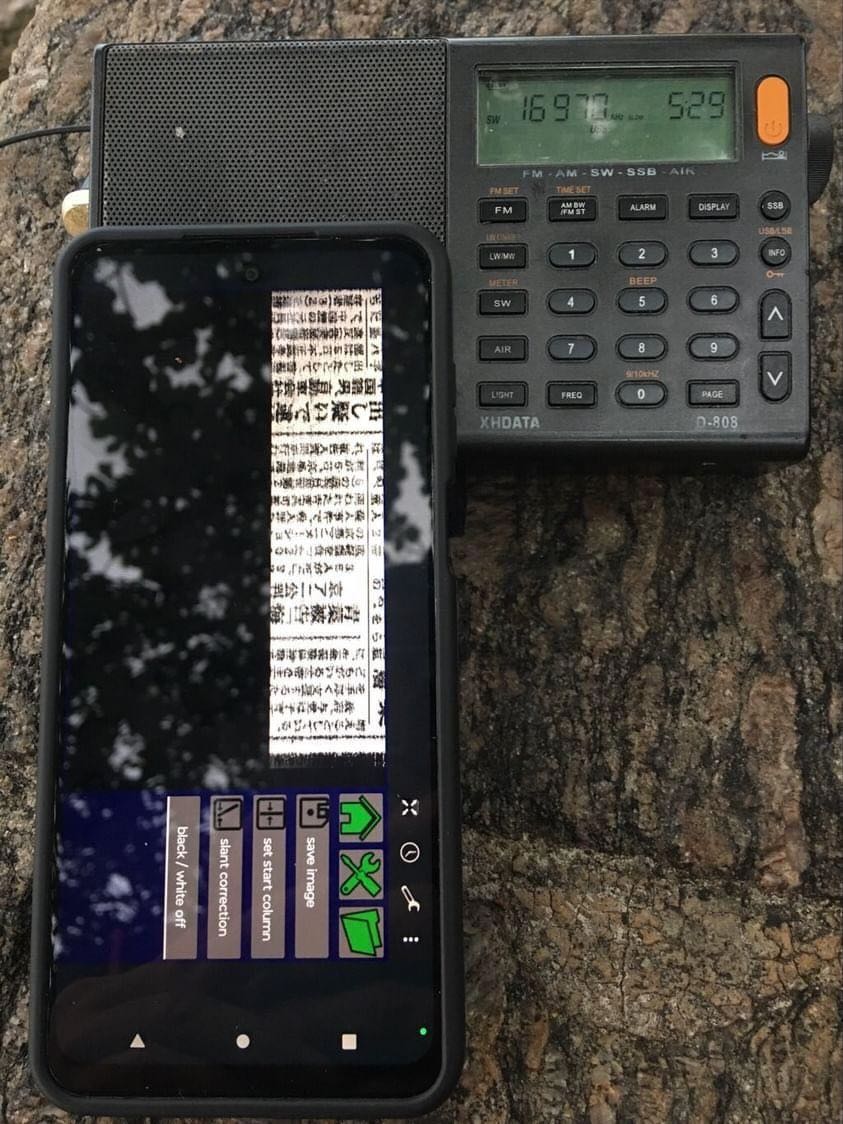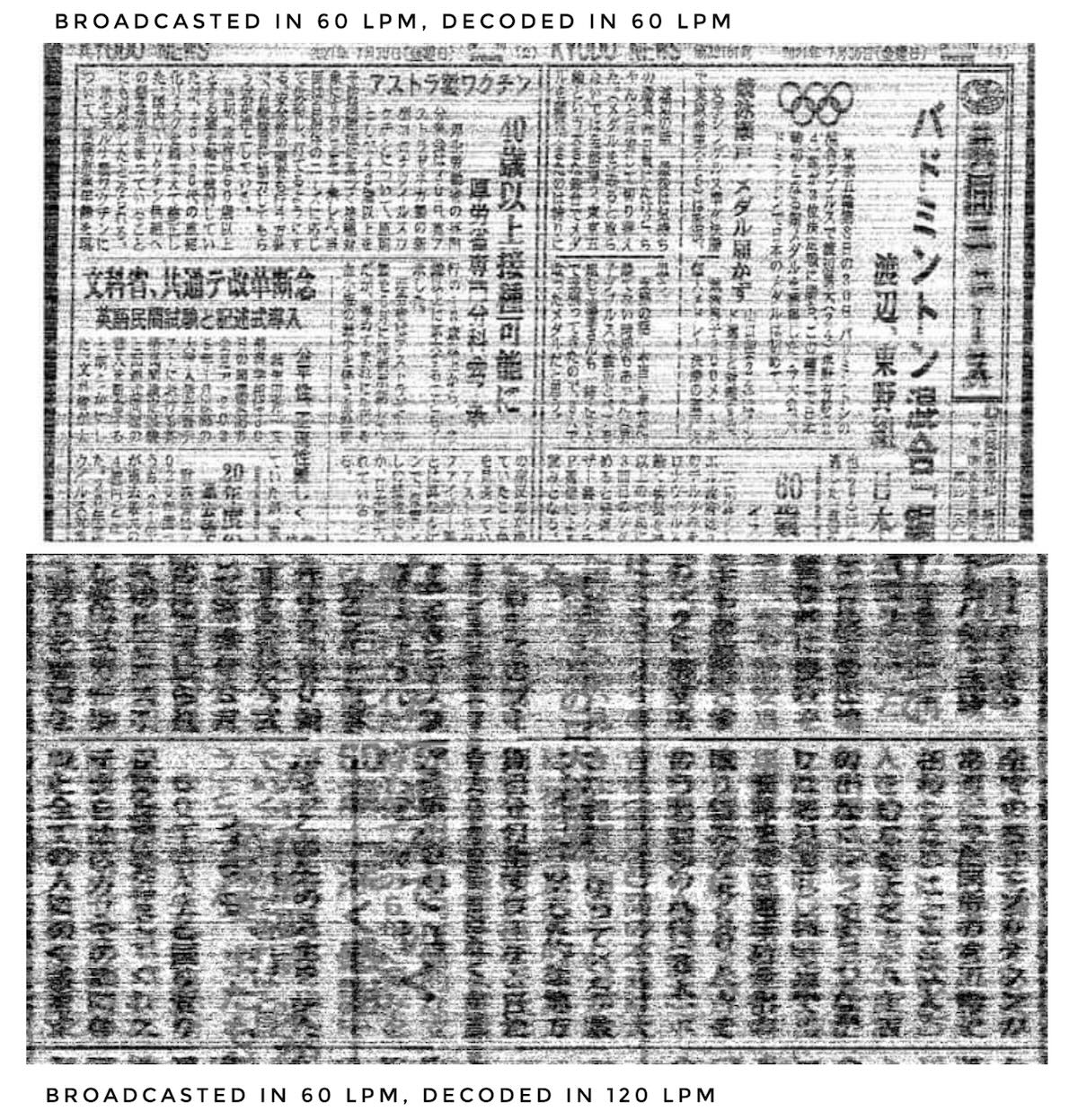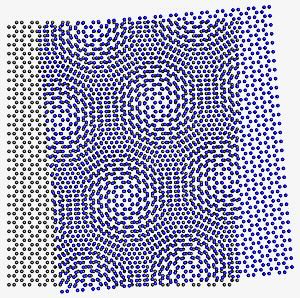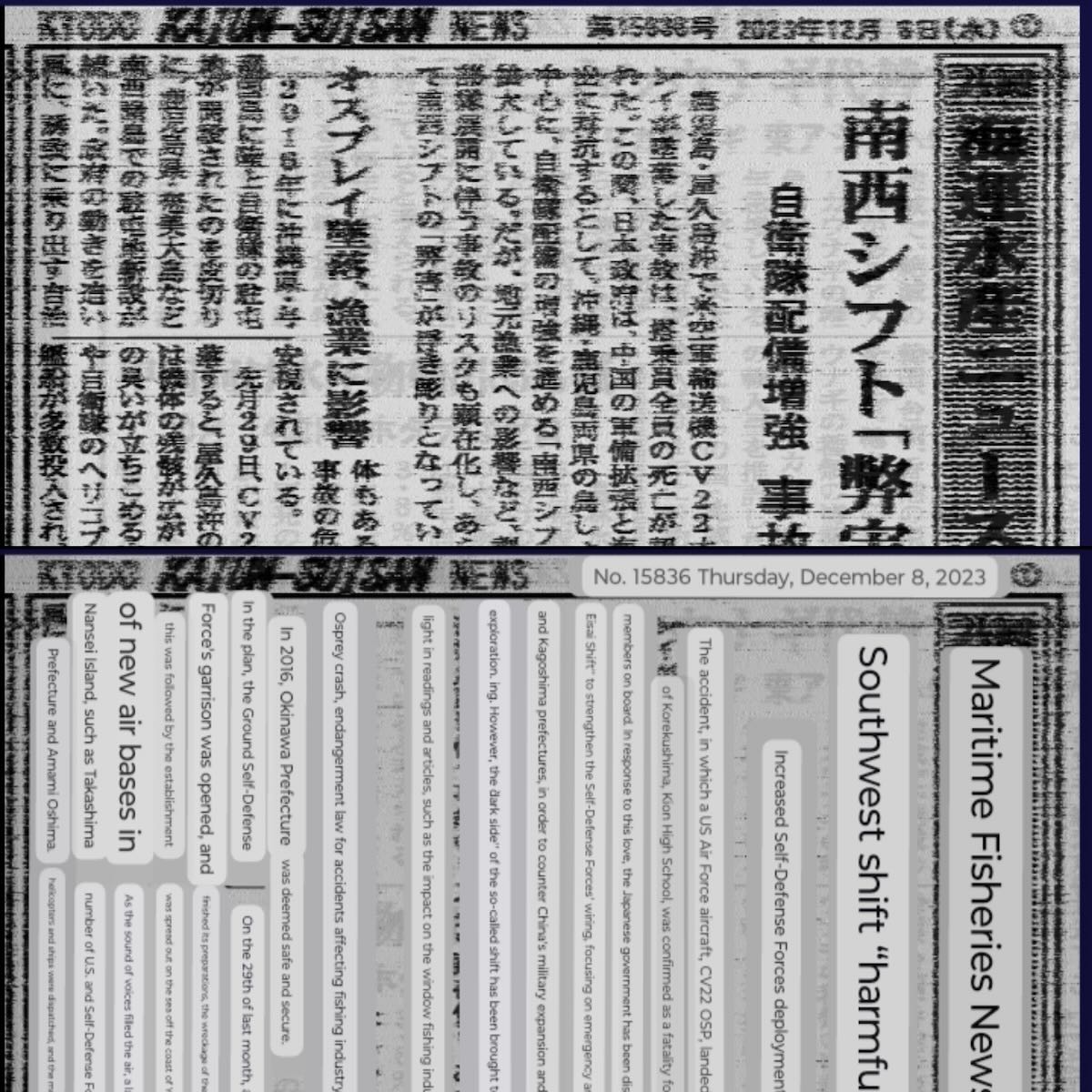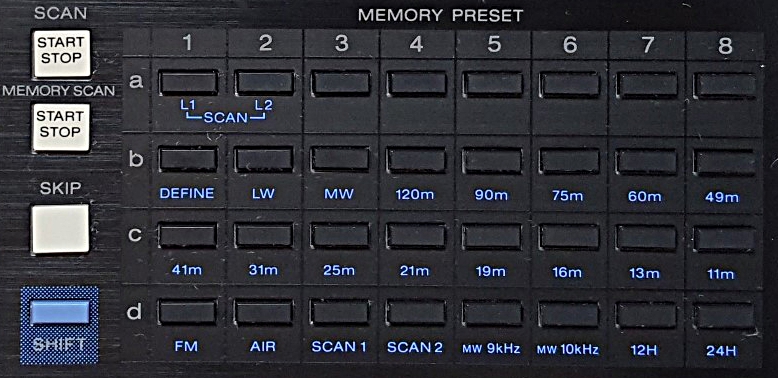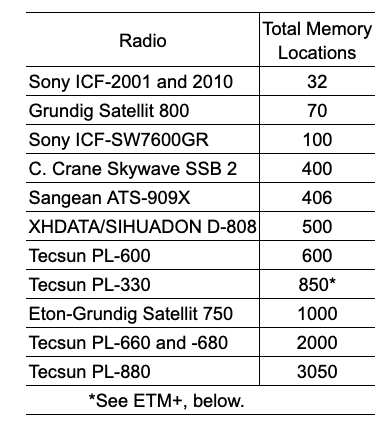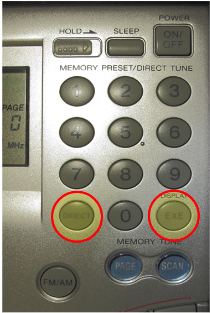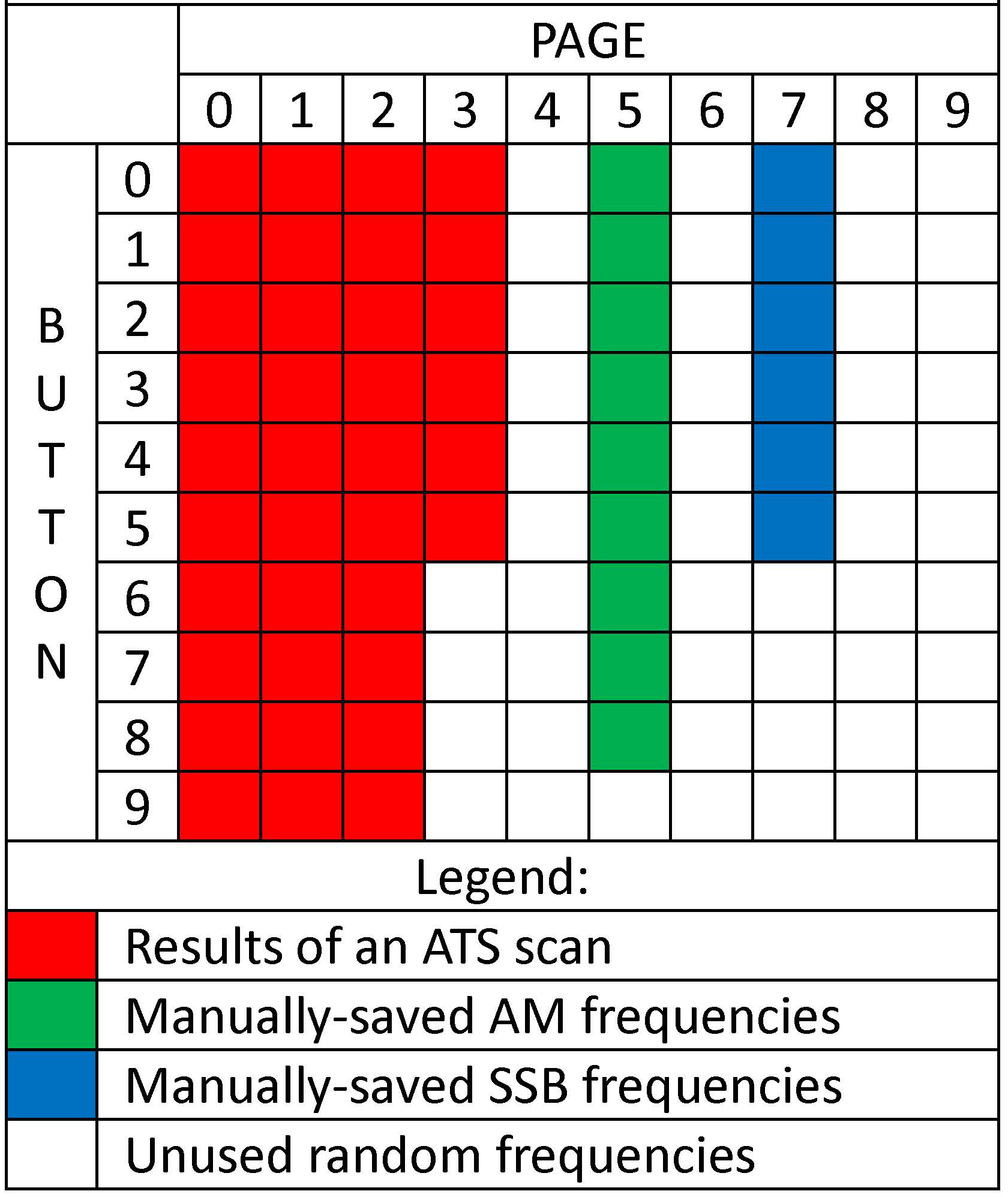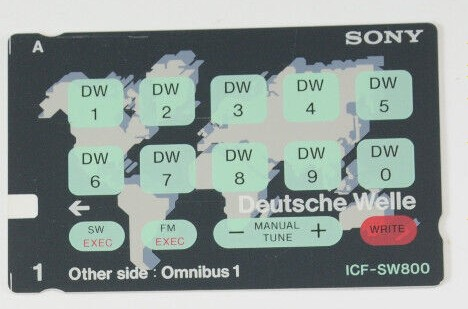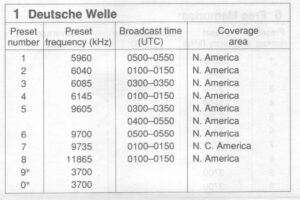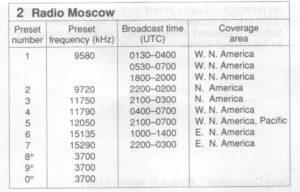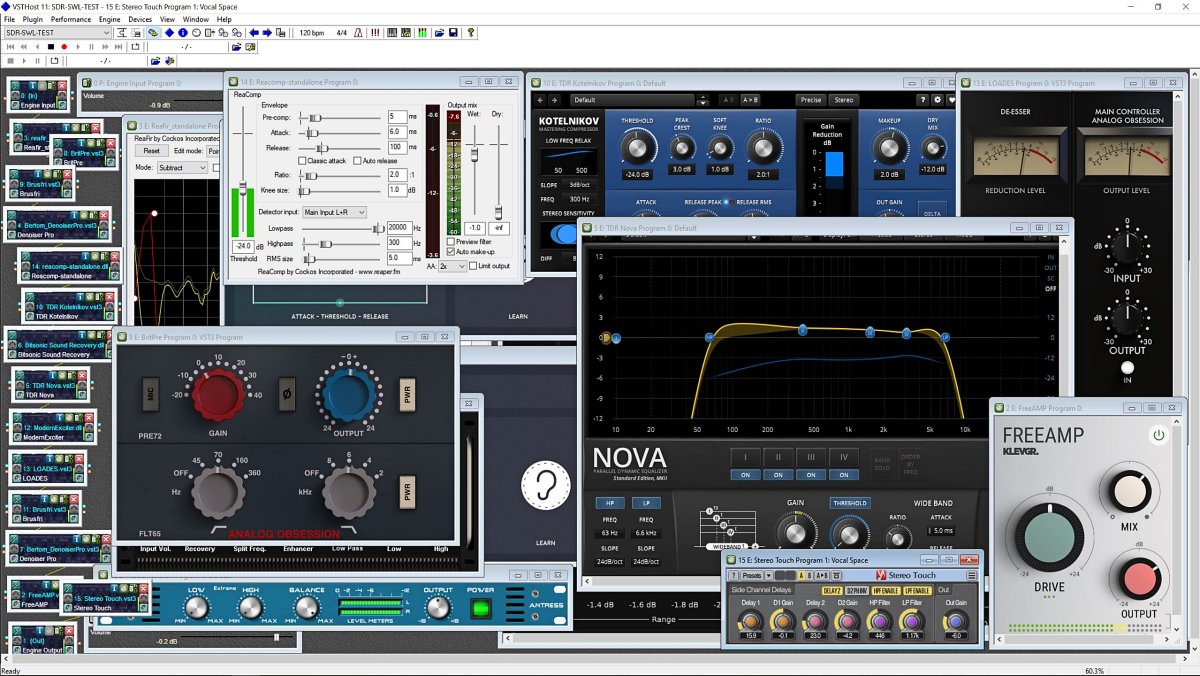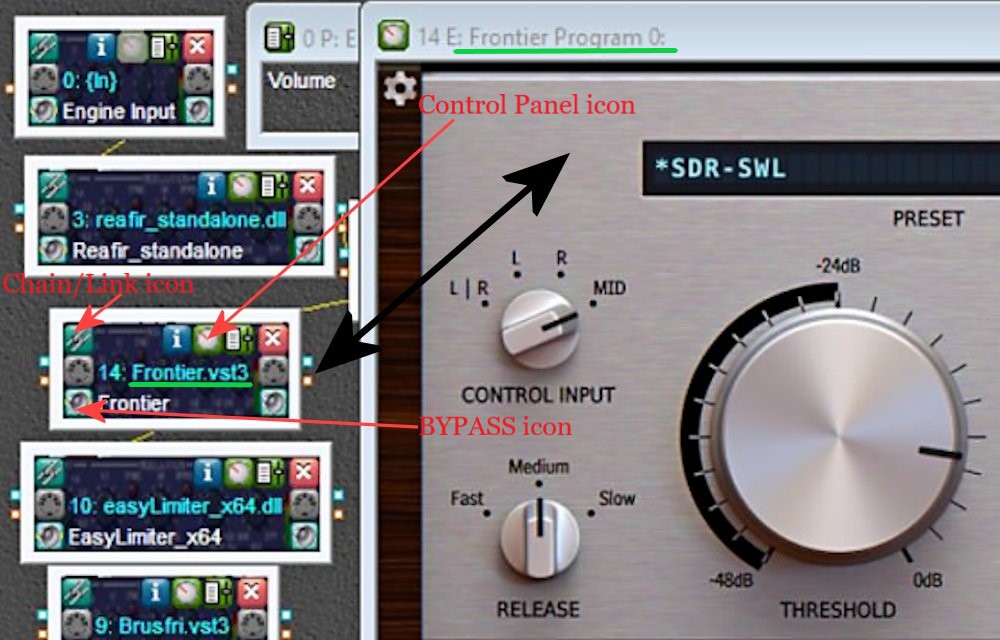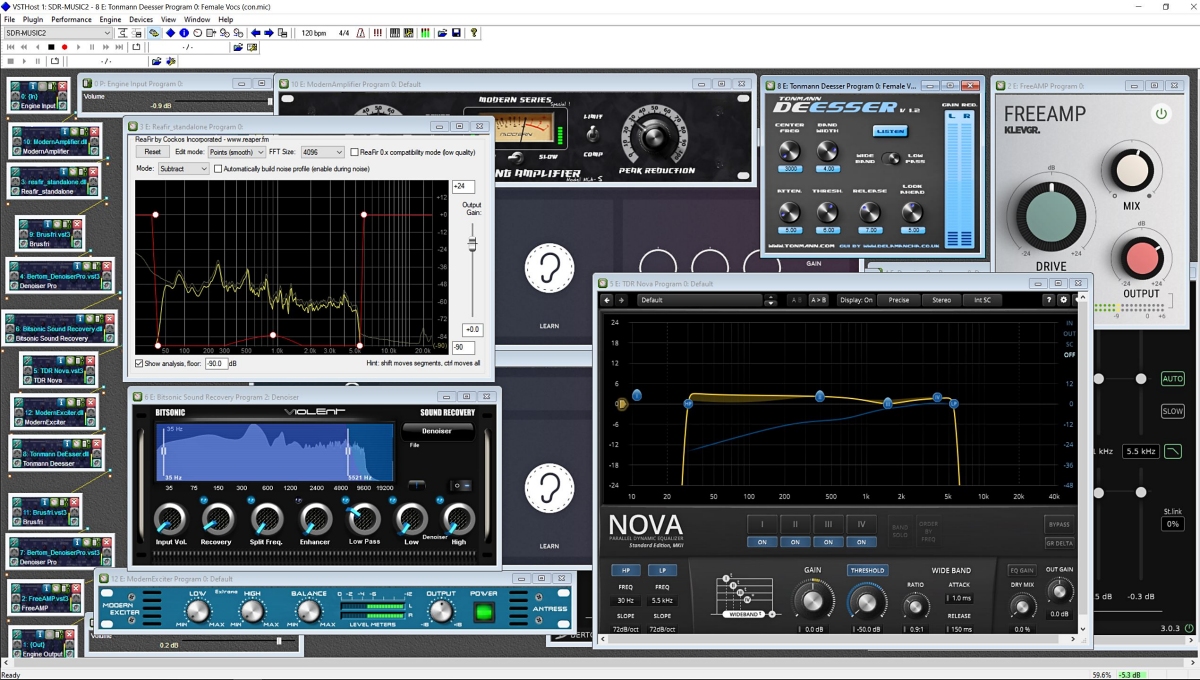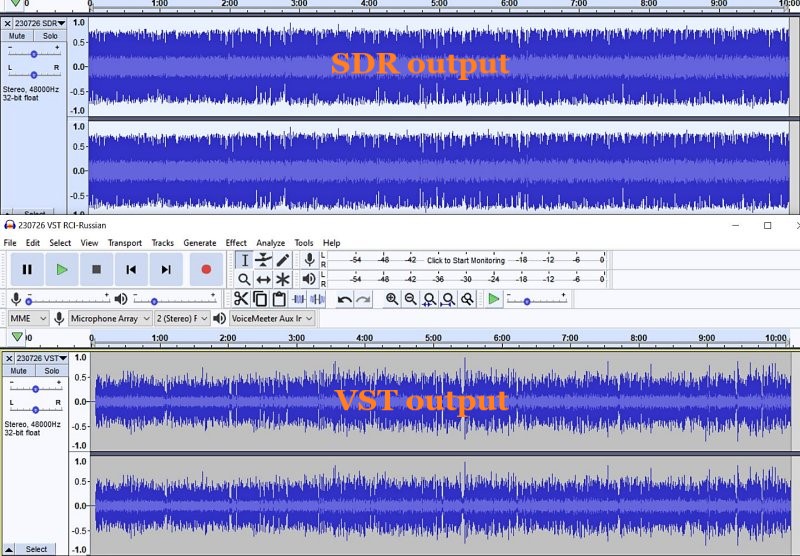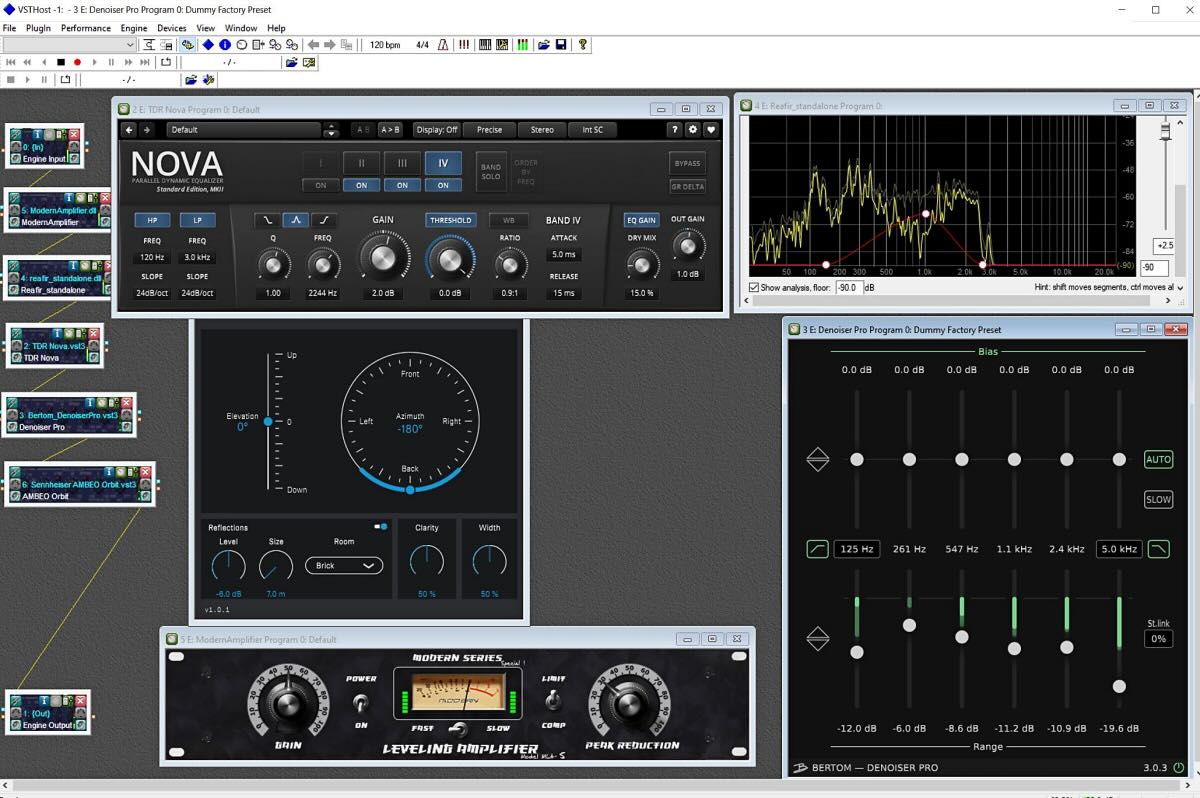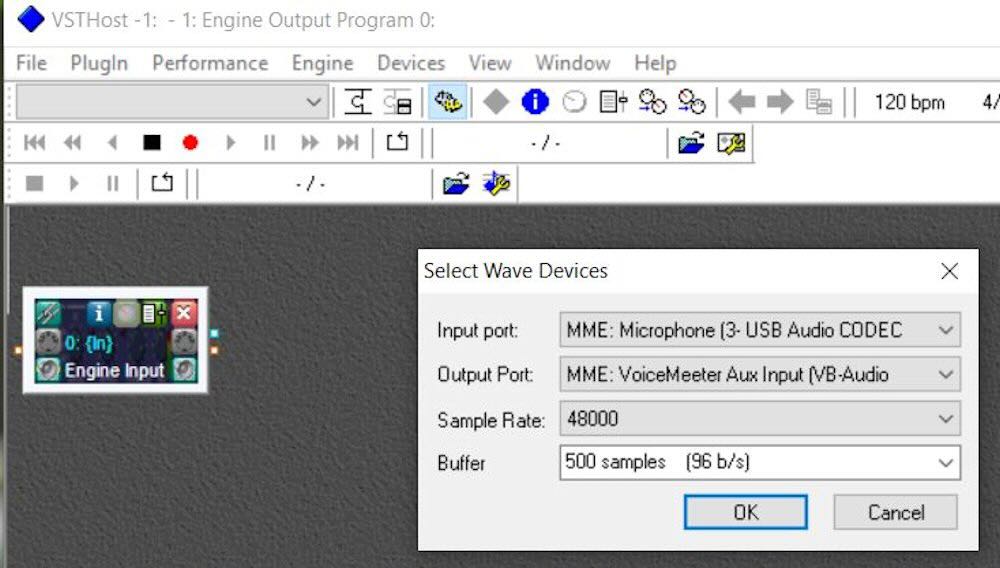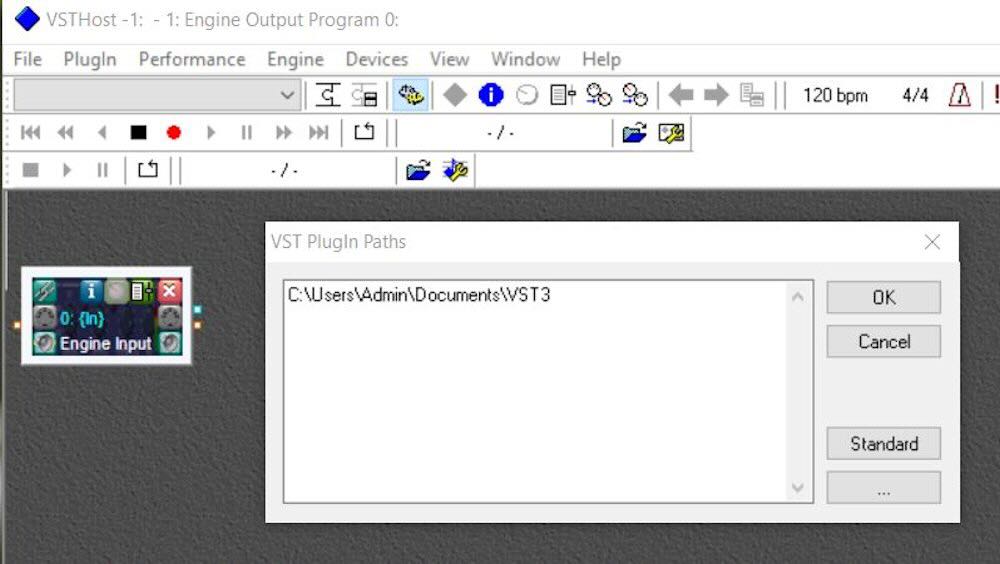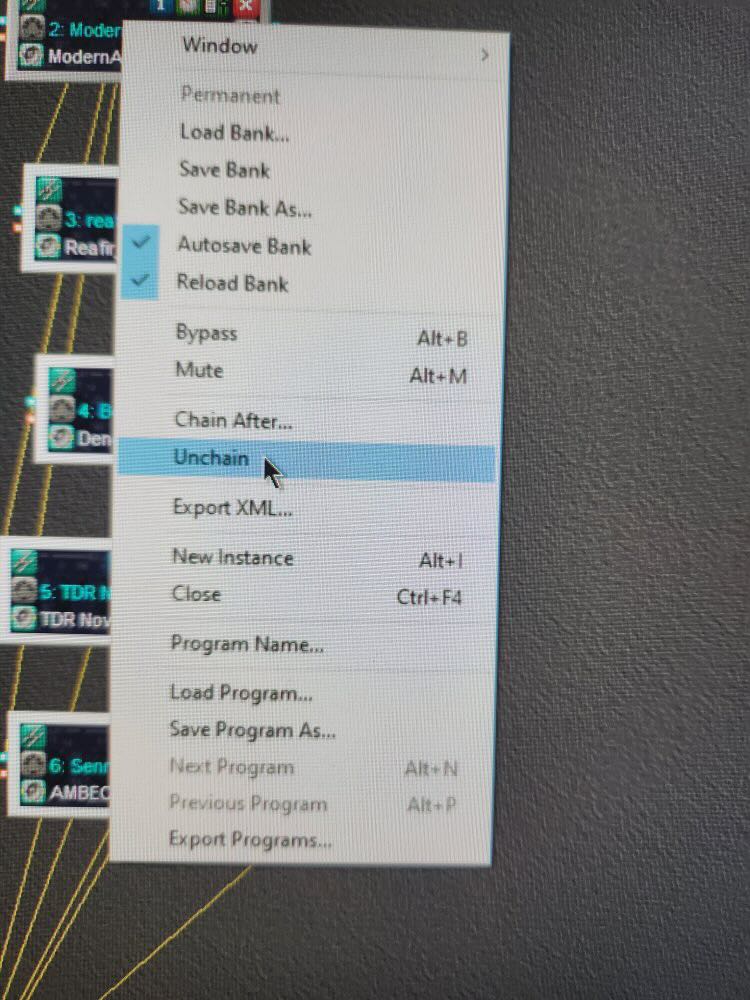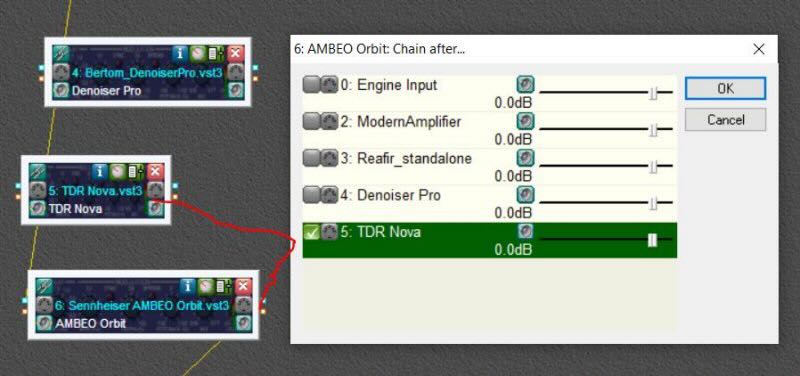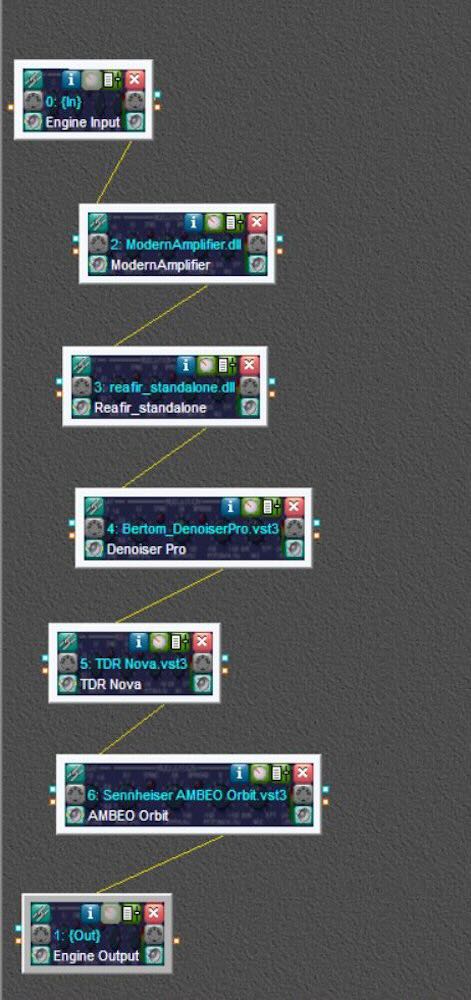Many thanks to SWLing Post contributor, Bob Colegrove, who shares the following guest post:
If Memory Serves Me Right, . . .
By Bob Colegrove

The radio in my ’61 Ford Falcon came with memory.
Memory features on portable radios have become increasingly popular in recent years. I would say the subject ranks up there with antennas and batteries in many discussion groups. Memory is really a matter of convenience; that is, the quick and easy recall of favored frequencies.
Mechanical Memory
Memory-capable radios are nothing new. My very first multi-band radio was a Howard Radio Company Model 308 radio-phonograph console. It was manufactured sometime in the late 1930s and came with four memories. These were in the form of pushbuttons, which when pressed, quickly accelerated rotation of the variable capacitor to frequencies of local interest. The radio even came with a set of call letter stickers for AM stations all over the country. Memory in car radios goes back almost as far. It was convenient when you were driving.
During daylight hours it wasn’t hard to find stations in the nearby radio listening area, so you could just twirl the tuning knob in the usual manner until you got to the desired station. In lieu of push buttons, my mother marked the dial of her kitchen radio with red fingernail polish, WXLW, WIBC, WIRE, WFBM, WISH. At night it was quite another problem, when the great ionosphereic mirror in the sky began to reflect radio signals from hundreds of miles away. That’s when the buttons really became useful. Being a mechanical system, you had to be careful; a hard press of a button would cause the mechanism to overshoot the frequency.
Digital Memory
The digital age brought with it the capability of adding electronic memory to the product, as well as much more precision. My next experience with radio memory came in the mid-eighties with the Sony ICF-2010. This radio has a matrix of 8 x 4 = 32 dedicated keys on the front panel, each key recalling one stored frequency. Further, in the case of SW, the single-sideband and bandwidth settings can be saved. I found the feature very useful and managed to keep many of the 32 memory locations occupied a good deal of the time, honestly never giving much thought to the need for more memory.
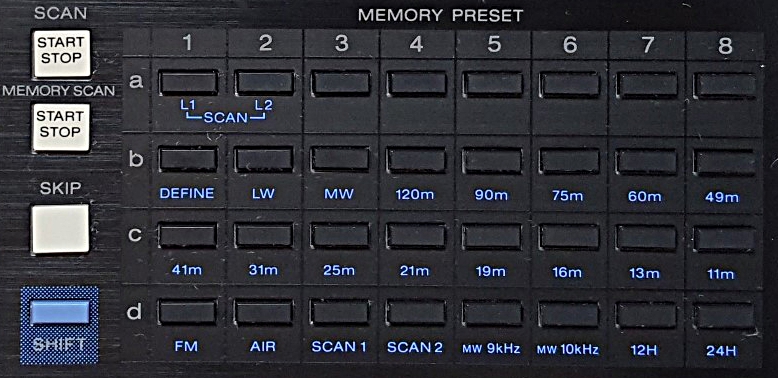
Memory matrix on the Sony ICF-2010. In conjunction with the SHIFT key,
many buttons have a secondary function for scanning or band selection.
But today’s small multiband portables do not have the available real estate for a large matrix of memory buttons on the front panel. It’s now done with a sequence of key presses or possibly rotation of the tuning knob. Since the Sony ICF-2001/2010, there has been a race among manufacturers to include more and more memory capacity in their radios. “If you build it, they will come.” Below is a sample of the total memory locations in some popular portable radios.
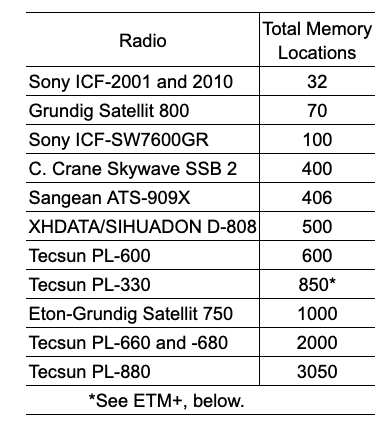
I am reminded of a passage in Life on the Mississippi in which Mark Twain speculated about the continual shortening of the Mississippi River due to new channels flooding across its bends. According to his extrapolation, in 742 years Cairo, Illinois will be joined with New Orleans. Similarly, we may soon reach the point where memory capacity of a multiband radio exceeds the total number of available channels. But memory is cheap these days. I suppose it’s already on the chip, so why not make it available and tout it as a feature?
As a result of this large memory capacity, recalling a saved station can quickly become a problem. First, if you have band-specific paging, you must ensure you are on the appropriate band. On page memory radios, it requires that you first recall the page number and button on the number pad where you have saved the frequency. In any event, you navigate through the stored locations mentally correlating location numbers with frequencies.
There is no standard by which manufacturers implement memory. On the Skywave SSB 2, D-808, and ICF-SW-7600GR, the number pad defaults to memory tuning. For direct frequency tuning, you must first press FREQ on the SSB 2 and D-808. The Tecsun radios on the other hand have toggling VF and VM modes, and you best be careful which one is active. To recall memory on the PL-330, you can either spin the tuning dial to the channel or key the channel on the number pad if you can remember it.
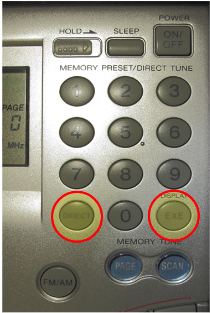
To directly enter a frequency Sony ICF-SW7600GR, there are two extra key presses:
DIRECT before the frequency and ENTER after.
At this point I must ask, at what point does it become more convenient just to directly key in a 4- or 5-digit frequency?
One of the things to remember about radio memory, even the old push-button kind, is that it stores frequencies not stations. If another shortwave station is broadcasting on a frequency you saved, that may be what you will hear when the frequency is recalled. With some extra effort, the Sangean ATS-909X will allow you to record a memo (i.e., station call or name) with frequencies you have stored. Just remember, this may not be the station you thought you saved.
As an aside, the C. Crane Skywave SSB 2 can scan the first page of AIR band storage (10 frequencies). If you don’t have 10 frequencies of interest, simply duplicate some of them to fill out the page. This is also a good way to prioritize a favored frequency.
ATS
If you use the auto tune system (ATS) the computer searches and memorizes all detectable signals for AM, SW, FM or possibly AIR – each band separately. When it’s done, you’ve caught a net full of fish, and are then confronted with a memory bank full of frequencies, many of which you may not be interested in, but must tune through in much the same way as with conventional tuning. Finally, there is no easier way to destroy a meticulously hand-programmed memory page than to hold a button down too long and inadvertently activate ATS. How do I know that?
Keep in mind, ATS requires a broad-band antenna to keep the playing field level during the scan. The whip is generally all I need. In the dense population of FM stations along the US East Coast, a completely retracted whip is often best. I find the Tecsuns best for adding or deleting frequencies after the ATS scan.
Enhanced Tuning Mode
Tecsun has introduced ETM in recent years. It is interesting and useful. The most recent incarnation is called Enhanced Tuning Mode (ETM+), and the manufacturer has dedicated 3 ½ pages of the PL-330 manual to explain it. In essence, it operates on each band much like auto tuning storage (ATS), but protects whatever you have in the radio’s main memory, and allows you to store time-specific sets of frequencies in separate ETM pages. This expands the total memory to whatever extent on-air stations are detected during each time period. I haven’t been able to put a number on it.

This Tecsun PL-330 display indicates the radio captured 45 frequencies
on an ETM scan of international broadcast bands made during the 00 UTC hour.
ETM is a quick way to find out what’s currently on SW international broadcast bands. ETM logs SW broadcast stations to memory and reports the total number of stations captured at a given time (think of it as a separate page). The total number could be used to determine SW reception conditions by comparing it with a previously calculated average for the same period. For AM and FM, the feature can be used to store stations at a travel location without affecting main storage. Regardless of how you use ETM, there is a learning curve, as well as a need to be continually alert to what you are doing.
Virtual ETM
For any other radio with page memory, you can still have many of the advantages of ETM, as well as avoid the likelihood of accidentally wiping out your carefully programmed frequencies. Here’s how.
ATS on most radios begins saving frequencies on the lowest numbered page. Note that the lowest page on the SSB 2 is 1, while it is 0 on the D-808, and the first station on each page is at button 0 (bottom). My experience in the highly congested AM and FM bands on the US East Coast is that an ATS scan will likely take up no more than four or five pages of memory. Likewise, ATS for SW is limited to AM stations on the international broadcast bands and will not require many pages, even at night. By manually programming your favorite frequencies beginning on the sixth page of a 10-page memory arrangement they will likely be out of reach of an ATS scan and your manually-saved frequencies will still be there when you want them.
The travel benefit also applies to virtual ETM. An ATS scan performed at a different location using the lower pages will quickly put you in touch with local stations in that area and preserve your manually saved frequencies at home.
As an aside, I would also suggest that sideband frequencies be kept together on separate pages, as the SSB function must be engaged separately to detect them. With SSB engaged, the C. Crane Skywave SSB 2 will recall the saved LSB or USB mode, but you may have to switch from one to the other on the XDATA D-808.
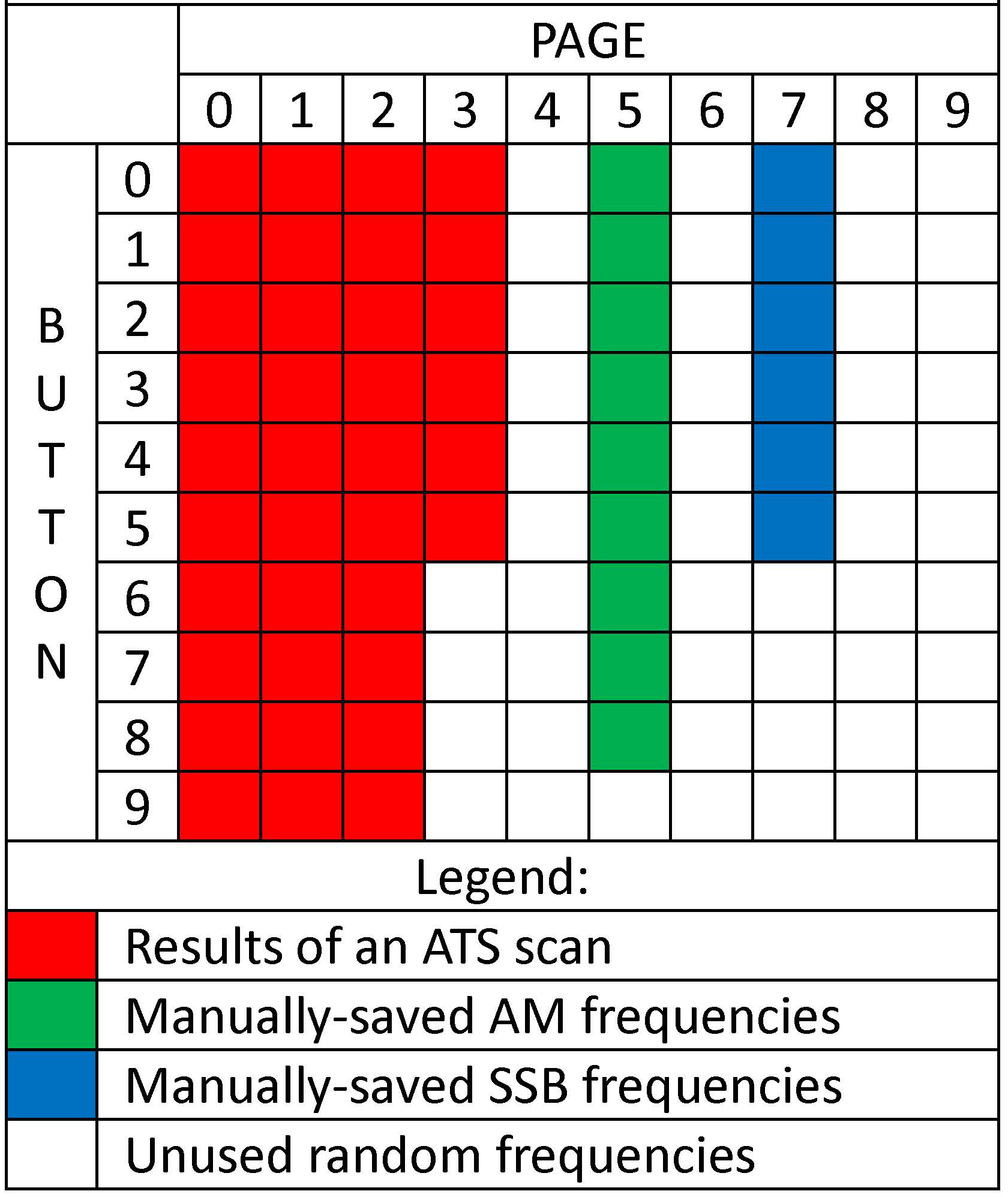
Example of virtual ETM for D-808 on the shortwave band.
Skywave SSB 2 would be similar.
Virtual ETM is not perfect. This method does not provide all the time-specific paging that the Tecsun PL-330 has. Also, there is a danger if your radio has an auto-sorting feature which might be inadvertently activated. Lock the buttons on your radio when you turn it off or pack it up.
Conclusion
Apart from simply listening to the radio, it’s still entertaining to press buttons and see what they do – something like an electronic Rubic’s Cube. I will go as far as to put a half dozen favorite AM and FM stations into memory. I may enter a DX frequency or two I want to check out periodically. That said, there are a limited number of storage locations beyond which memory ceases to be convenient, and for me the number is well short of what is generally available.
On the other hand, ETM or virtual ETM opens some useful possibilities if you take one of these small portables on travel or want to do a quick scan to see what’s currently on shortwave.
No radios were harmed in the preparation of this blog.