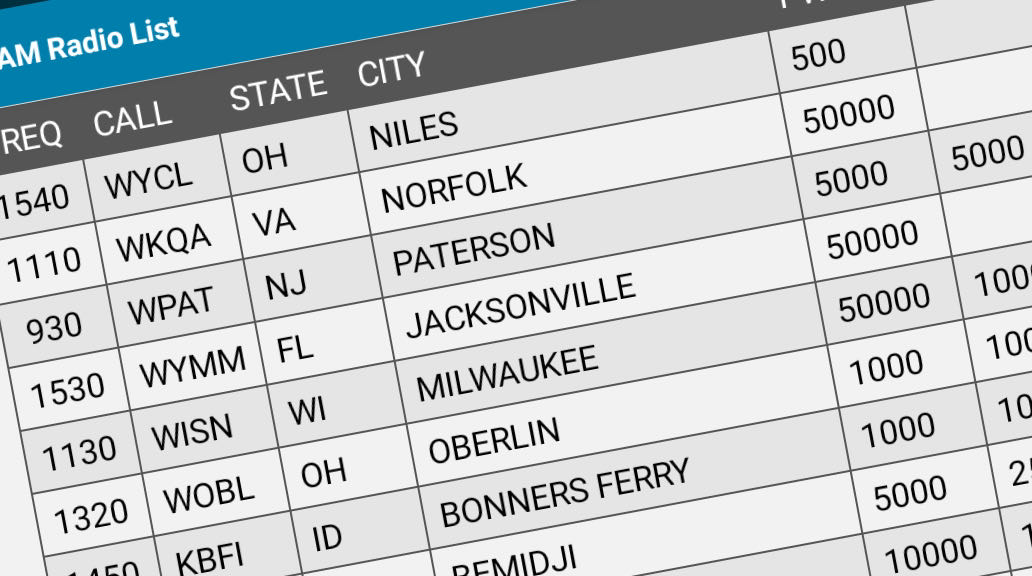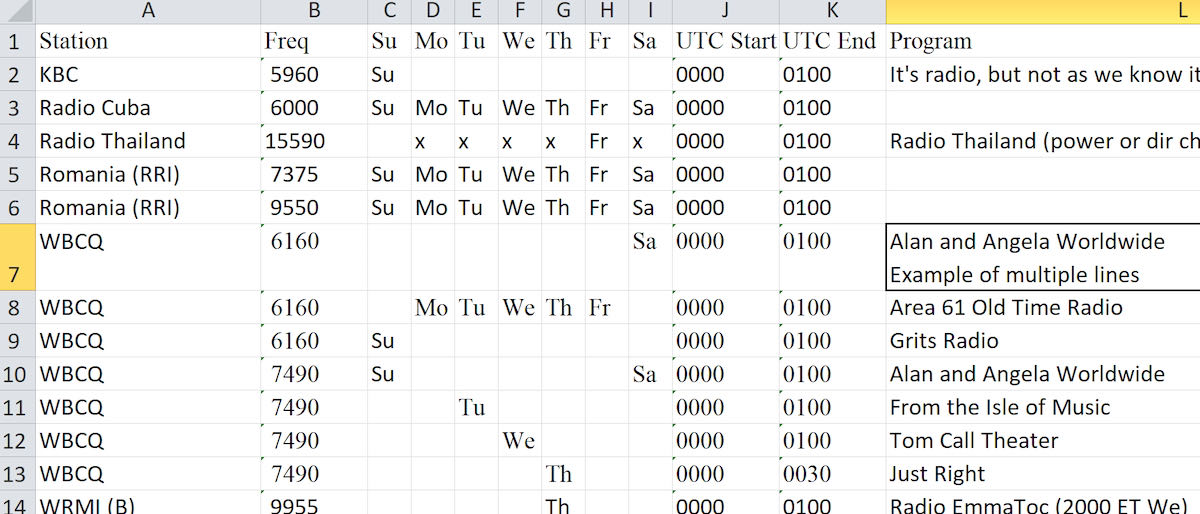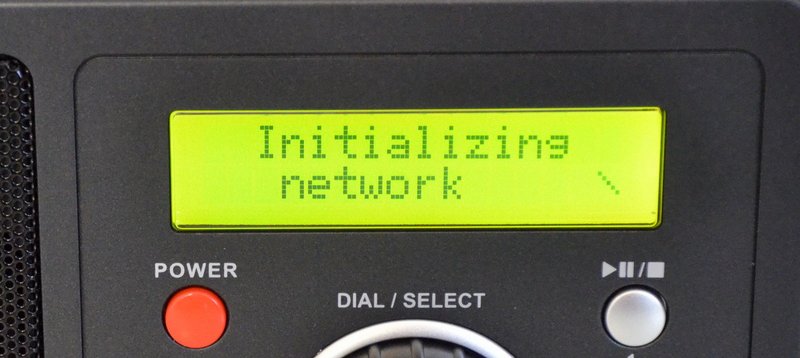Radio Waves: Stories Making Waves in the World of Radio
Because I keep my ear to the waves, as well as receive many tips from others who do the same, I find myself privy to radio-related stories that might interest SWLing Post readers. To that end: Welcome to the SWLing Post’s Radio Waves, a collection of links to interesting stories making waves in the world of radio. Enjoy!
Why UNESCO Believes in Radio (Red Tech)
Chief, Media Development and Media and Information Literacy at UNESCO Mirta Lourenço shares insight on radio’s evolution and challenges. She explains how the international organization is working to support radio stations around the world to ensure they’re able to accomplish their crucial mission.
RedTech: How do you view the role of radio in our society?
Mirta Lourenço: Thanks to radio, we benefit from many essential public services that we seldom reflect on. These include global positioning systems, satellite navigation, environmental monitoring, intelligent transport systems, space research, etc. Radio broadcasts offer information and the possibility for people to participate, regardless of their literacy levels and socio-economic situation.
The medium is also especially suited for multilingualism. Audiences may need to hear programs in their primary language, particularly if said language is local and endangered, or in the case of refugee radio or isolated communities. Also, when literacy levels are low, local languages are crucial to the populations’ access to information, as radio constitutes the main source for reliable journalism. History has shown us that radio is the most effective emergency communication system and in organizing disaster response.
All this does not mean that radio broadcasting is free from challenges. Continue reading