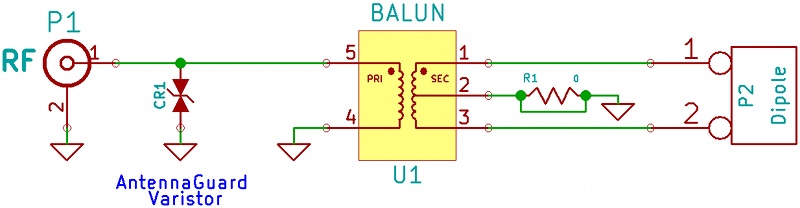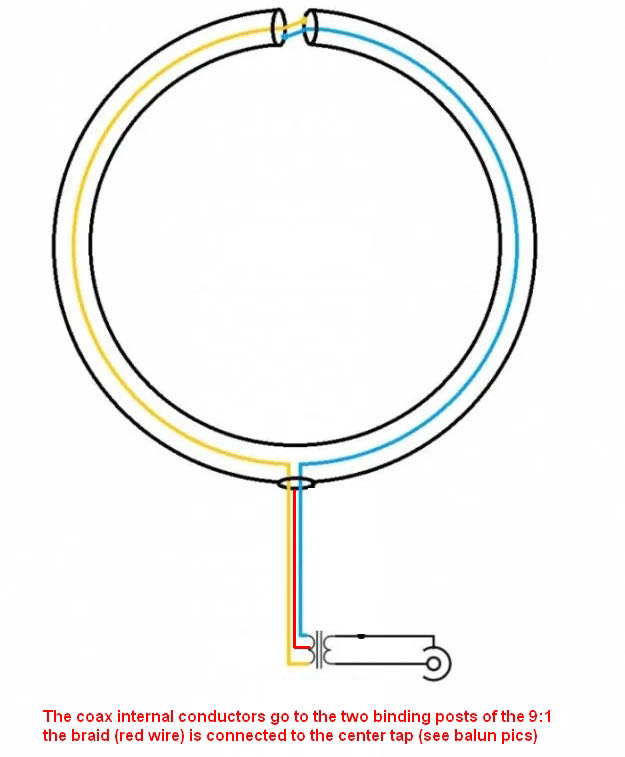Many thanks to SWLing Post contributor, Jock Elliott (KB2GOM), who shares the following guest post:
Really cool trick the CCrane Skywave SSB will do — the “radio butler”?

To paraphrase Ratty from Wind in the Willows: ” “Believe me, my young friend, there is nothing–absolutely nothing–half so much worth doing as simply messing about with radios.”
That is precisely what I was doing . . . messing, simply messing about with the CCrane Skywave SSB.
Then I observed something. Just above the LIGHT button is some lettering: “ATS.” Not having taken notice of it before, I looked it up in the manual. It stands of Automatic Tuning System, and the manual says this about it:
“This feature programs all receivable stations in the AM, FM, Air and Shortwave bands to memory buttons. To use ATS, select your desired band: AM, FM, Air or Shortwave, and press and hold the ATS button for two seconds. The CCrane Skywave SSB will scan the entire band and automatically set all available stations in sequence 1-20. If more than stations are available, then the remaining stations will be preset to the next memory page, and so on.”
So I tried it; I punched in a shortwave frequency — 9250 — and pressed and held the ATS button for two seconds. The Skywave then muted itself and went to the bottom of the shortwave bands — 2300 — and started silently scanning through all of the international shortwave bands, hopping from one shortwave band to the next. Occasionally it would stop and silently store a frequency. After a while it stopped, unmuted, and began playing the very first memory that it stored. I checked the other memories that were stored and — sonofagun! — there were stations stored in each memory. Some of them were really faint, and I had to mess with single sideband and bandwidths to make them fully copyable, but they were there, automatically scanned and stored by the CCrane Skywave SSB. Obviously, you might want to repeat the ATS scan as shortwave propagation changes, say, from day to night.
Well, I thought, would it do it also for Air frequencies? Short answer: it certainly will. And it will do the same for AM, FM, and — get this — if you put the Skywave SSB in single sideband mode, it will scan the ham bands, automatically changing sidebands appropriately as it hops from ham band to ham band. Note: when you check the memories stored during an ATS ham band search, you may not find anything there, simply because ham transmissions come and go much more often than international broadcasters.
There is one downside to the ATS function. When the Skywave scans and stores stations, it does so starting at Page 1, Memory 1 of the memory system . . . always. So, if you scan the Shortwave frequencies and store frequencies they will be stored starting at Page 1, Memory 1, wiping out anything that you have already stored there. If you then use ATS on the Air band, it will then write over whatever you stored from the Shortwave frequencies. I wish there were a way for the user to designate at which page in the memory system ATS will begin storing frequencies so that the information stored starting at Page 1, Memory 1 is not constantly overwritten.
However, there is another trick the Skywave will do: if you have used ATS to scan and store Air frequencies in Page 1 of the memory system (which it does automatically), you can then press and hold the UP and DOWN buttons at the same time, the Skywave will then scan through the Air frequencies that are stored there. Further, there is a squelch function on the Skywave that works only on the Air frequencies. So, with a little persuasion (very little), the CCrane Skywave turns itself into a civilian air scanner.
The ATS function on the CCrane Skywave SSB is a bit like having a radio butler: “I say, Jeeves, find me what’s on the air this evening.” A short while later, Jeeves reports back: “Here you are, sir, I found 10 shortwave stations you might like to listen to.”
Frankly, I don’t know if other modern shortwave portable radios offer a similar function, but if you have a CCrane Skywave SSB, give the ATS function a try; it’s pretty slick.
— Jock Elliott, KB2GOM
 If interested, I’ve now published both parts of my Anatomy of a Field Radio Kit series over on QRPer.com. This series was originally featured in the June and July 2021 issues of The Spectrum Monitor magazine. Here are links to both articles:
If interested, I’ve now published both parts of my Anatomy of a Field Radio Kit series over on QRPer.com. This series was originally featured in the June and July 2021 issues of The Spectrum Monitor magazine. Here are links to both articles: