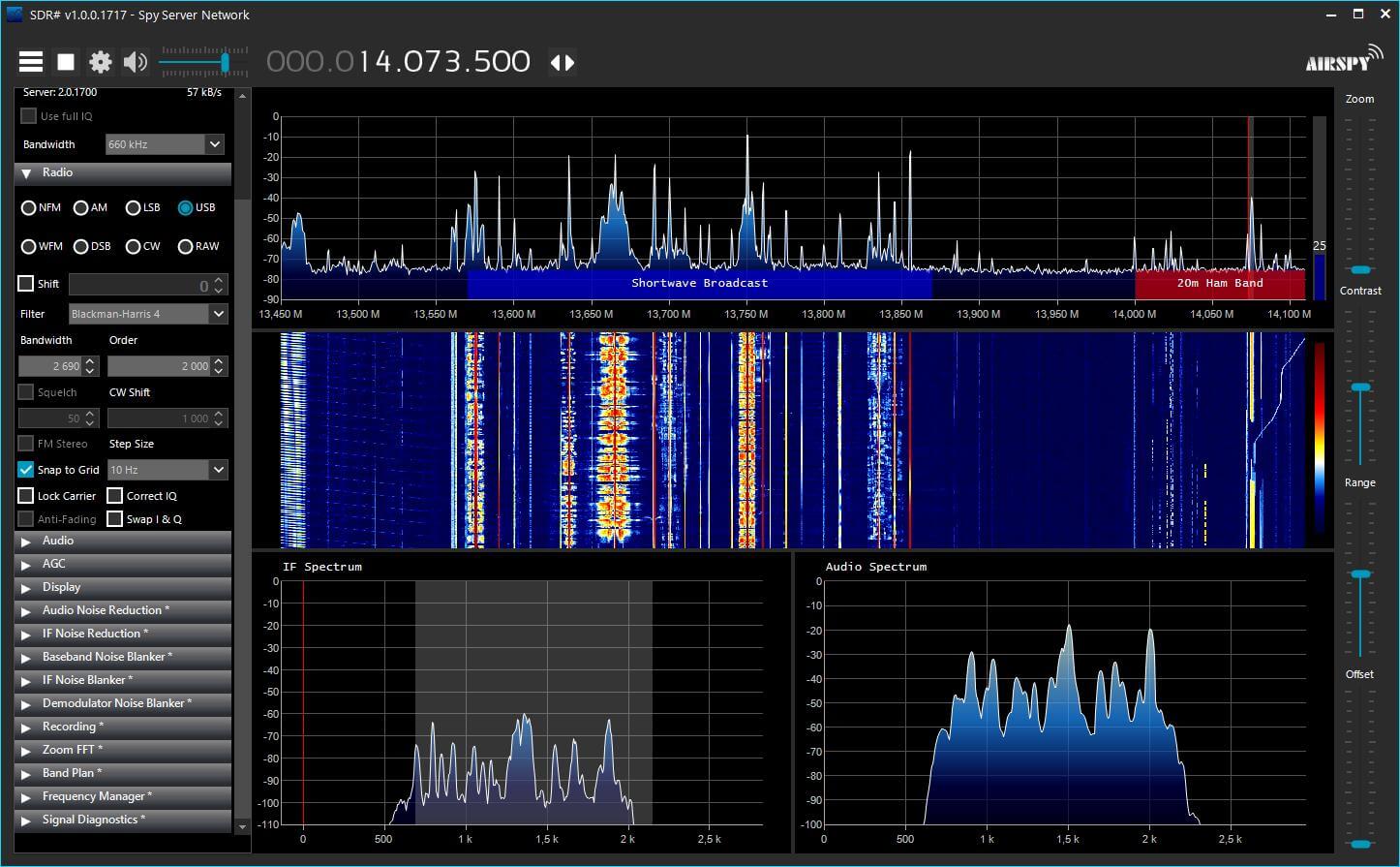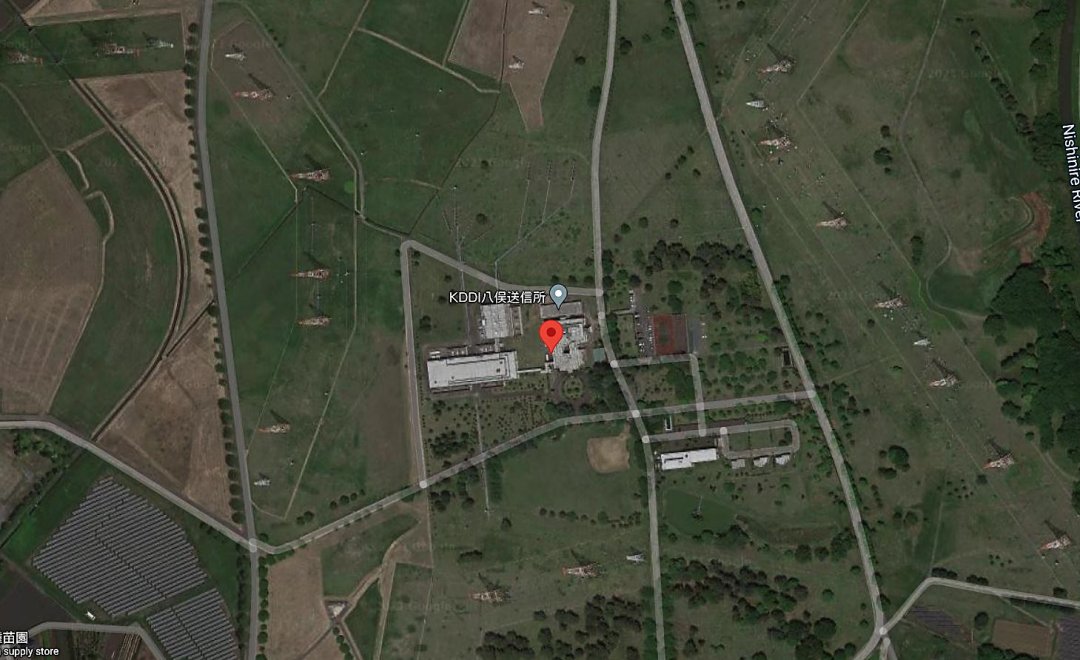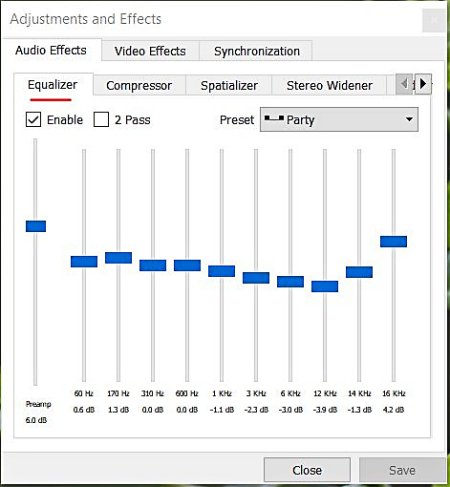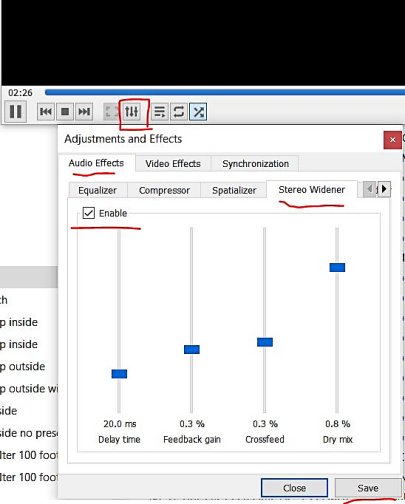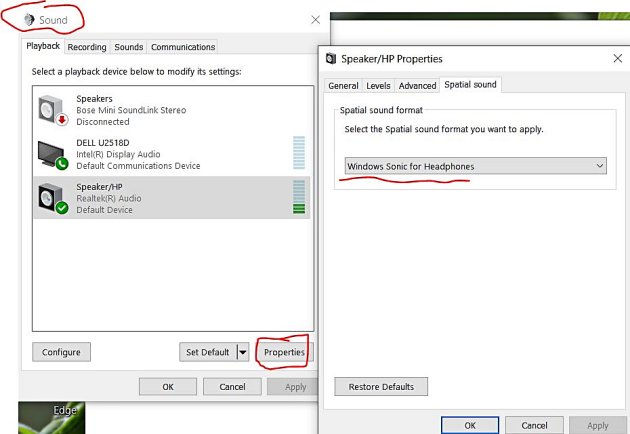Many thanks to SWLing Post contributor, TomL, who shares the following guest post:
Recording Music on Shortwave Part 2 – Weak signal recovery
by TomL
The QRM noise cloud surrounding my condominium motivated my first foray into noise reduction software to find a little relief (Please refer to Part 1 posted here) using SDR recordings. I was able to use the freeware software Audacity to reduce some of that type of noise to tolerable levels on strong broadcasts. But what about non-condo noise, like out in the field??
NHK Japan
I took my trusty Loop On Ground antenna to the usual county park Forest Preserve which is relatively low in RF noise. I did some usual recording on 25 meters and poked around for something being captured by SDR Console. On 11910 kHz is NHK broadcasting daily from Koga, Japan. It is hearable at this location but is always an S7 or weaker signal despite its 300 KW of power no doubt due to being beamed away from the Midwest USA.
I recorded it using the SDR Console 10kHz bandwidth filter and created a separate noise recording from a nearby empty frequency. Here is the 2 minute portion of a Japanese music teacher. No noise reduction was applied:
I opened the noise and broadcast recordings in Audacity to see what I could do. Part 1 of my previously mentioned post details how I apply the Noise file. A big downside of using any kind of noise reduction software is that it is ridiculously easy to destroy the desirable characteristics of the original recording. Applying too much noise reduction, especially in the presence of constant, spiky lightning noises, will create both digital artifacts as well as very dull sounding results. So I used the Effect – Noise Reduction (NR) feature very carefully.
In this example, I used the Effect – Amplify feature on the one minute noise file. I applied just +1dB of Amplify to the whole file. Then I highlighted a 10 second section I thought was representative of the general background noise and chose Edit – Copy. Then, I opened the broadcast file, Pasted the 10 seconds of noise to the END of the file and highlighted just the 10 seconds of noise. Then I chose Effect – Noise Reduction – Get Noise Profile button. Amplifying the noise file by +1db does not sound like much but it seems to help according to my tests. Anymore than this and the Noise Profile would not recognize the noise without destroying the music.
I used the NR feature three times in succession using the following (NoiseReduction/Sensitivity/FrequencySmoothing) settings: Pass1 (3dB/0.79/1), Pass2 (2dB/1.28/1), Pass3 (1dB/2.05/0). Part of what I listened for was choosing the Residue circle and Preview button for any music or dialog that was being filtered out. If I heard something that came from the desired part of the recording in Residue, I knew that I hit the limit concerning the combination of Noise reduction and Sensitivity settings to engage. I used those Residue & Preview buttons over and over again with different settings to make sure I wasn’t getting rid of anything wanted. I also used the higher Noise reduction with lower Sensitivity to try to get rid of any momentary spiky type noise that is often associated with SWLing.
I messed around with a lot of test outputs of differing dB and Sensitivities and a lot seemed to depend on the strength of the broadcast signal compared to the noise. If the broadcast was weak, I could push the dB and Sensitivities a little harder. I also noted that with strong signal broadcasts, I could NOT use more than 1 dB of Noise reduction beyond a Sensitivity of about 0.85 without causing damage to the musical fidelity. This was a pretty low level of nuanced manipulation. Because of these minor level Audacity software settings, it dawned on me that it is very helpful to already be using a low-noise antenna design.
If the Sensitivity numbers look familiar, that is because I tried basing the series of Sensitivity on Fibonacci numbers 0.618 and 0.786. Don’t ask me why these type of numbers, they just ended up sounding better to me. I also needed a structured approach compared to just using random numbers! Probably any other similarly spaced Sensitivity numbers would work just fine, too.
Now if you really want to go crazy with this, add Pseudo Stereo to your favorite version of this file (also detailed in Part 1) and playback the file using VLC Media Player. That software has a couple of interesting features such as an Equalizer and a Stereo Widener. You may or may not like using these features but sometimes it helps with intelligibility of the voice and/or music [VLC will also let you right-click a folder of music and choose to play all it finds there without having to import each MP3 file into a special “Library” of music tracks where they bombard you with advertisements].
You can also turn on Windows Sonic for Headphones if you are using the Windows operating system. However, this can sometimes be too much audio manipulation for my tastes!
Here is the resulting NHK noise-reduced file with 9ms of delay with High & Low Filters:
Radio Thailand
Five days later I was out in the field again. This time I found Radio Thailand on 11920 kHz finishing up a Thai broadcast. It was a weaker S5 signal than the NHK example, so it would be a good test.
When I got home, I recorded the broadcast file at a Bandwidth filter of 8 kHz and using Slow AGC and the extra Noise file at 12kHz using Fast AGC. In a previous test I had noticed a very slight improvement in sound quality in the way noise seems to get out of the way quicker compared to Slow AGC (which is usually how I listen to shortwave broadcasters). I now try to remember to record the Noise file with Fast AGC.
Here is the original without any noise reduction:
This time the Noise file using Amplify +1dB did not help and I used it as-is for the 10 second Noise Profile. I then tried multiple passes of NR at higher and higher Sensitivities and ended up with these settings the best: Pass1 (1dB/0.79/0), Pass2 (1dB/1.27/0), Pass3 (1dB/2.05/0), Pass4 (1dB/3.33/0).
As a comparison, I tried recording only with SDR Console’s noise reduction NR1 set to 3dB and got this. I hear more noise and less of the music coming through:
Now for more crazy Pseudo Stereo to finish up the Audacity 4Pass version (nice Interval Signal of Buddhist bells ringing and station ID at the very end):
Summary
I do not understand why applying 3 or 4 separate 1dB Sensitivities of noise reduction is superior to just one Pass at 3dB Sensitivity (in Audacity) or the one 3dB noise reduction (in SDR Console). My guess is that doing 1 dB at different Sensitivities shaves off some spiky noise a little at a time, somehow allowing for more of the musical notes to poke through the noise cloud. Who knows but I can hear a difference in subtle musical notes and sharpness of voice and instruments. Probably the Fast AGC helps too.
Music is a Universal Language that we can share even when we don’t understand a word they are saying. And there is more music on the air than I thought. Some of these recordings sound surprisingly pleasing after noise reduction. The fake stereo is pumped through a CCrane FM Transmitter to a few radios in the home, or I can use the Beyerdynamic DT990 Pro headphones.
Enjoying the Music!
TomL